iPhone Data Recovery
 Phone to Phone Transfer
Phone to Phone Transfer
The easy 1-Click phone to phone data transfer to move data between iOS/Android/WinPhone/Symbian
Restore-iPhone-Data Products Center

 Android Data Recovery
Android Data Recovery
The Easiest Android data recovery software to recover Android lost or deleted Files
 Phone Manager(TunesGo)
Phone Manager(TunesGo)
Best iOS/Android phone manager tool to manage your phone’s files in a comfortable place
 Phone to Phone Transfer
Phone to Phone Transfer
The easy 1-Click phone to phone data transfer to move data between iOS/Android/WinPhone/Symbian

iOS Toolkit
A full solution to recover, transfer, backup restore, erase data on iOS devices, as well as repair iOS system and unlock iPhone/iPad.

Android Toolkit
All-in-one Android Toolkit to recover, transfer, switch, backup restore, erase data on Android devices, as well as remove lock screen and root Android devices,especially Samsung phone.
[Summary]: Are you looking for a way to remove password on iPhone with broken screen? You’ll learn 3 methods to unlock screen password from a broken iPhone without passcode.
Can not enter the passcode on a broken screen iPhone, how to access your iPhone?

“I broke my iPhone 5 and I can’t unlock it, is there a way to unlock iPhone with broken screen and passcode?”
“My little brother forgot iPhone passcode that he set on his iPhone. Worse, he broke the phone carelessly. Now his device is broken. How to remove the passcode lock on iPhone with a broken screen?”
iOS devices usually come with an excellent security feature that allows you to lock your devices with a code or a pattern, to prevent unauthorized use of phone. Plus, adding a screen password is also a great way to keep your kids away from the device to make sure they do not misuse it. While this is in your favor until the screen is broken, it goes against you when the screen is broken or unresponsive.
In this article, I am going to show you how to bypass passcode lock screen on broken screen iPhone, such as iPhone 5, iPhone 5S, iPhone 5C, iPhone 6/6 Plus, iPhone 6S/6S Plus, iPhone 7/7 Plus, iPhone 8/8 Plus, iPhone X, iPhone XS and iPhone 11, iPhone 11 Pro Max.
Step 1. Open iTunes, and connect your broken screen iPhone to the PC with a USB cable.
Step 2. After the connection is completed, force restart your iPhone according to your situation:
For iPhone 6s and earlier: Press and hold Sleep/Wake and Home buttons at the same time.
For iPhone 7 plus and later: Press and hold the Sleep/Wake and Volume Down buttons at the same time.
Keep pressing the two buttons until the Apple logo appears, then go into the recovery mode. And you can release both two buttons now.
Step 3. Go to iTunes and you will see the following dialog. Click “Restore“. If iOS is not up-to-date on your iPhone, you may need to click the “Restore & Update” button.

Step 4. click “Agree” to reset your iPhone to factory default. After restoring or upgrading firmware, your broken screen iPhone will automatically reboot and exit recovery mode on it’s own.
Now you can then gain access to your device and your phone is just like you bought. You need to reset a new password if needed.
If you want to enable your locked iPhone 7/6s/6/5s/5 or other iDevices securely without losing any data successfully, iOS Toolkit – iOS(Unlock) and iPhone Passcode Unlocker should be your best choice to unlock disabled iPhone with broken screen and recover data with ease.
Everything begins after you install and open the iOS Toolkit – Locked Screen Removal software. From its main page, select the “Unlock” option and proceed to the next step.

You need to connect your broken screen iPhone to the computer, and then click the “Start” button.

In order to unlock your lock screen iPhone, we need to boot your device in DFU mode. Follow the picture instructions to boot different devices into DFU mode.

Next, the toolkit will display device’s information, such as phone code, iOS version and so on. Select the correct information from the drop-down list and click Download to download the firmware on your iPhone device.

After downloading, you can see a “The firmware match successfully!” windows. Click “Unlock Now” to remove your passcode lock iPhone. Please wait for a while with patience.
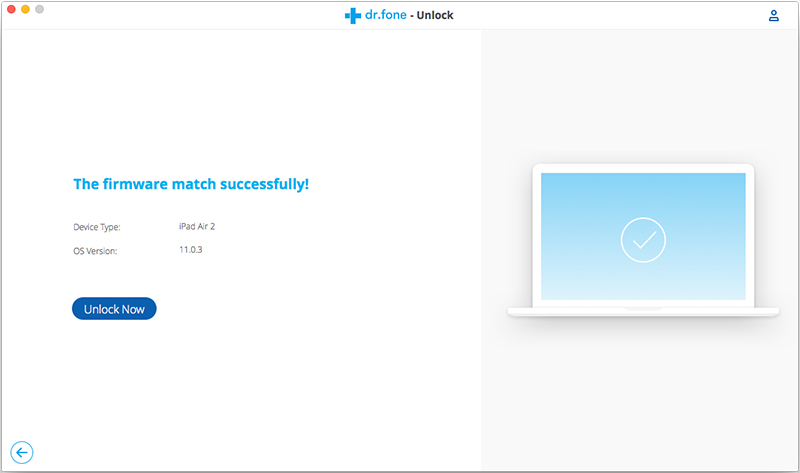
Your passcode lock screen will be removed successfully. Click “Done” to access again your device.

To fix iPhone screen broken can’t unlock problem, you can simply use a professional UkeySoft Unlocker tool to unlock password from iPhone with broken screen.
UkeySoft Unlocker can easily unlock iPhone passcode when the touch screen is broken and unresponsive. No matter your screen passcode is a 4-digit or 6-digit numeric one, or a more complicated Touch ID, Face ID, UkeySoft Unlocker can remove the screen lock in a few clicks. Plus, you are able to unlock Apple ID when you forgot the password. The program is fully compatible with almost all iOS devices and systems, ranging from the oldest iPhone 4s to the newest iPhone 11 Pro Max and iOS 13.2.
People are also searching: How to Fix iPhone Stuck on Black Screen with Spinning Wheel
Features:
It can bypass iPhone or iPad passwords within a few clicks.
It can unlock disable iPhone without iTunes.
It can unlcok iPhone when you forgot the passcode or got a second-hand iPhone.
It can remove any type of locks, like 4- or 6-digit passcodes; touch ID and even Face ID.
It can remove Apple ID and iCloud activation lock without password from any iDevices.
It is compatible with the latest version of iOS and iPhones.
Guide to Unlock iPhone with Broken Screen Using UkeySoft Unlocker
Step 1. Select “Unlock Screen Password” optione from the main page after running the UkeySoft Unlocker app.
Step 2. Put your iPhone into recovery mode so that the program can detect it.
Step 3. Click on “Download” to start downloading the latest firmware package for your iPhone.
Step 4. Simply click the “Start Unlock” button to start unzipping the firmware package and unlocking your iPhone. Once it’s done, you can get access to your iPhone again.
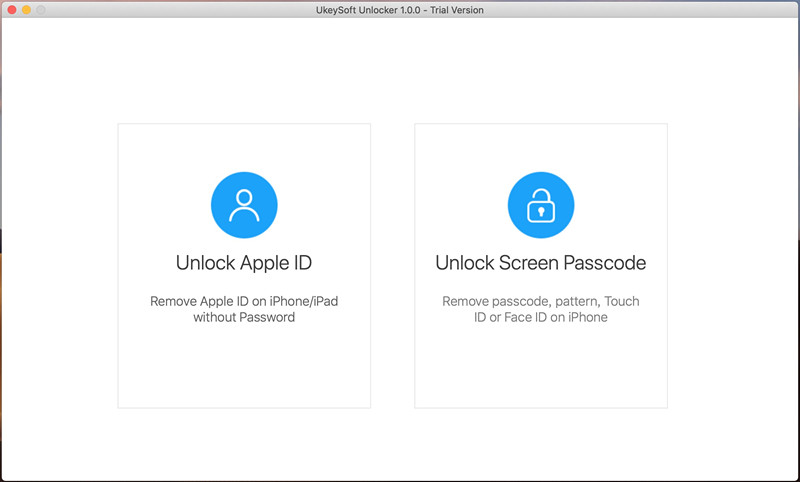
How to Unlock iPhone Passcode with Broken Screen
How to Bypass iPhone, iPad Locked Screen without Data Loss
3 Ways to Recover Data from Passcode Locked iPhone 7/6s/6
How to Backup Data on Locked iPhone 7/6S/6/5S
iPhone Is Disabled: How to Recover iPhone Photos without iTunes
comments powered by Disqus