iPhone Data Recovery
 Phone to Phone Transfer
Phone to Phone Transfer
The easy 1-Click phone to phone data transfer to move data between iOS/Android/WinPhone/Symbian
Restore-iPhone-Data Products Center

 Android Data Recovery
Android Data Recovery
The Easiest Android data recovery software to recover Android lost or deleted Files
 Phone Manager(TunesGo)
Phone Manager(TunesGo)
Best iOS/Android phone manager tool to manage your phone’s files in a comfortable place
 Phone to Phone Transfer
Phone to Phone Transfer
The easy 1-Click phone to phone data transfer to move data between iOS/Android/WinPhone/Symbian

iOS Toolkit
A full solution to recover, transfer, backup restore, erase data on iOS devices, as well as repair iOS system and unlock iPhone/iPad.

Android Toolkit
All-in-one Android Toolkit to recover, transfer, switch, backup restore, erase data on Android devices, as well as remove lock screen and root Android devices,especially Samsung phone.
“Last night, i found all my iPhone 8 whatsapp messages were deleted inexplicably, i tried to restore my previous backup i created before but the whatsApp chat history are still missing. Are there any way to restore missing WhatsApp messages from iPhone 8 without backup?”

WhatsApp is successful with its powerful features that can send messages to other anytime and share pictures, music and video anywhere. Unfortunately, WhatsApp message delete by accident is happening frequently. In addition, losing WhatsApp messages on iPhone 8 can be caused by other different reasons, such as iPhone jailbreak, restore iPhone to factory reset by tapping on “Erase All Content and Settings” option, iOS 11/iOS 10.3/iOS 10.2/iOS 10 upgrade failure, iPhone has been lost or stolen, device damaged, broken, smashed or broken. What should you do? How to restore deleted or lost WhatsApp messages from your iPhone 8?
If you are trying to recover deleted or lost WhatsApp messages from iPhone 8, you’re at the right place. In this guide, 2 methods to easily retrieve deleted WhatsApp chat history from iPhone 8 will be introduced. You can recover deleted WhatsApp messages and other contents from iPhone 8 or iPhone 7(Plus)/SE/6S(Plus)/6(Plus)/5S with or without backup.
If you have the habit of backing up your iPhone 8 to iTunes regularly, you can recover deleted or lost WhatsApp messages from the iTunes backups easily.
Step 1. Launch iTunes, click on iPhone 8 icon and select “Restore Backup… “.
Step 2. Select the backup file contains WhatsApp messages, and restore deleted WhatsApp messages via iTunes backup by clicking the “Restore” button.
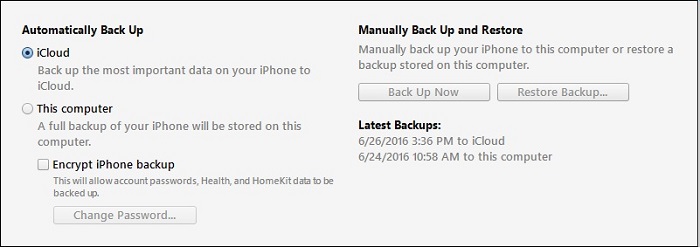
Note: This method may lead to the loss of new data that you are yet to backup.
Restoring WhatsApp from iTunes backups to iPhone 8 may overwrite the current data on the device. While iPhone Data Recovery provides a much safer way to directly recover deleted/lost WhatsApp messages from iPhone 8, and extract WhatsApp conversations from iTunes or iCloud backup without erasing data. It also allows retrieving deleted or contacts, SMS, iMessages, photos, notes, calendars, apps and more from iPhone/iPad/iPod.
Step 1.Install and Launch the Program, Connect iPhone 8 to PC
Before start download and install the iPhone Data Recovery program on your computer. Then connect your iPhone 8 device to PC via its USB cable. To retrieve deleted WhatsApp chat history on iPhone without backup, here you can select “Recover from iOS Device” feature.

Step 2.Select WhatsApp File to Scan by the Program
After the program has detected your iPhone 8 device, select “WhatsApp” and click “Next”, the program will begin to scan your device.

Wait for the scanning process to be completed and don’t disconnect your iPhone 8 to PC, otherwise the scanning will be stopped.

Step 3.Preview and Recover Deleted WhatsApp Messages on iPhone 8
After the scanning, all data will be found and displayed in categories. You can preview the files to find the exact WhatsApp messages you need. Then select the messages and tap on “Recover” to restore WhatsApp messages to your computer and save HTML format.

Recover Deleted iPhone 6S/6 WhatsApp Chat without Backup
Backup & Restore iPhone 7/6S/6 Whatsapp Messages on Computer
Three Ways Transfer WhatsApp from iPhone to Computer
How to Recover Deleted WhatsApp Messages on Android