iPhone Data Recovery
 Phone to Phone Transfer
Phone to Phone Transfer
The easy 1-Click phone to phone data transfer to move data between iOS/Android/WinPhone/Symbian
Restore-iPhone-Data Products Center

 Android Data Recovery
Android Data Recovery
The Easiest Android data recovery software to recover Android lost or deleted Files
 Phone Manager(TunesGo)
Phone Manager(TunesGo)
Best iOS/Android phone manager tool to manage your phone’s files in a comfortable place
 Phone to Phone Transfer
Phone to Phone Transfer
The easy 1-Click phone to phone data transfer to move data between iOS/Android/WinPhone/Symbian

iOS Toolkit
A full solution to recover, transfer, backup restore, erase data on iOS devices, as well as repair iOS system and unlock iPhone/iPad.

Android Toolkit
All-in-one Android Toolkit to recover, transfer, switch, backup restore, erase data on Android devices, as well as remove lock screen and root Android devices,especially Samsung phone.
Accidentally deleted pictures data from OnePlus 2/3/3T/X/5 mobile phone, how to get them back?
“I am using OnePlus 3. Yesterday I accidentally deleted the folder on the device in which all my pictures and videos were stored. These files are so precious for me that I can not stand the idea of losing them. So I was wondering if someone can give me legit advice and guidance on how I can recover deleted images from OnePlus 3.”

OnePlus makes extremely solid smartphone with half the price of premium devices such as Samsung Galaxy S serials, iPhone. You get high-end performance smartphone that costs way less than what you’d expect. However, accidental deletion happens every now and then. Let’s just assume that somehow you get your precious photos deleted from your OnePlus, and this is a tutorial about how to get them back with ease, in various ways.
The Google Photos app has a auto backup feature that constantly scans, index and upload photos, videos and media files to the cloud whenever the phone’s connected to a Wi-Fi network, those deleted photos from OnePlus only deletes the local copy, the cloud version of the photos are still safely tucked away in your Google drive. To restore the deleted photos from OnePlus via Google Photos app:
1. Launch the Google Photos app.
2. Tap on the “Menu” icon in the top left corner and click the “Trash” icon.
3. Touch and hold the photos and videos you want to restore.
4. The resume icon will appear in the upper right corner, which will push all deleted photos back to your phone, enter the photo index, and go to any album.

Some users like to keep it clean and do not want to carry a huge, cumbersome backup file, in which case we resort to local file recovery.
Here we will introduce an ideal program – OnePlus Data Recovery that can help you restore deleted or lost pictures from OnePlus 2/3/3T/X. This tool will also allows you to:
Retrieve photos and videos from Oneplus 2/3/3T/X easily;
Easily get back other data such as contacts, audio, notes, calendars, call logs, text messages, etc;
Scan the entire memory of OnePlus phone and restores the deleted data without any hassle;
Fully compatible with almost all Android devices: Huawei, Samsung(Galaxy S7/S6), Google, HTC, LG(G5), Sony(Xperia XA Ultra), Motorola(Moto G4), Huawei, Blackberry and many more.
It is applicable for both, Windows as well Mac.
Free download the most appropriate version for free and try it:
Step 1.Launch OnePlus Data Recovery on Your Computer
Free download and install the OnePlus Data Recovery with above link on your Windows PC or Mac and it will launch itself right after installed successfully. Then connect your OnePlus 2/3/3T/X/5 to the computer.
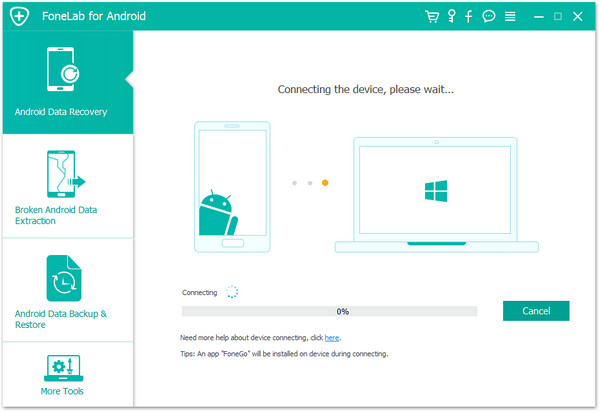
Step 2.Enable USB Debugging on Your OnePlus Phone
Turn on USB debugging on your OnePlus phone. Then your device will be detected. If you have done it before, then just tap “Ok” when it asks on the phone screen. Otherwise you can also follow the on-screen instruction to enable it.
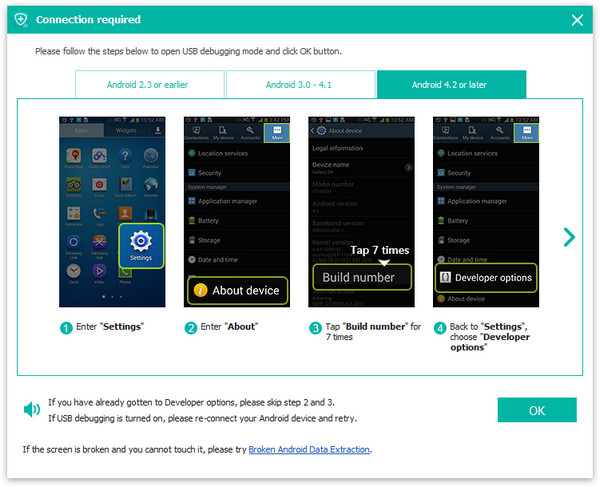
Step 3.Choose File Types to Scan
You can select whatever files you want to recover. If you want to restore photos only, just check the boxes beside Gallery and Picture Library. Then click “Next” to move on.
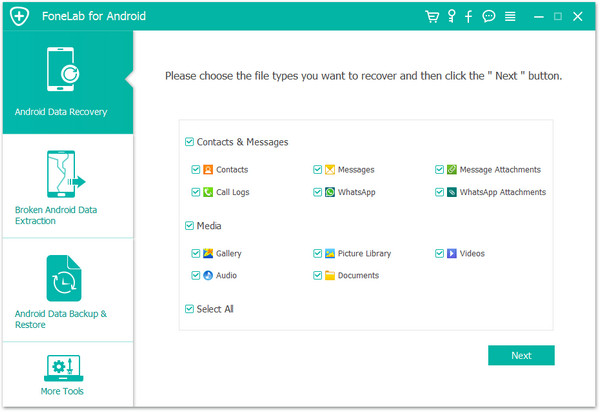
Now you’ve come to the SuperUser Requirement step. You just need to tap “Allow” on your OnePlus as shown below so as to allow the superuser request and the program can have permission to read phone data.
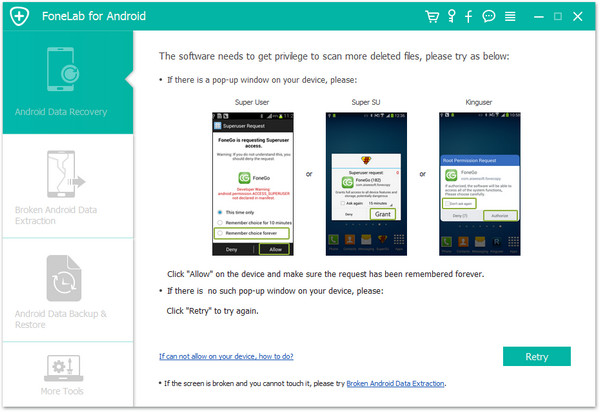
Ten the program will detect and find out lost data in your OnePlus phone. This can take some time.
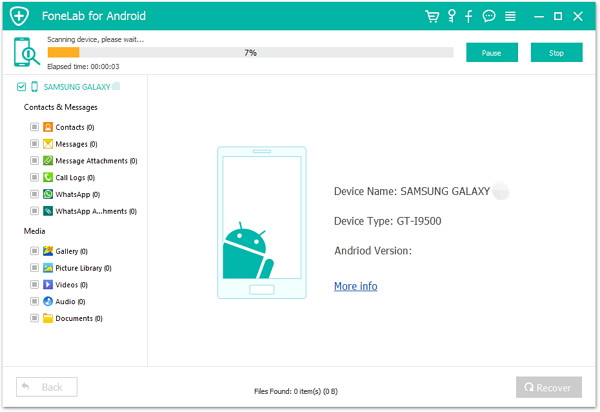
Step 3.Preview OnePlus Photos and Recover Them
In the end, when the program finishes scanning, you can find recoverable files in the scan result. Click Gallery to see more details. Select those you need, and click “Recover” button to restore them from your OnePlus X, 2, 3, 3T.
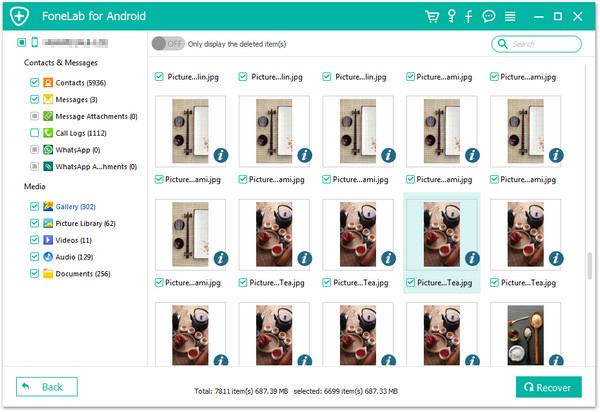
The interface has simple steps and guidelines that you can effectively master without having to know too much. With the help of the tool, you can undelete contacts, call logs, text messages, videos, music, WhatsApp messages from OnePlus phone as well. After all, the best way to prevent data loss is making backups from time to time. Read more: how to backup your phone.
Related Articles:
How to Recover Missing Pictures on ASUS ZenFone
Retrieve Photos & Videos Files from Windows Phone
How to Retrieve Photos from Galaxy J1/J2/J3/J5/J7
How to Recover Deleted Contacts from ZTE
How to Recover Deleted Files from Huawei P9
comments powered by Disqus