iPhone Data Recovery
 Phone to Phone Transfer
Phone to Phone Transfer
The easy 1-Click phone to phone data transfer to move data between iOS/Android/WinPhone/Symbian
Restore-iPhone-Data Products Center

 Android Data Recovery
Android Data Recovery
The Easiest Android data recovery software to recover Android lost or deleted Files
 Phone Manager(TunesGo)
Phone Manager(TunesGo)
Best iOS/Android phone manager tool to manage your phone’s files in a comfortable place
 Phone to Phone Transfer
Phone to Phone Transfer
The easy 1-Click phone to phone data transfer to move data between iOS/Android/WinPhone/Symbian

iOS Toolkit
A full solution to recover, transfer, backup restore, erase data on iOS devices, as well as repair iOS system and unlock iPhone/iPad.

Android Toolkit
All-in-one Android Toolkit to recover, transfer, switch, backup restore, erase data on Android devices, as well as remove lock screen and root Android devices,especially Samsung phone.
[Summary]: Mistakenly deleting, or unexpectedly missing some, or all of WhatsApp messages on iPhone X? As for iPhone X WhatsApp chat history recovery, you can’t miss taking advantage of iPhone Data Recovery software.
“I deleted some important messages in WhatsApp. How can I recover that?” This is a common problem that many iDevice users encounter, iPhone X users are no exception. As we all know, WhatsApp allows you to send and receive a number of different kinds of media, and so getting back WhatsApp messages that you have lost can be important. Before recovering, you need to recognize the various factors that caused your iPhone X WhatsApp conversations to disappear:
1. Deleted some or all messages from WhatsApp on iPhone X by mistake.
2. Your iPhone X device is infected with virus and all files are lost including WhatsApp messages.
3. The WhatsApp is crashed after failing to update iPhone X to iOS 11.2.
4. You uninstall and then reinstall the WhatsApp on iPhone X, resulting in the disappearance of chat history.
5. Your iPhone X is corrupted or stolen.
Don’t Miss:
* How to Transfer WhatsApp Messages from iPhone to iPhone X/8
* How to Backup WhatsApp Messages from iPhone to PC/Mac
No matter what causes you to lose your WhatsApp chat history, the good news is that you have chances to restore all deleted/lost WhatsApp messages on iPhone X, iPhone 8 and iPhone 8 Plus, as well as iPhone 7/7 Plus, iPhone 6s/6s Plus, iPhone 6/6 Plus, iPhone 5s/5, iPad Air 3, iPad Pro and iPod Touch 6. The following guide provides three methods for you to recover deleted WhatsApp messages through iPhone Data Recovery software.
With the help of iPhone Data Recovery toolkit, you not only can recover deleted WhatsApp messages/photos/chat history from iPhone X, but also can easily recover lost contacts, iMessages, photos, videos, notes, bookmarks, and more from your iPhone. Plus, the tool provides a much safer way to direct recover lost WhatsApp messages from iPhone, and extract WhatsApp conversations from iTunes/iCloud backup without erasing data.
Please use the following links to download the program for your operating system:
The iPhone Data Recovery supports all iOS devices like iPhone X, iPhone 8/8 Plus, iPhone 7/7 Plus, iPhone 6s/6/5s, iPad mini/Pro, iPod. To start with, launch the program and connect your iPhone X to your computer with the USB charging cable. Then start at “iPhone Data Recovery” feature.

If the program detects your iPhone X successfully, chose the “Recover from iOS Device” tab and click on “Start Scan”.

Note: If your iDevice is running iOS 7 or above version, you need to click “Trust” on your device.
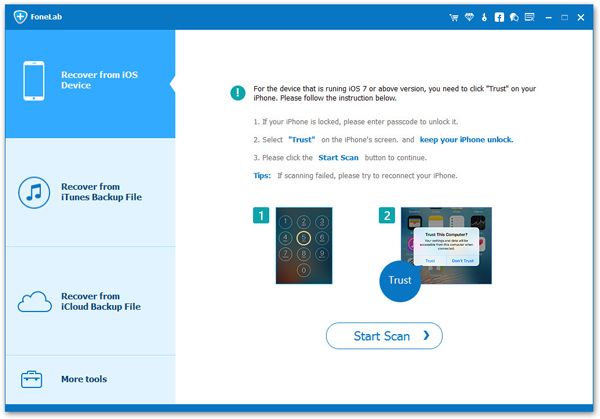
The iPhone Data Recovery will start to scan WhatsApp chats from iPhone X. Please note the progress bar at the top of the screen during the scan.

Finally, you can find all found data are displayed in different types. To get back Whatspp chat history, mark the missing WhatsApp messages you want and then click “Recover” to get them back.

If you have iTunes backup files, you can recover deleted WhatsApp messages from the backups in simple clicks.
Run the iPhone data recovery software and switch to “Recover from iTunes Backup File” mode, then you can choose a backup file contain the deleted whatsApp messages in the list, click “Start Scan” to extract your iTunes backup files.
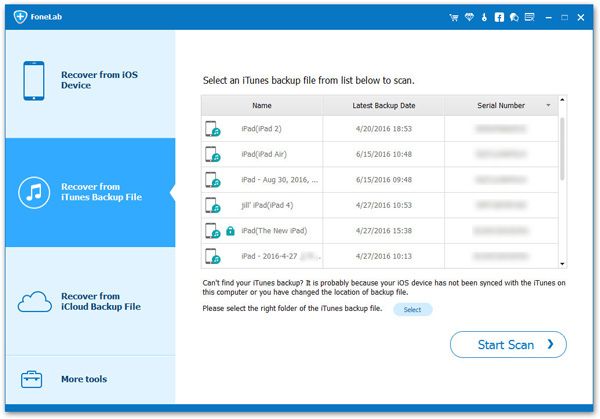
In the next screen, you will see all whatsApp messages display in the scan result, preview and mark the messages you need, then click the “Recover” button to save the deleted WhatsApp messages to your computer.
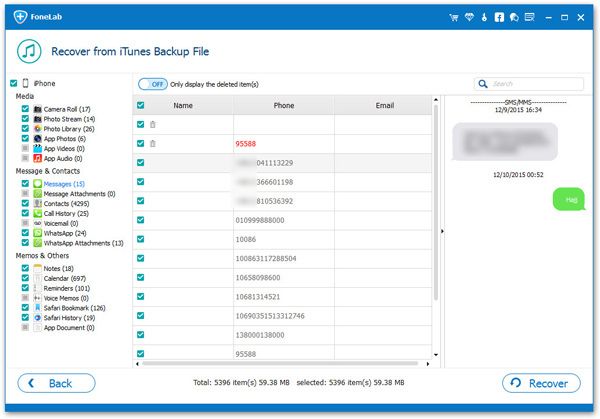
If you have synced whatsApp conversations to iCloud before, you can use the backup to restore your WhatsApp messages.
Run the iPhone Data Recovery software and switch to “Recover from iCloud Backup File” mode, then log in your iCloud account and all recently iCloud backup files will be displayed in the window.
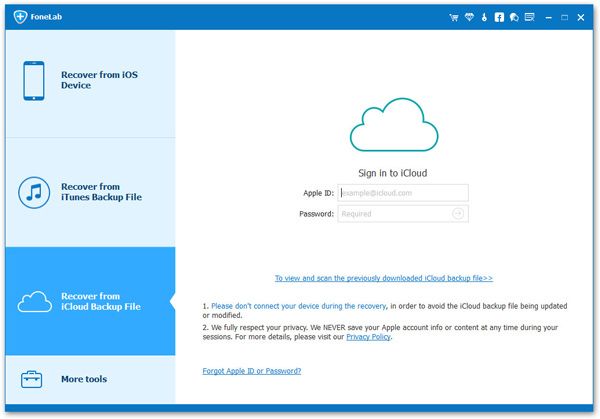
Choose the one that contains your WhatsApp messages and click “Download”.

When the process is completed, click “WhatsApp” and “WhatsApp Attachments” in the left sidebar to preview your chat conversations. Select the messages you need and click “Recover” to bring back deleted WhatsApp chats to PC.
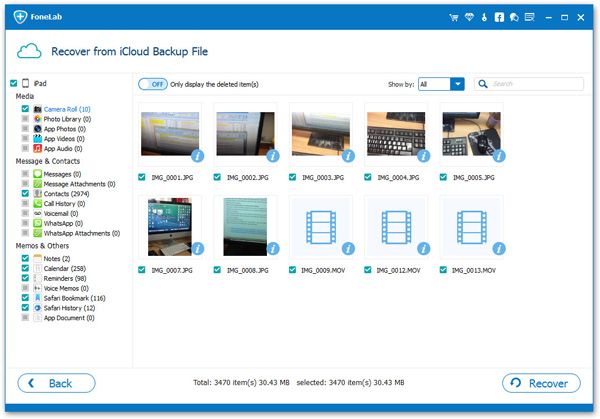
WhatsApp allows iPhone users to make a backup of chats through iCloud, including iPhone X. Follow these steps to recover deleted WhatsApp chats from an iCloud backup:
Step 1. Simply go to WhatsApp → Settings → Chats → Chat Backup to ensure that you have backed up WhatsApp messages in iCloud or turned on auto backup before.
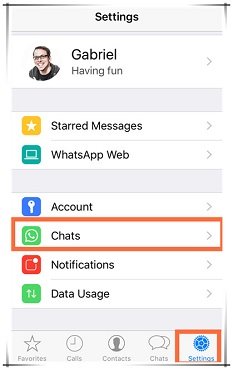
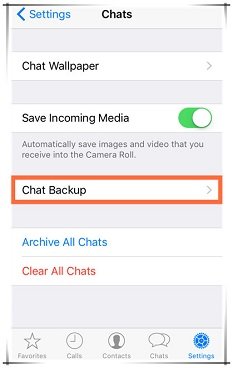

Step 2. Uninstall WhatsApp and reinstall it searching from the App Store on iPhone X.
Step 3. After verifying your phone number, you will see a welcome notification prompting you to resume your chat history. Just click on Restore Chat History and you will get back your deleted WhatsApp messages after the recovery process is completed.
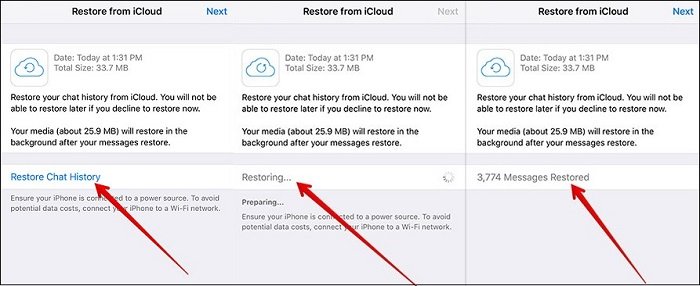
How to Recover Deleted WhatsApp Messages on iPhone 6S/6
How to Retrieve Deleted/Lost Text Messages from iPhone X
Backup & Restore iPhone 7/6S/6 Whatsapp Messages on Computer
iPhone LINE Recovery- Recover LINE Messages from iPhone 7/6s/6
How to Recover Deleted Data from iPhone iPad with/without Backup
How to Restore Deleted Calendar Events from iPhone 7/6S/6/5S/4S
How to Recover Lost Text Messages after iOS 10 Jailbreak
Trial