iPhone Data Recovery
 Phone to Phone Transfer
Phone to Phone Transfer
The easy 1-Click phone to phone data transfer to move data between iOS/Android/WinPhone/Symbian
Restore-iPhone-Data Products Center

 Android Data Recovery
Android Data Recovery
The Easiest Android data recovery software to recover Android lost or deleted Files
 Phone Manager(TunesGo)
Phone Manager(TunesGo)
Best iOS/Android phone manager tool to manage your phone’s files in a comfortable place
 Phone to Phone Transfer
Phone to Phone Transfer
The easy 1-Click phone to phone data transfer to move data between iOS/Android/WinPhone/Symbian

iOS Toolkit
A full solution to recover, transfer, backup restore, erase data on iOS devices, as well as repair iOS system and unlock iPhone/iPad.

Android Toolkit
All-in-one Android Toolkit to recover, transfer, switch, backup restore, erase data on Android devices, as well as remove lock screen and root Android devices,especially Samsung phone.
[Summary]: Dropped Galaxy Note 5 on the floor and got screen broken? Check this article to get the most efficient solution to recover contacts, text messages, photos, and more from Samsung Galaxy S5 with broken screen.
Have you ever experienced dropped Samsung Galaxy S5 or other Samsung phone on the floor and got screen broken? No matter how you protect your phone, sometimes accidents can’t be avoided. In any case, if the Samsung mobile phone screen is actually happening, then how to recover data from broken screen Samsung Galaxy S5 or other Samsung phone is the most important issue you should care about.
When your Samsung Galaxy phone is badly broken, the glass is damaged and you cannot operate it normally, causing the screen to become unresponsive to any tap or touch. This makes it impossible to unlock or gain access to your Samsung phone. That’s to say, you are not able to access your files stored on broken screen Samsung Galaxy S5, such as contacts, text messages, pictures, videos, WhatsApp messages, call history, etc. The following will show you a detailed tutorial on recovering data from a damaged Samsung phone in various situations so that you can easily retrieve lost data from Samsung Galaxy S5 with broken screen.
If your Samsung Galaxy S5 stays in broken screen, black screen, non-responsive screen, or you cannot touch it to operate, you can use Broken Android Data Extraction to extract needed data from dead/broken Galaxy S5 without enabling USB debugging or root your Samsung phone. In addition, with the help of Broken Android Data Extraction, you can access your locked Samsung Galaxy mobile phone without a password. As a professional data recovery software, it empowers you to recover images, videos, audio, contacts, whatsapp, text messages, documents, call history and more from broken/dead Samsung phones and tablets, like Galaxy S6/S6 Edge/S5/S4/S3/S2, Note 5/4/3/2 without hassle.
Now, just get the free trial version by clicking the below icon and follow the guide to recover files from Samsung Galaxy S5 with broken Screen.
What’s the highlight of this Broken Android Data Extraction
Recover inaccessible, lost files from Samsung Galaxy S5 with broken screen.
Recover data from broken screen, black screen, locked screen, virus infected, system crash, screen not responding Samsung phones and tablets.
Retrieve files such as images, videos, audio, contacts, whatsapp, text messages, documents, call history and more.
Support Galaxy phones such as Galaxy S6 Edge/S6/S5/S4/S3, Galaxy Note 5/4/3/2, Galaxy Tab Pro 10.1, etc.
Install and launch Broken Android Phone Data Extraction on your Windows PC or Mac. To recover data from broken screen Galaxy S5, choose “Broken Android Phone Data Extraction” option.

Then, click “Start” button to get access to your phone’s memory.

Select your Samsung Galaxy’s name and model and then click “Confirm” button. After that, you’ll guide to enter your Samsung Galaxy S5 into Download mode.

Now put your Galaxy S5 in download mode according to the instructions on the page.

The program will start downloading matching recovery packages to fix your Samsung phone to normal.
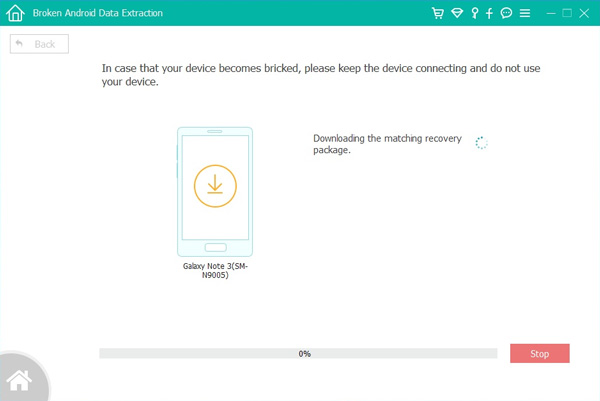
As you can see, the program will scan your phone data automatically.
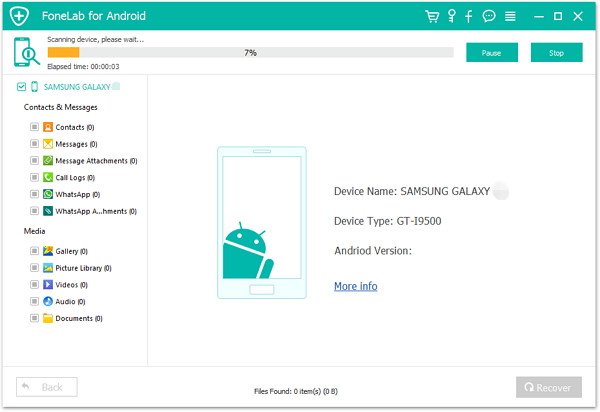
When the scanning process is ended, all files recoverable from the Galaxy will be displayed here. Just tick off the file types that you want to recover and click “Recover” to start retrieving data from broken screen Samsung Galaxy S5 and save on your computer.

Ways to Retrieve SMS from Broken Samsung S7/S6/S5
How to Recover Lost Photos from Broken Galaxy S7/S6/S5
Recover Contacts SMS Photos from Broken Samsung Tablet
How to Recover Data on Locked Samsung Galaxy
How to Recover Contacts from Broken Galaxy S6/S5/S4/Note 5