iPhone Data Recovery
 Phone to Phone Transfer
Phone to Phone Transfer
The easy 1-Click phone to phone data transfer to move data between iOS/Android/WinPhone/Symbian
Restore-iPhone-Data Products Center

 Android Data Recovery
Android Data Recovery
The Easiest Android data recovery software to recover Android lost or deleted Files
 Phone Manager(TunesGo)
Phone Manager(TunesGo)
Best iOS/Android phone manager tool to manage your phone’s files in a comfortable place
 Phone to Phone Transfer
Phone to Phone Transfer
The easy 1-Click phone to phone data transfer to move data between iOS/Android/WinPhone/Symbian

iOS Toolkit
A full solution to recover, transfer, backup restore, erase data on iOS devices, as well as repair iOS system and unlock iPhone/iPad.

Android Toolkit
All-in-one Android Toolkit to recover, transfer, switch, backup restore, erase data on Android devices, as well as remove lock screen and root Android devices,especially Samsung phone.
[Summary]: Lost iPhone data after updating to iOS 13? No worries. Here in this article you can learn how to recover lost data from iPhone after iOS 13 update without or from backups files.
Regarding Apple’s latest system, there is no surprise that you will think of the iOS 13 that just came out. iOS brings some new changes, such as 30% faster Face ID unlock, 50% smaller app download sizes, 60% smaller app update sizes, 2x faster app launches. In addition, Memoji are getting more personal and customizable, complete with makeup and accessory options. iOS 13 can automatically silence unkown callers. No more spam calls! Of course, the most visible new feature in iOS 13 is the system-wide dark mode.
I believe that many Apple mobile phone users want to experience the latest features in the first place. However, based on past experience, every iOS update comes with some thorny issues, including data loss after an iOS update. Backup and restore is always a good solution to prevent data loss. Before you decide to update to the latest iOS 13, you’d better back up your iPhone. If you are unlucky, your iPhone data is lost after upgrading to iOS 13, don’t worry, you can rely on professional iPhone Data Recovery to retrieve lost photos, videos, WhatsApp chat history, contacts, text messages, and other data, whether you have a backup or not.
For iPhone Data Recovery, it’s easy to retrieve lost files from iPhone after iOS 13 update. It is capable of scanning your device and then categorizing the scan results in a list. The types of recovery it supports are diverse, including contacts, SMS, Safari history, notes, photos, videos, calendars, WhatsApp / Viber / Kik messages and more. In addition to iOS 13 upgrade errors, other conditions that cause data loss, such as error deletion, system crash, jailbreak failure, virus attack, factory reset, forgotten password, etc. can also be resolved. In addition, you can directly retrieve lost data from iPhone device, or selectively retrieve data from iTunes and iCloud backups without erasing the original phone data, which is not possible with iTunes and iCloud.
If you have successfully downloaded and installed the software on your computer, it will run automatically. After getting the following main page, please select “iPhone Data Recovery” option to get started.

Locate the “Recover from iOS Device” option and it will then remind you to connect the device to the computer, please link your latest update for iOS 13 iPhone to PC via a USB cord.

Follow the instructions provided by the software and after clicking “Start Scan” button then you will get this window telling you your iPhone is scanning by the software. please wait patiently.

Once the scanning is done, all the data that can be recovered will be displayed in categories. Check the files you want and hit the “Recover” button.
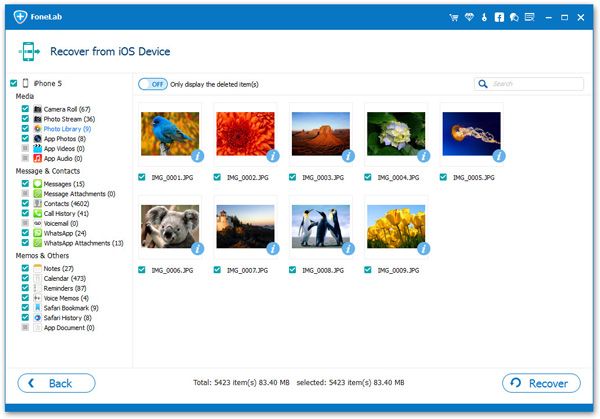
Launch iPhone Data Recovery and locate “Recover from iTunes Backup File”. All iTunes backup files in your computer will be detected and listed. Pick the most relevant one and hit the “Start Scan” button.
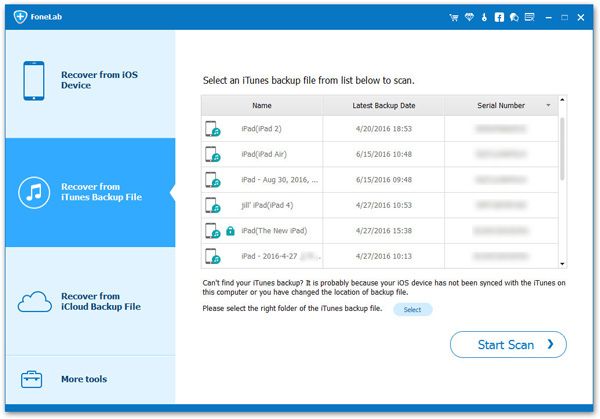
A few minutes later, the data in it will be shown in the following interface in category. Check the files you want to restore and hit the “Recover” button to save them on your computer.

Run the program and connect your iOS 13 iPhone to PC. If you want to extract iPhone data from iCloud backup, please choose “Recover from iCloud Backup File” then log in your iCloud with Apple ID and password.
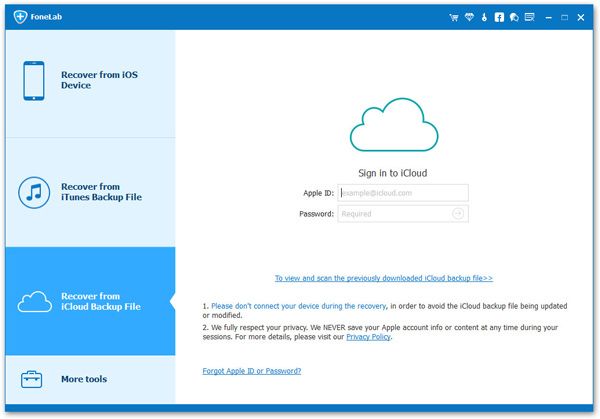
All your iCloud backup files will be displayed. Pick the one that you want to restore and hit the “Download” button.

When the downloading is over, pick the file types you need and hit the “Next” button to scan your iCloud backup. After that, select the specific files you’d like to restore, and click the “Recover” button to restore lost iPhone data after iOS 13 update.
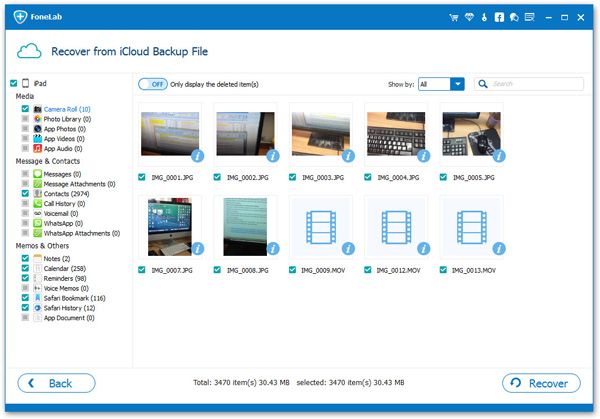
How to Recover Deleted Text Messages on iOS 13 Devices
Ways to Recover Lost iPhone Photos after iOS 12.1/13 Update
How to Recover Deleted WhatsApp Messages on iOS 13 iPhones
Ways to Restore Lost iPhone Contacts after iOS 12/13 Update
Fix iPhone Stuck in Recovery Mode When Upgraded to iOS 13
Recover Call History from iPhone after iOS 11/10.3/10 Update