iPhone Data Recovery
 Phone to Phone Transfer
Phone to Phone Transfer
The easy 1-Click phone to phone data transfer to move data between iOS/Android/WinPhone/Symbian
Restore-iPhone-Data Products Center

 Android Data Recovery
Android Data Recovery
The Easiest Android data recovery software to recover Android lost or deleted Files
 Phone Manager(TunesGo)
Phone Manager(TunesGo)
Best iOS/Android phone manager tool to manage your phone’s files in a comfortable place
 Phone to Phone Transfer
Phone to Phone Transfer
The easy 1-Click phone to phone data transfer to move data between iOS/Android/WinPhone/Symbian

iOS Toolkit
A full solution to recover, transfer, backup restore, erase data on iOS devices, as well as repair iOS system and unlock iPhone/iPad.

Android Toolkit
All-in-one Android Toolkit to recover, transfer, switch, backup restore, erase data on Android devices, as well as remove lock screen and root Android devices,especially Samsung phone.
“I’ve no idea where are all my notes now. They are all disappeared after iOS upgrade on my iPhone 6s plus. Do you have any solution on this? I need that in urgent. How can i restore missing notes after iOS 11.3 update? Any suggestions will be appreciated, Thank you!”
iPhone notes recovery has always frequently ask by users who lost their notes especially after upgrading to the latest iOS like the user above. Therefore, is that any ways to recover lost notes after updating to the newest iOS, especially the coming iOS 11?
You may be able to access your iTunes / iCloud backup file, but this is not really recommended because restoring the entire backup file you might lose your current data on your iPhone X, iPhone 8/8 plus, iPhone 7 plus/ 7/ 6s plus/ 6s/ 6 plus/ 6/ 5s/ 5/ 4s, iPad Pro/Air/Mini now. So I’m here writing this provide you several better ways. Read on to find out how you can get your lost Notes data back after iOS 11 update quickly and without any data lost.
Apple makes notes recoverable after you accidentally delete it. Those deleted notes will be kept for 30 days before permanently deleting. You can find your deleted notes on “Recently Deleted” Folders on your iPhone iPad device.
1. Open Notes app, click back arrow button “<” back to Folders view.
2. Tap on “Recently Deleted” folder under on your iOS device.
3. Click “Edit” button and select the notes you want to recover.
4. Click “More To…” to recover them back to Notes folder. You can also recover all of them by clicking “Move All“.

If your notes are lost more than 30 days? Or your iDevice is stuck in Recovery Mode/Apple logo/restart loop screen/black screen/iTunes connected screen/frozen screen and all your notes are lost due to iOS 11 update, what can you do?
iPhone Data Recovery allows you to regain your lost or deleted data from iPhone, as well as iPad and iPod touch in one click with three simple ways. You can recover lost notes after iOS 11 update and no data is lost. No matter you lost your data from iOS device due to iOS 11/11.1/11.2/11.3 upgrade, iOS downgrade, iOS jailbreak, accidentally deletion, factory settings restore, water damaged, system crashes, etc., iPad Data Recovery software is your best and most reliable solution to retrieve your lost data from iPhone/iPad, iTunes or iCloud backup. Plus, other contents like contacts, iMessages, WeChat messages, WhatsApp, photos, calendars, call history, videos can also be supported. Please follow the similar steps to recover your notes after updating to iOS 11 directly.
Step 1.Choose the “Recover from iOS Device” Mode
Install and launch iPhone Data Recovery on your computer then connect the device to PC via its USB cable. After that, you will get the interface below. Choose “Recover from iOS Device” option.

Step 2.Scan Your iPhone for Lost Notes
Select “Notes” then click the “Next” button to let the program scan your iPhone.

Now you can directly to scan your iPhone, and then a scanning window will be shown. Please keep the device connected during this time frame.

Step 3.Recover iPhone Notes after Updating to iOS 11
After scanning, all the files are listed by category and they are available for preview. Choose those missing notes you want and click the “Recover” button to start the recovery task.
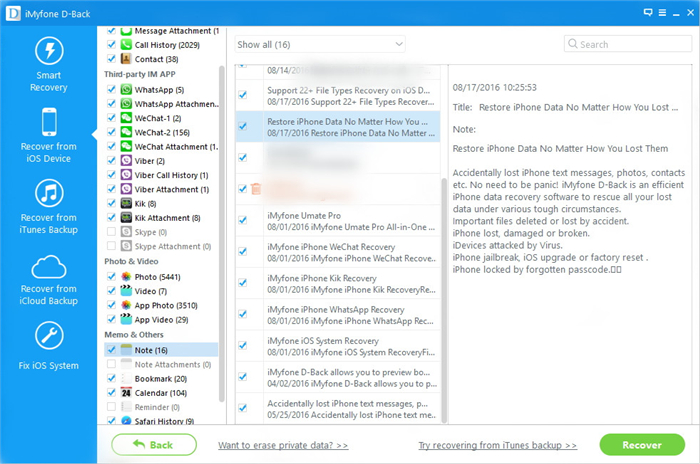
Apparently, from the left side of the software you can see that you can also easily restore lost notes, contacts, messages, pictures, videos, music, call logs, calendars, etc from iTunes or iCloud backup.
Related Articles
How to Recover Deleted Notes on iPad Device
How to Recover Lost Notes on iPhone After iOS 10 Update
How to Recover Notes from Water Damaged iPhone 7/6s/6
How to Recover Lost Photos after iOS 11 Update
Recover Contacts and SMS from iPhone After iOS 11 Update
How to Recover WhatsApp Messages after iOS 11/10.3 Update
How to Fix iPhone Stuck on Reboot Loop after iOS 11 Update
comments powered by Disqus