iPhone Data Recovery
 Phone to Phone Transfer
Phone to Phone Transfer
The easy 1-Click phone to phone data transfer to move data between iOS/Android/WinPhone/Symbian
Restore-iPhone-Data Products Center

 Android Data Recovery
Android Data Recovery
The Easiest Android data recovery software to recover Android lost or deleted Files
 Phone Manager(TunesGo)
Phone Manager(TunesGo)
Best iOS/Android phone manager tool to manage your phone’s files in a comfortable place
 Phone to Phone Transfer
Phone to Phone Transfer
The easy 1-Click phone to phone data transfer to move data between iOS/Android/WinPhone/Symbian

iOS Toolkit
A full solution to recover, transfer, backup restore, erase data on iOS devices, as well as repair iOS system and unlock iPhone/iPad.

Android Toolkit
All-in-one Android Toolkit to recover, transfer, switch, backup restore, erase data on Android devices, as well as remove lock screen and root Android devices,especially Samsung phone.
Is it possible to extract, recover data from Samsung device without USB debugging?
USB debugging is a bridge between Android phones and computer, allowing you to transfer or recover Android data on computer. As a Samsung user, you can not access the phone settings to enable USB debugging as well as access your saved data on Samsung mobile phones in case of disaster such as device damaged, system crash, locked screen, broken screen, black screen and virus attack. So, you just wonder if it is possible to recover Samsung data without USB debugging.
Certainly, you can! Even though the USB debugging doesn’t work, you still have a chance a get access your broken/damaged Samsung phone and get your data back. Android Data Extraction is exactly what you need. This software is suitable and perfect for recovering inaccessible data from Samsung without USB debugging. With its help, you can extract everything including pictures, contacts, SMS, whatsapp messages, call logs, documents, audio, videos, etc. from your Samsung Galaxy with broken screen/black screen/water-damaged.
Free download the software and follow the steps below to rescue your personal Samsung data.
The Main Features of Android Data Extraction:
Retrieve data from broken Samsung phone without USB debugging.
Retrieve lost or inaccessible data from water damaged, broken screen, black screen of death issue.
Recover contacts, SMS, photos, videos, music, call history, WhatsApp history, and documents.
Compatible with Samsung Galaxy Note 8/5/4, Samsung Galaxy S8/S8+/S7/S7 Edge/S6/S6 Edge/S5/S4/S3/S2, etc.
Launch Android Data Extraction software after the installation. Then, in the primary screen, as shown below, you can choose the “Broken Android Data Extraction” mode on the left side. And connect your broken Samsung phone to PC, click “Start” to begin.

At the new window, select the accurate “Device Name” and “Device Model” for your Samsung Galaxy mobile phone. And click on the “Confirm“.

In the next window you will be provided with instructions on how to enter “Download Mode” for your Samsung phone.
Power off the phone.
Press and hold Volume “-“, “Home” and “Power” button on the phone.
Press “Volume +” button to enter download mode.

The program will start downloading recovery package for you to fix the system issues.
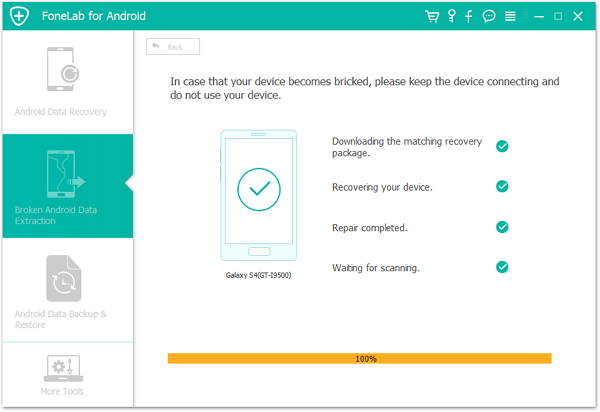
After fixing, turn back to the “Android Data Recovery” feature, the tool will scan and analyze your Samsung phone for deleted or lost files.

All contents in your Samsung phone will be scanned out. The results will be displayed in categories for your selection. Select the files that you want and click “Recover” to restore data from your Samsung without USB debugging.
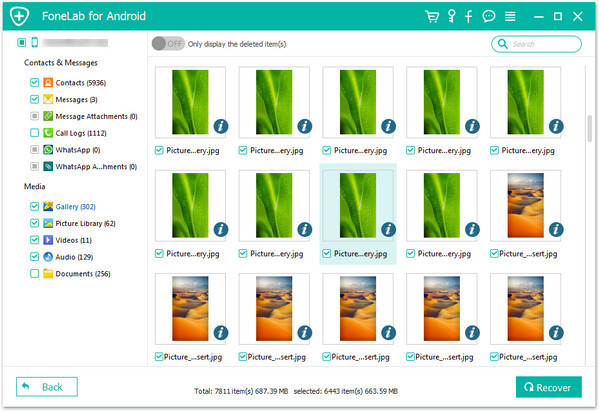
USB Debugging is not Working: How to Recover Data from Android
Data Recovery When Samsung Phone Cannot Access System
How to Recover Data on Samsung Internal Memory
How to Recover Data after Factory Reset Samsung Galaxy
Samsung Data Recovery – Retrieve Data from Broken Galaxy S7/S7/S5
How to Recover Photos from Samsung with Black Screen