iPhone Data Recovery
 Phone to Phone Transfer
Phone to Phone Transfer
The easy 1-Click phone to phone data transfer to move data between iOS/Android/WinPhone/Symbian
Restore-iPhone-Data Products Center

 Android Data Recovery
Android Data Recovery
The Easiest Android data recovery software to recover Android lost or deleted Files
 Phone Manager(TunesGo)
Phone Manager(TunesGo)
Best iOS/Android phone manager tool to manage your phone’s files in a comfortable place
 Phone to Phone Transfer
Phone to Phone Transfer
The easy 1-Click phone to phone data transfer to move data between iOS/Android/WinPhone/Symbian

iOS Toolkit
A full solution to recover, transfer, backup restore, erase data on iOS devices, as well as repair iOS system and unlock iPhone/iPad.

Android Toolkit
All-in-one Android Toolkit to recover, transfer, switch, backup restore, erase data on Android devices, as well as remove lock screen and root Android devices,especially Samsung phone.
Summary: Needing to get back the deleted text messages from your new Samsung Galaxy S8/S8+? In this page you get the most effective solutions to recover text messages from Samsung Galaxy S8/S8+, which are lost due to accidental deletion, device damage, system update, factory resetting, etc.
“How to recover deleted text messages from my Galaxy S8? For my carelessness, I deleted some of my SMS messages from my new device, and the messages weren’t backed up. Please help me out.” – Amanda
It could be frustrating when your important SMS messages on your Galaxy S8 were lost. And there is no wonder that you can’t bear when your Galaxy S8 becomes lost, stolen, broken or the memory is accidentally deleted. When the deletion occurs, stop creating any new data. You can still recover deleted text messages and other contents on Samsung Galaxy S8/S8 Plus until they are overwritten.
In this guide, we will teach you two effective ways to restore deleted SMS, text messages from Samsung Galaxy S8 and Galaxy S8 Plus. Not only Galaxy S8, other Samsung phones can also use the same method to retrieve the required data, like Samsung Galaxy S7/S7 Edge/S6/S6 Edge/S5/S4/S3/S2/S, Galaxy Note 5/4/3/2, Samsung A9/A8/A7/A5, Galaxy J5/J7, Samsung Galaxy Ace, etc.
When you backed up Samsung Galaxy S8 or S8+ previously, then it is kind of easy to restore deleted messages from the backup. Take Samsung Kies or Samsung Cloud as an example, follow the steps to retrieve deleted SMS on Galaxy S8 device.
Option 1: Restoring SMS from Kies Backup
Step 1. Connect Samsung Galaxy S8 to PC and Kies software should be launched automatically once your device is recognized by the computer.
Step 2. Navigate to “Back up/Restore” tab, choose the backup file, then click “Restore” button to recover your messages.

Option 2: Restoring from Samsung Cloud Backup
When you first set up your Samsung Galaxyy S8, you will be asked to sign in with Samsung account or create a new one. Once logged in, you are able to backup all kinds of data to Samsung cloud, which is similar to Dropbox, Google Drive or iCloud.
Step 1. Open Settings app on Samsung Galaxy S8 and scroll down the page to find “Backup and Restore”.
Step 2. Under Samsung account column, you can restore contacts, messages, clock, and settings from “Samsung Cloud”. Tap “Restore” then all the backup will be displayed in a minute. Finally, you can recover deleted messages from selected backups.
Note: All you need to know is that if you decide to restore SMS from backup, the new data which was saved on your Galaxy S8 before the backup, will be deleted completely. So, you should first back up Samsung Galaxy S8 before restore.
Samsung Data Recovery is what you’re looking for. It does a good job in recovering deleted text messages/SMS from Galaxy S8, as well as other Samsung phones and tablets on Windows PC or Mac. In addition, other files like contacts, pictures, call logs, videos, documents, Whatsapp messages & attachments and more are also supported by the software. No matter what reasons you lost Samsung files: accidental deletion, rooting, factory reset, or ROM flashing, it can get all data back. Now, download the trail version and follow the steps below to recover deleted messages from your Samsung Galaxy S8 only three steps.
Step 1.Download Samsung Data Recovery for PC/Mac
Free download and install the program into your Windows or Mac computer.And connect your Galaxy S8 to the computer via an USB cable. Make sure the device is recognized by your PC/Mac, or else change a port or an USB cable.

Note: If you haven’t installed USB driver for your S8 on this PC, a Hardware update wizard appears, and follow the instruction to do it.
Step 2.Scan Your Samsung Galaxy S8
Next, you can select the file types which you want to recover, here select “Messages” and click on “Next” button in the next window to scan your phone.

Afterwards, an app Superusers Request appears on your Galaxy S8, just click “Allow“. Then switch to the software and hit “Start” for scanning.

Step 3.Recover Deleted SMS/Text Messages from Galaxy S8
After scanning done, you are allowed to preview the scanned messages. Then select the SMS/Messages you need to recover and click on the “Recover” button to get them back.

Check Recovered Message Files on Computer:
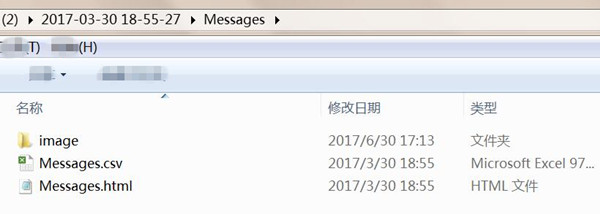
Worried that you might lose important data on Galaxy S8 or other Android device? Back up Galaxy S8 before you delete the contents, do a factory reset, or upgrade to a new phone.
Related Articles
How to Recover Deleted Contacts from Samsung Galaxy S8
How to Recover Deleted Photos from Samsung Galaxy S8
How to Retrieve Lost Files on Samsung Galaxy S8
Retrieve Lost Text Messages from Broken Samsung Galaxy
comments powered by Disqus