iPhone Data Recovery
 Phone to Phone Transfer
Phone to Phone Transfer
The easy 1-Click phone to phone data transfer to move data between iOS/Android/WinPhone/Symbian
Restore-iPhone-Data Products Center

 Android Data Recovery
Android Data Recovery
The Easiest Android data recovery software to recover Android lost or deleted Files
 Phone Manager(TunesGo)
Phone Manager(TunesGo)
Best iOS/Android phone manager tool to manage your phone’s files in a comfortable place
 Phone to Phone Transfer
Phone to Phone Transfer
The easy 1-Click phone to phone data transfer to move data between iOS/Android/WinPhone/Symbian

iOS Toolkit
A full solution to recover, transfer, backup restore, erase data on iOS devices, as well as repair iOS system and unlock iPhone/iPad.

Android Toolkit
All-in-one Android Toolkit to recover, transfer, switch, backup restore, erase data on Android devices, as well as remove lock screen and root Android devices,especially Samsung phone.
Some iPhone users trying to upgrade their device to iOS 10 have run into a serious problem: After the download happens, they find themselves stuck on the “Slide to Upgrade” screen upon restart. This bug renders their iPhone unusable, which is about the least useful state for an iPhone to be in. iPhone users normally get stuck after the OTA update process and the installation of iOS 10 and they complained that their iPhone devices were stuck at the “Slide to Upgrade” screen, and they were not able to do anything.
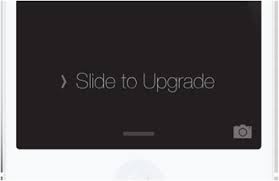
This bug is real and Apple has duly responded to it by outlining a fix in a new support document. Actually, after updating/jailbreaking/downgrading, the iPhone would freeze or get stuck on the “Slide to Upgrade” screen/ “Software Update Failed” issue/ Recovery Mode/ Apple logo/ iTunes logo/ white screen/ “An unknown error occurred (14)” screen, etc. There was seemingly no way to get around it. Perhaps you can try restoring your iPhone SE/6S Plus/6S/6 Plus/6/5S/5/4S in iTunes. If you don’t see your iDevice in iTunes, you need to hard-reboot your iPhone to stop it from freezing.
In order to retrieve lost data and repair iPhone to normal when it works abnormally after iOS 10 update. iPhone System Recovery performs well in repairing iPhone stuck on “Slide to Upgrade” screen after iOS 10 upgrade. It can fix iPhone system to normal when your iPhone stuck in Recovery Mode, Apple Logo, iTunes Logo, White Screen, “Slide to Upgrade” Screen, “An unknown error occurred (14)”, “Software Update Failed” screen after iOS 10 Upgrade. After that, you can follow the simple steps to retrieve lost or deleted contacts, iMessages/SMS/MMS, photos, notes, WhatsApp chat history, call logs, calendar, reminders, Safari bookmarks, messages attachments, Facebook&Twitter media from iPhone directly or from iTunes/iCloud backup.
Note: To prevent data loss, you need to regularly back up the data what you need. iPhone System Recovery supports more than 20 kinds of file types to back up (contacts, text messages, photos, notes, WhatsApp chats, call logs, calendar, reminders, Safari bookmarks, messages attachments, Facebook&Twitter media, etc.). Read more: How to Backup and Restore Data from iPhone 7 with iOS 10 System.
Step 1. Download and Install the Repair Software
After downloading and installing the program on your computer/Mac, you can switch to “Fix iOS to Normal” to repair operating system and solve iPhone stuck on “Slide to Upgrade” screen after iOS 10 upgrade. After that, you connect iPhone to the software and click “Start” button to continue the process.
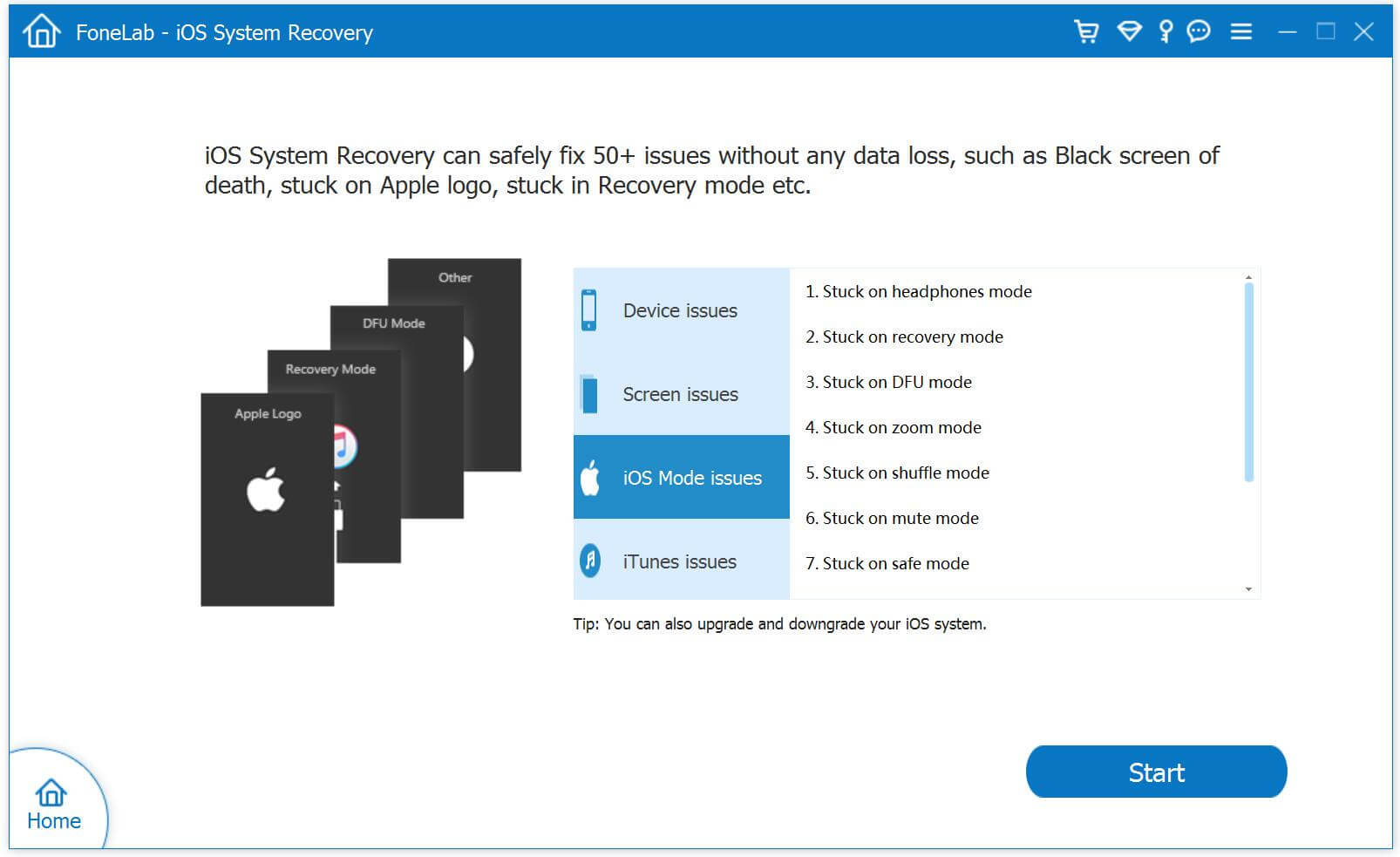
Step 2. Download and Select the Right Firmware
Here, you need to click “Download” button to download the firmware for your iPhone 6S, iPhone 6, iPhone SE, iPhone 6S Plus, iPhone 5S, iPhone 5.
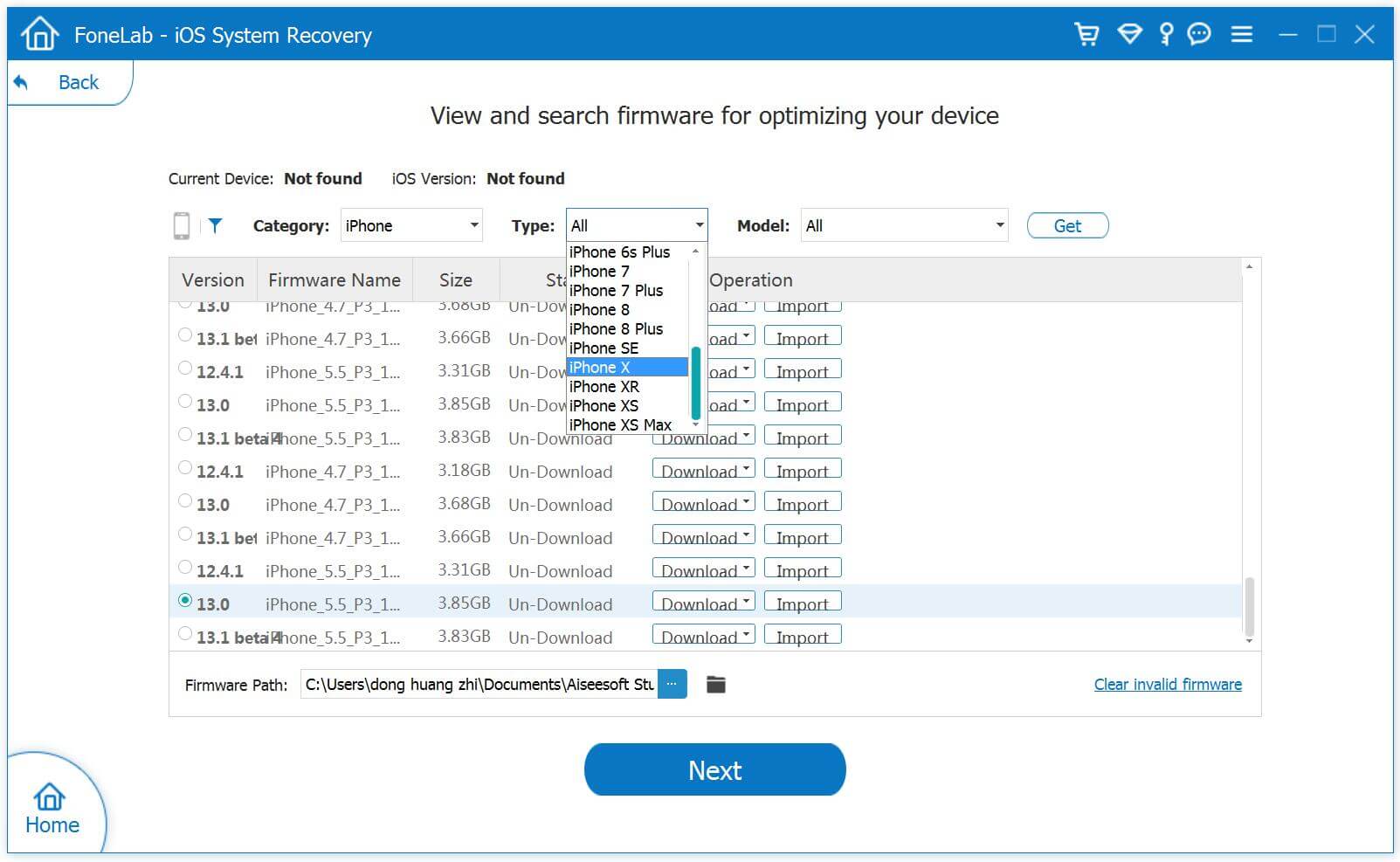
After the download process is complete, the software will continuously start fixing your iPhone system to normal, the whole procedure takes less than 10 minutes.
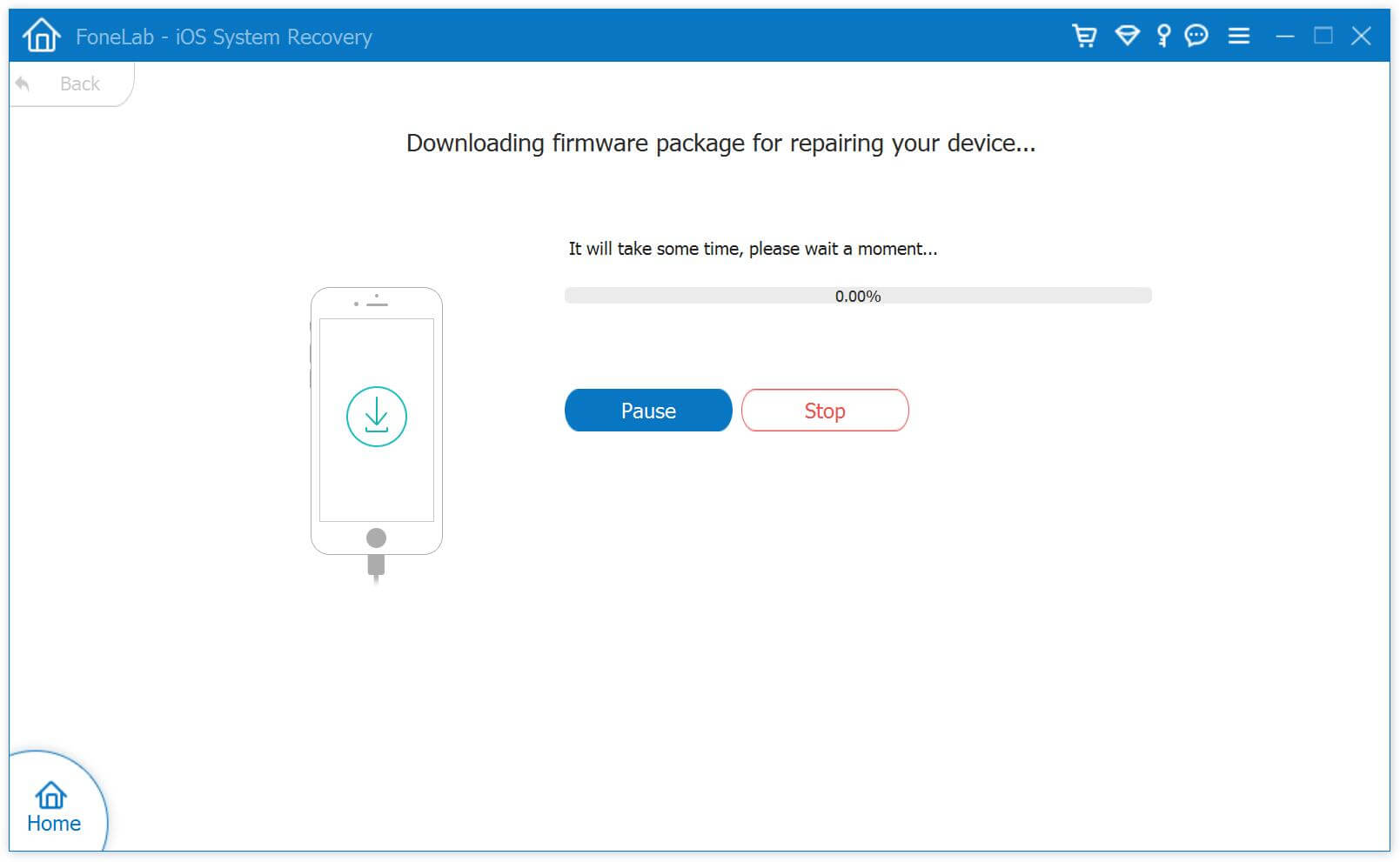
Step 3. Fix iPhone Stuck in Recovery Mode
Finally, your iPhone SE/6S/6/5S device will be fixed to normal by iPhone System Recovery tool. After that, the program will start repairing your iPhone out of “Slide to Upgrade” screen, recovery mode Apple logo, iTunes logo and get your iPhone device to work normally.
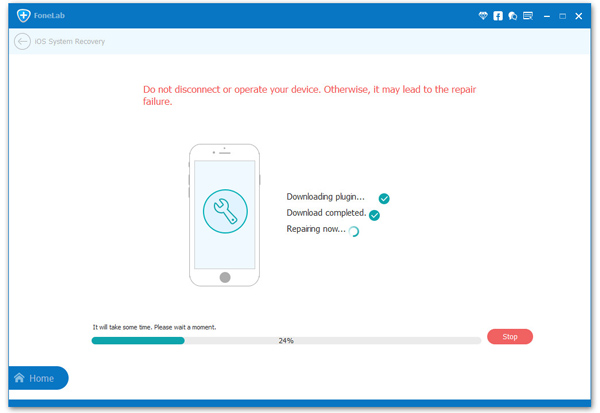
The program will fix your iPhone to normal within ten minutes. Then you can as usual to use your iPhone device.
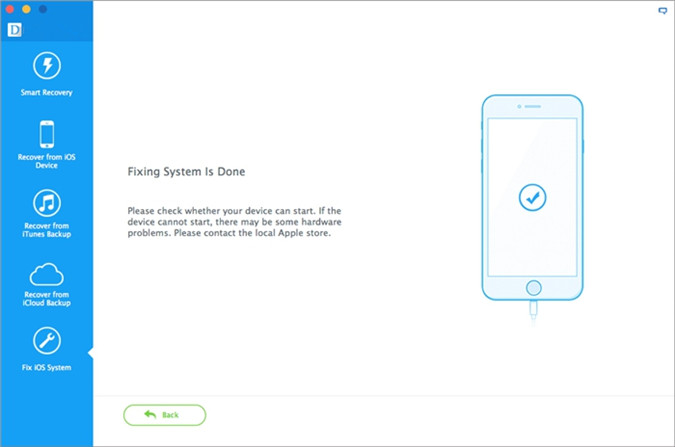
Related Articles:
How to Fix iPhone iPad Stuck in Recovery Mode while Updating to iOS 10
How to Fix/Repair iOS to Normal after iOS 10 Upgrade for iPhone iPad iPod
How to Recover Lost iMessages on iPhone/iPad after iOS 10 Update
How to Transfer, Backup&Restore WhatsApp Messages on iPhone
comments powered by Disqus