iPhone Data Recovery
 Phone to Phone Transfer
Phone to Phone Transfer
The easy 1-Click phone to phone data transfer to move data between iOS/Android/WinPhone/Symbian
Restore-iPhone-Data Products Center

 Android Data Recovery
Android Data Recovery
The Easiest Android data recovery software to recover Android lost or deleted Files
 Phone Manager(TunesGo)
Phone Manager(TunesGo)
Best iOS/Android phone manager tool to manage your phone’s files in a comfortable place
 Phone to Phone Transfer
Phone to Phone Transfer
The easy 1-Click phone to phone data transfer to move data between iOS/Android/WinPhone/Symbian

iOS Toolkit
A full solution to recover, transfer, backup restore, erase data on iOS devices, as well as repair iOS system and unlock iPhone/iPad.

Android Toolkit
All-in-one Android Toolkit to recover, transfer, switch, backup restore, erase data on Android devices, as well as remove lock screen and root Android devices,especially Samsung phone.
“I have a jailbroken iPhone 4 running on iOS 7.1.1. However, it seem that it was stuck in recovery mode after jailbreaking. I tried using TinyUmbrella and it didn’t work. Is there a way of fixing it?”
When trying to jailbreak iPhone 7(Plus)/6S/6/6(Plus)/5S/5C/5/4S/4, iPad Pro/mini/iPad 4, iPad 3, iPod touch 5 on iOS 10/9.3.5/9.3.3/9.3/9/8/7, iPhone users would find their iPhone stuck in recovery mode with an iTunes connection logo and is unable to boot up. You may also stuck in recovery mode when you jailbreak your iPhone device.
Besides an jailbroken, an iPhone can get stuck in recovery mode if:
You intentionally activated recovery mode to solve a problem.
You were simply trying to update to the latest iOS software, such as update iPhone to iOS 10.
You were trying to downgrade your iPhone back to the original version, such as downgrade iOS 10 back to iOS 9.3.5/9.3.3/9.3/9/8.
And more.
Typically if your jailbroken iPhone is stuck in recovery mode, this automatically means you have to kiss goodbye your current iPhone data and settings. The general method of recovery for an iPhone stuck in recovery mode is an iTunes restore – but if your last iTunes backup was a while ago, you risk losing any data added to your device since your last iTunes backup.
To save your data, you’d better backup your iPhone data regularly. Or you can use the following steps to kick your jailbroken iPhone out of recovery mode and save your iPhone data if you did not back up.
Step 1.Connect Your Jailbroken iPhone to Computer
First of all, plug your lailbroken iPhone to your computer via an USB cable and launch iTunes. Your iTunes can detect that your iPhone has stuck in recovery mode and you need to restore your iPhone to get your jailbroken iPhone our of recovery mode.
Firstly, put iPhone into DFU mode.
• Hold down the Power button and Home button simultaneously for 10 seconds.
• Let go of the power button, while still holding down the home button
• Hold the home button for another 10 seconds and you have successfully opened DFU mode. Good job!

Step 2.Fix An Jailbroken iPhone Stuck in Recovery Mode with iTunes
Click “OK” button. Use the restore option in iTunes to restore your jailbroken iPhone and fix your problem.
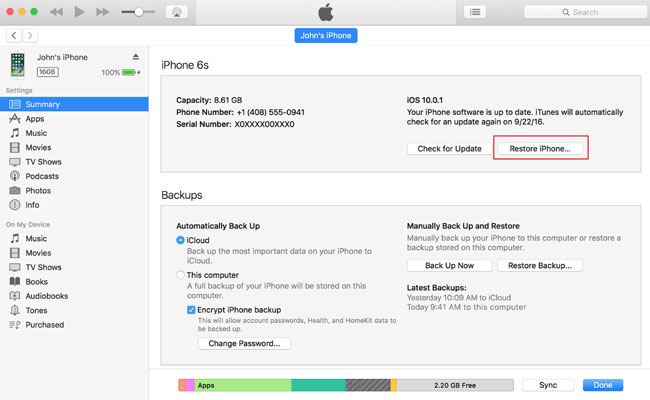
Note: If you set up your iPhone as a new iPhone when restoring, all the data on your iPhone will be wiped. If you choose restore device from iTunes backup file, you will lose the data after you make the backup file on your iPhone.
Therefore, fix iPhone stuck in recovery mode with iTunes will more or less make your data lost on your iPhone. If you don’t want to lose any data on your device, try the second method.
If your jailbroken iPhoen stuck in recovery mode with iTunes fails, you could adopt another method that’s more effcient – iOS System Recovery. iOS System Recovery is designed to get jailbroken iPhone out of recovery mode without iTunes and no data loss. And it is available for both Windows and Mac version. Generally speaking, no matter what the problem with your iPhone 7/SE/6s/6/5s/5/4s/4 is, be it stuck in recovery mode, Apple logo, iTunes connected screen, black screen, or white screen of death, now you can solve all the problems right at your home with the help of iOS System Recovery. The following is the step-by-step guide:
Step 1.Run iOS System Recovery
Free download, install and launch the recovery software on your computer. Connect your jailbroken iPhone to PC and you’ll find that the “iOS System Recovery” button from “More Tools”. You will see the following interface.


Click on “Start” to start repairing function.

Step 2.Download and Select Firmware for Your iDevice
For solving the recovery mode problem, you will be required to download a new firmware. The software will automatically detect your device and will recommend the firmware that will best suit your iPhone. Simply click on the “Download” button on this screen.
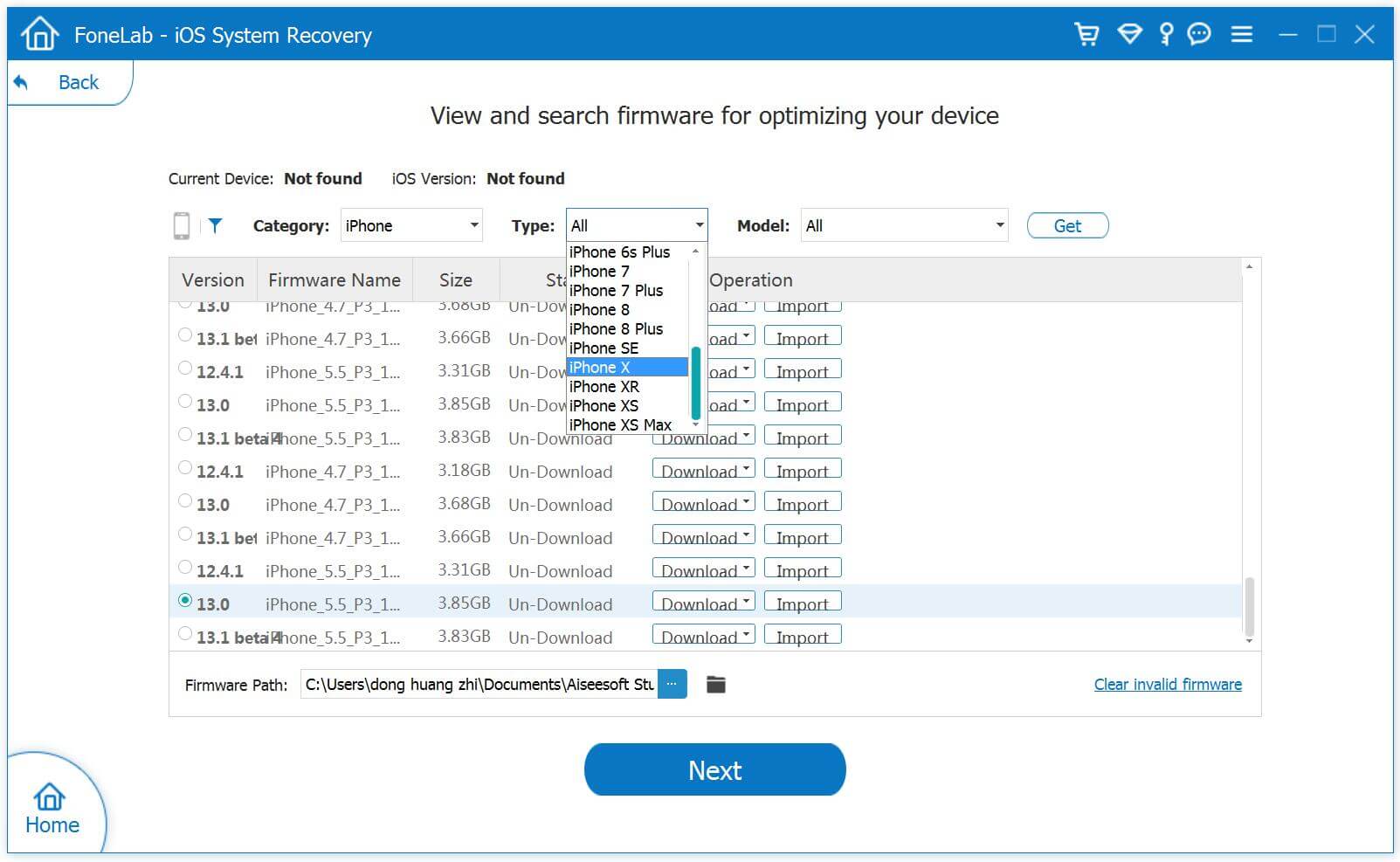
It will start downloading the firmware.
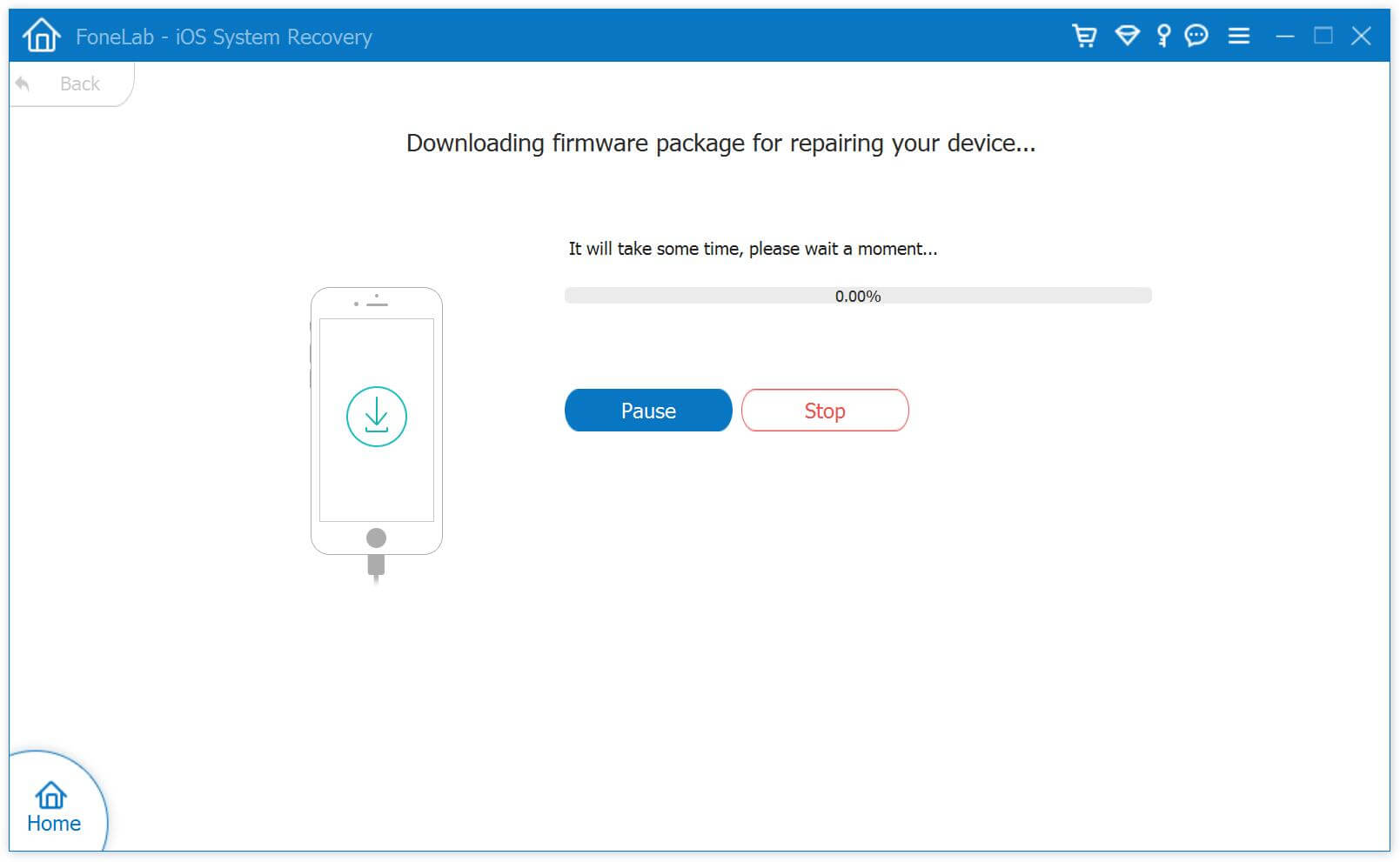
Step 3.Get Your Jailbroken iPhone Out of Recovery Mode without iTunes
After the firmware is successfully downloaded, the software will now start repairing your device.
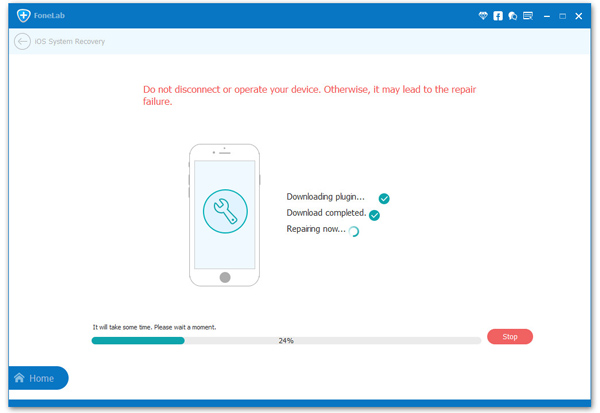
Now in just a few minutes your jailbroken iPhone will be out of the recovery mode. As simple as that!
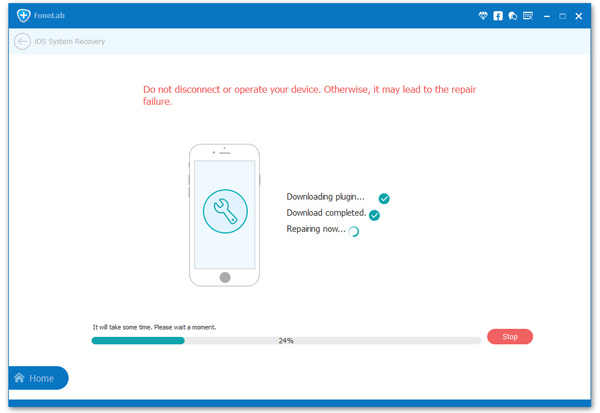
Rather than dealing with complex settings, force-restart and updating of iTunes, iOS System Recovery is a simpler way to get out of recovery mode and many other iOS device problems. But remember that your iDevice will be automatically updated to the latest iOS after repairing. Moreover, even the jailbroken devices will get back to default mode.
Related Articles
How to Fix iOS Update Errors and Restore Updates in iTunes
Fix iPhone iPad Stuck on Verifying Update During iOS 10 Upgrade
How to Fix iOS 10 Update Frozen on iPhone iPad
How to Fix iPhone Stuck on Apple Logo During iOS 9.3/10 Update
comments powered by Disqus