iPhone Data Recovery
 Phone to Phone Transfer
Phone to Phone Transfer
The easy 1-Click phone to phone data transfer to move data between iOS/Android/WinPhone/Symbian
Restore-iPhone-Data Products Center

 Android Data Recovery
Android Data Recovery
The Easiest Android data recovery software to recover Android lost or deleted Files
 Phone Manager(TunesGo)
Phone Manager(TunesGo)
Best iOS/Android phone manager tool to manage your phone’s files in a comfortable place
 Phone to Phone Transfer
Phone to Phone Transfer
The easy 1-Click phone to phone data transfer to move data between iOS/Android/WinPhone/Symbian

iOS Toolkit
A full solution to recover, transfer, backup restore, erase data on iOS devices, as well as repair iOS system and unlock iPhone/iPad.

Android Toolkit
All-in-one Android Toolkit to recover, transfer, switch, backup restore, erase data on Android devices, as well as remove lock screen and root Android devices,especially Samsung phone.
[Summary]:Is there any way to recover deleted Camera Roll on iPhone?Is it possible to restore lost Camera Roll from iPad after iOS 11 update?Read on this guide to learn 2 ways to get back deleted Camera Roll photos & videos on ios devices. No matter whether you have made a backup with iTunes, you can recover them and save on the Windows/Mac computer.
Many people use the iPhone or iPad to take photos and videos,all pictures,videos taken saved in the Photos app >> Camera Roll,once you deleted photos from camera roll by careless,or photos Camera Roll disappeared from iPhone after iOS 11/10 update, jailbreak or factory reset,etc.How you can restore Camera Roll from iPhone with/without iTunes or iCloud backups.As we all know that the iPhone stored important information like your contacts, text messages, notes, call logs, photos, videos and more,we must to back up the data on your device regularly to prevent data loss.If you have make a backup with iTunes or iCloud before, it’s very easy to restore your iPhone camera roll and other important data from backups. However, it may be a little bit tricky if you don’t have a backup.But you still have chance to recover lost Camera Roll from iPhone without backup.
For iOS 11, iOS 10 and iOS 9 devices,if the Camera Roll deleted not more that 30 days,you can easily get them back on iPhone/iPad devices.Please go to:
Photos app >> Albums >> Recently Deleted,then select the pictures and videos you want to get back and tap Restore.
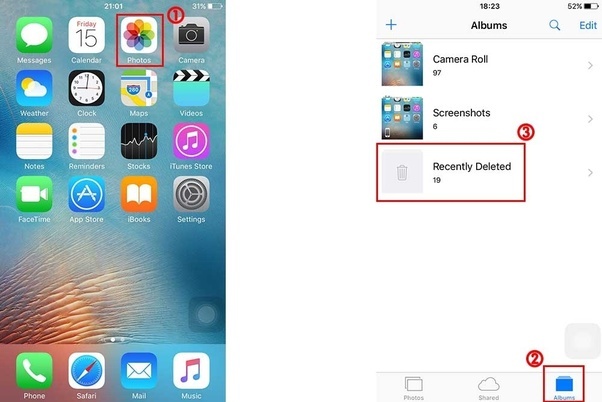
When you found data loss on iPhone, iPad,what’s the important thing you need to do is stop using the device immediately,in order to preventing overwriting or covering the lost data, thus rendering it unrecoverable.Then using an iPhone data recovery to retrieve all lost/deleted data directly,or restoring lost data from iTunes/iCloud backups.
If you using iTunes to restore iPhone data from iTunes backups,you may face losing any of the other new contents on your device,because the iTunes restore will erase all the existing data on your iPhone.To keeping the existing contents safely and recover lost Camera Roll from iPhone, iPad directly,you can use a professional iPhone Data Recovery software.
One of the best tools to retrieve missing data on your iOS devices,iPhone Data Recovery Windows version or iPhone Data Recovery Mac version,both recover Camera Roll, Text Messages, Contacts, Call log, Videos, Pictures, WhatsApp messages, Voice Memos, Notes and more from all iOS devices,including iPhone 7/6s/6/5s/5c/5/4s/4 running iOS 10/9/8/7 and the latest iOS 11.In additional,the professional and powerful iPhone data recovery also provides you 4 recovery moods to recover iOS devices lost data back:recover data from iOS Device directly, recover from iTunes/iCloud Backup and Smart Recovery.Let’s learn how to recover camera roll from iPhone and save onto the computer without erasing your iPhone exiting contents.
Tips:iPhone data recovery also allows you restore camera roll and other important data from iTunes or iCloud backup selectively.
Step 1.Run iPhone data recovery and Connect iPhone to PC/Mac
First of all,please download and run the iPhone data recovery on your computer,you can see “Smart Recovery” features as the first recovery mode.

And then select “Recover from iOS Device”. Click Start to begin.Then connect your iPhone to the computer via a USB cable.

Step 2.Select Photos and Videos you want to Recover
In order to recovering iPhone lost or deleted camera roll.In this steps,please select “Photo” and “Videos” item that you want to recover,then click “Next” button.

Step 3.Scan iPhone for Lost Camera Roll
After selecting the photos and videos you want to recovery,then the program begin scanning your iPhone device directly.

Step 4.Preview and Recover Camera Roll Photos and Videos from iPhone
After scanning your iPhone device complete,all missing data will display to you,then click the Photos and Videos items to preview the lost/deleted Camera Roll on iPhone. Click “Recover” button to save the deleted photos/videos on computer.

The iPhone data recovery both Windows version and Mac version not only can help you recover photos, videos from camera roll,but also allows you retrieve iPhone contact, messages, notes, call logs or fix ios to normal without data loss, just click them to check more details. Note that the program works well with the latest iOS 11 devices.
While this method may be effective in data recovery, there are certain issues you may face. They include:
You are not able to see how many photos are in the backup file or even select the ones you want to recover.
Any data that was not included in the backup will be lost if you restore the device.
If you have sync your iPhone to iTunes before,the iTunes will backup your camera roll on iTunes automatically,so you can using iTunes to restore all backups to your ios devices easily,but there are certain issues that the existing data will be replaced by old backups in iPhone after clicking Restore Backup.Let’s follow these simple steps to restore your photos and videos from iTunes backups.
Step 1.Launch iTunes on your computer and Connect iPhone to the computer using USB cable;
Step 2.Click the iPhone device icon and press‘Restore backup’;
Step 3.Select the latest backup file and restore camera roll photos, videos to iPhone from iTunes backups.

Note:If you restore previous backed up data to ios devices by iTunes,it will erase all exiting data on your devices,so you should consider clearly before doing this process.Here,we strongly recommend that you should use third-party data recovery software to get your lost data back.
How to Recover Deleted Photos from iPhone
How to Recover Lost/Deleted Contacts on iPhone 7/6s/6/5s/5c/5/4s/4
How to Recover Deleted iPhone Files without Backup
How to Retrieve Lost Text Messages on iPhone
How to Undelete WhatsApp Messages on iPhone
How to Recover Deleted Videos on iPhone Without Backup
How to Backup and Restore Data on iPhone
comments powered by Disqus