iPhone Data Recovery
 Phone to Phone Transfer
Phone to Phone Transfer
The easy 1-Click phone to phone data transfer to move data between iOS/Android/WinPhone/Symbian
Restore-iPhone-Data Products Center

 Android Data Recovery
Android Data Recovery
The Easiest Android data recovery software to recover Android lost or deleted Files
 Phone Manager(TunesGo)
Phone Manager(TunesGo)
Best iOS/Android phone manager tool to manage your phone’s files in a comfortable place
 Phone to Phone Transfer
Phone to Phone Transfer
The easy 1-Click phone to phone data transfer to move data between iOS/Android/WinPhone/Symbian

iOS Toolkit
A full solution to recover, transfer, backup restore, erase data on iOS devices, as well as repair iOS system and unlock iPhone/iPad.

Android Toolkit
All-in-one Android Toolkit to recover, transfer, switch, backup restore, erase data on Android devices, as well as remove lock screen and root Android devices,especially Samsung phone.
[Summary]: Deleted messages on Samsung Galaxy Note 9 accidentally? But not to worry, this article is sharing a comprehensive guide on how to retrieve deleted or lost text messages on Samsung Galaxy Note 9 with simple operation.
Samsung Galaxy Note 9 Messages Deleted Case
“I totally have no idea to retrieve my lost/disappeared text messages from Samsung Galaxy Note 9. Worse, I don’t have the habit of backing up SMS, so it’s impossible for me to restore from backup. Is there any other effective and safe way?”
Messages are one of the most precious types of data on a phone. But it’s not surprising to manually delete SMS after upgrading to Samsung Galaxy Note 9 phone. It is a not a big deal if you already backed up texts messages on Samsung Galaxy Note 9. However, most of you forgot to do this because SMS backup is not as easy as photo, which can be backed up on various cloud storage services. The following is a complete method for those who wants to recover deleted SMS/text messages Samsung Galaxy Note 9, as well as Samsung Galaxy Note 9/Note 8/Note 5/Note 4/Note 3/Note 2, Samsung Galaxy S10/S9/S9+/S8/S8+/S7/S6/S5, Samsung Ace/J series.
Deleted text messages, texts can be recovered only before overwriting. To avoid messages data being overwritten, you should stop editing new text message to your Galaxy Note 9’s memory or SIM card, then use an Android Data Recovery Software to undelete text messages as soon as possible.
Android Data Recovery Software is designed to handle all complex data loss scenarios such as formatting, ROM flashing, virus attacks, system crashes, rooting, deletion, etc., and helps you recover deleted text messages from Samsung Galaxy Note 9. The recoverable text messages are saved in HTML and CSV format. Besides, Android Data Recovery can also recover other types of data like contacts, WhatsApp messages, photos, music, video and documents.
Supported Samsung Phones: Samsung Galaxy S10/S10+, Galaxy S9/S9 Plus, Galaxy S8/S8 Plus, Galaxy S7/S7 Edge, Galaxy S6/S6 Edge, Galaxy S5/S4/S3, Galaxy Note 9/8/5/4/3 and other Android based Samsung phones.
Android Data Recovery works for Mac and Windows, just download the correct version based on your computer’s operating system. Choose Recovery option to start.

Next, link your Samsung Galaxy Note 9 to the computer with a USB cable.

To ensure the recovery will be complete, you need to turn on USB debugging on Samsung Galaxy Note 9: Settings -> About phone, touch Build number 7 times to open Developer options. Now go back to Settings -> Developer options, turn on USB debugging on there.

If everything is OK, your Samsung phone will be detected by the program. Now, select “Messages” then click on “Next” button to let the program scan your text messages stored on Galaxy Note 9.

A dialog should pop up asking if you want to start the scanning process on Samsung Galaxy Note 9. Simply press “Allow” on the device until it is not displayed again.

After that, this software will begin an in-depth scan of your Samsung phone. Be patient.

All scanned files will be put into different categories as you can see from the left sidebar. Check the “Messages” you want to restore and finally click Recover button to save them on computer.

If you have backed up your Samsung Galaxy Note 9 phone to Samsung Kies, you can easily recover deleted text messages from your Samsung backups. Here’s how to do it:
Tip: Before you start, you need to make sure you have backed up your Samsung phone using Kies.
Step 1. Connect your Samsung Galaxy Note 9 to the computer via a USB cable.
Step 2. Once the phone is recognized by the computer, the Kies program will start automatically.
Step 3. Navigate to the “Back up/Restore” > “Restore Data” tab, select the backup file you want to restore.
Step 4. Check “Message” and click the “Restore” button to restore the backed up SMS to your Samsung Galaxy Note 9.
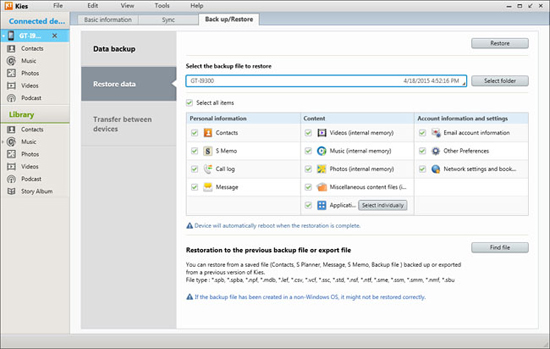
If you created a Samsung account during the initial setup of your phone, you should already have a Samsung Cloud account as well. You can use this free service to backup photos, videos, apps, contacts, data, among others. To see if you can get back your messages from the cloud, follow these steps:
Step 1. Unlock your Samsung Galaxy Note 9, go into the Settings menu > Cloud and accounts.
Step 2. Tap on Samsung Cloud, and then “Restore”.
Step 3. Select “Messages” and then tap on “Restore Now”.
Step 4. Follow the rest of the instructions.

Keep in mind that the new data which are saved on the phone before the data of the backup will be deleted if you do this.
How to Recover Deleted Data from Samsung Galaxy Note 9
How to Backup and Restore Samsung Galaxy Note 8
How to Recover Deleted Contacts on Samsung Galaxy Note 8
How to Recover Data after Factory Reset Huawei Phone
How to Recover SMS from Locked Samsung Galaxy S7

Android Data Recovery
Recover Your Lost Data from Android
Now, Even Device Broken
Compatible with Android 8.0 Oreo/7.0, etc.