iPhone Data Recovery
 Phone to Phone Transfer
Phone to Phone Transfer
The easy 1-Click phone to phone data transfer to move data between iOS/Android/WinPhone/Symbian
Restore-iPhone-Data Products Center

 Android Data Recovery
Android Data Recovery
The Easiest Android data recovery software to recover Android lost or deleted Files
 Phone Manager(TunesGo)
Phone Manager(TunesGo)
Best iOS/Android phone manager tool to manage your phone’s files in a comfortable place
 Phone to Phone Transfer
Phone to Phone Transfer
The easy 1-Click phone to phone data transfer to move data between iOS/Android/WinPhone/Symbian

iOS Toolkit
A full solution to recover, transfer, backup restore, erase data on iOS devices, as well as repair iOS system and unlock iPhone/iPad.

Android Toolkit
All-in-one Android Toolkit to recover, transfer, switch, backup restore, erase data on Android devices, as well as remove lock screen and root Android devices,especially Samsung phone.
Summary:Have got a new Google Pixel/XL or Google Pixel 2/Pixel 2 XL, Pixel 3/3XL or 3A XL and looking for a way to switch files from an iPhone to Google Pixel Android smartphone? Keep reading this tutorial, we will teach you how to transfer contacts, text messages, imessages, photos, videos, music, WhatsApp messages, call logs and more from iPhone to Google Pixel 3/2/1/3A(XL) with/without Quick Switch Adapter.
![]()
Want to switch from an iPhone 3GS, 4S, 4, 5S, 5, 5C, 6S, 6S Plus, 6, 6 Plus, SE, 7, 8 to a Google Pixel? And wanna to transfer all data from iPhone to new Google Pixel, including contacts, iMessages, calendar events, photos, videos, music, SMS messages and more? It is obvious that you can transfer contents from an old iPhone to Pixel/Pixel XL via Quick Switch Adapter hardware. But the Quick Switch Adapter is only compatible with most phones running Android 5.0 and up, and iOS 8 and up.
In this article, you can find a full range of solutions. Here is no restrictions, whether you are Android 5.0 or higher / lower, iOS 8 or higher / lower, you can copy everything from old iPhone to Google Pixel/Pixel XL by one click. The following step by step to help you successfully transfer data.
Unlike the migration from Android to iPhone with Move to iOS app, this switch data from iPhone to Pixel phones can be completed with a small device launched by Google along with two smartphones. This new tool is Quick Switch Adapter; it looks like your lightning cable that comes with any Android phone or iPhone. If you are using an iOS device like iPhone 6s or 6s Plus, you can easily switch to the Pixel phones. Here’s how he works:
Step 1.Connect iPhone and Pixel Phone with Quick Switch Adapter
Simply connect the adapter to your Pixe phonel, and plug your old iPhone charging/data cable into it.
![]()
Step 2.Sign In Your Google Account
Next, you’ll need to sign into your Google Account from the Pixel.
Step 3.Transfer Data from iPhone to Google Pixel 3/2/1/3A(XL)
Once you are signed in with your Google account, you can choose what data to copy. Contacts, calendar events, photos, videos, music, iMessages, SMS messages, and more can all be transferred automatically.
![]()
Note: Your Pixel phone should be charged to at least 50% before connecting.
Phone Transfer and iOS & Android Manager tool,bogh specially designed to help you transfer data including contacts, text messages, iMessages, photos and music, videos, calebdar events, apps, WhatsApp messages, etc. With the help of Phone Transfer, you can move files between iPhone and Google Pixel/Pixel XL with only one click. And the program is fully compatible with iPhone 3GS, 4, 4s, 5, 5s, 5c, 6, 6s, SE,iPhone 7 even the latest iPhone 8 device.
Step 1.Install the Phone Transfer Program and Run It
First of all, install and run this phone transfer tool on your computer/Mac. Then, the main window will pop up. Here you need to select “Phone to Phone Transfer” option.

Step 2.Connect iPhone and Pixel Phone to the Same PC
Connect iPhone and Google’s Pixel phone to the same computer at the same time. Then the program will automatically detect your devices once they are connected. And iPhone will appear in the places of “Source” while new Pixel phone is as “Destination” phone.
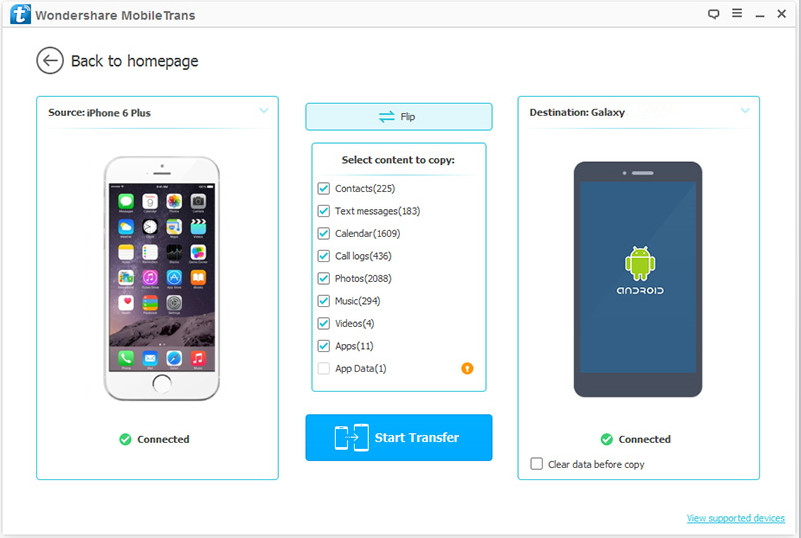
Step 3.Copy Files to Pixel Phone from iPhone
As you can see, you are allowed to transfer contacts, text messages, apps, videos, call history, WhatsApp data, iMessages, photos. Click on “Start Copy” to transfer files. Keep your both devices are connected during the whole transfer process. When it over, click “OK” to end it.
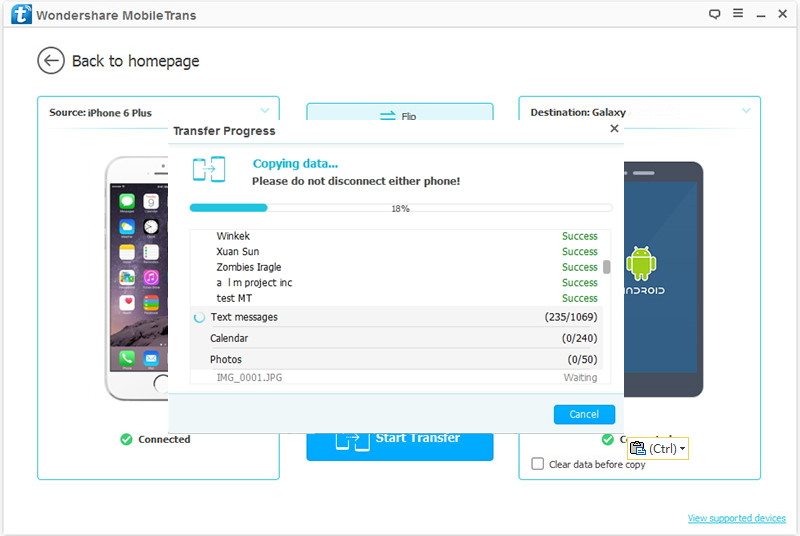
Once everything is done, start using the new Pixel or Pixel XL. Since it is your newest device, you should take enough care about the device. It is recommended that you regularly back up your Google Pixel phone to computer.
Phone Manager is the best phone transfer and phone manager tool to transfer all files from iPhone to Google Pixel or Google Pixel 2. It transfers all contacts, messages, imessages, photos, videos, music and playlist in your iPhone to your new Google Pixel phone directly.What’s more,it can do what iTunes can’t do, nothing is impossible for users manage the mobile phone on the computer; Export, transfer, convert manage all files between iOS devices and Android devices without restrictions.
More Features of Phone Manager
With phone manager tool you can import,transfer and manage your iOS and Android devices such as
-Backup all videos, photos, music, SMS, contacts etc. From Android/iOS devices to your computer easily.
-Synchronize iTunes Music to your Google Pixel or Pixel 2;backup the music files from Android/iOS devices to iTunes.
-Transfer data including contacts, videos, photos and music between Google Pixel and iPhone or other Android devices.
-One click root your Android devices and full control over your device.
-Import, uninstall, install or do backup any app data in batches.
-Convert videos, motion photos and photos to GIF files.
-Works well with more than 3000 Android devices including Google Pixel/2, Google Nexus, Samsung, Huawei, Sony, Motorola, Huawei etc.As well as iOS devices,such as iPhone 7, iPad Pro 2/Air, iPod Touch, iPod.
Step 1.Connect iPhone and Google Pixel/2 to Computer
Download and run the iPhone to Google Pixel Transfer on PC or Mac,and then connect your two phones to your computer via USB cable.
Step 2.Select iPhone as Source Device
To move iPhone data to Google Pixel phone,please select your iPhone as your source device,then you can view the iPhone device details. At this point, you can manage your iPhone files, rebuild iTunes library, transfer iTunes music to iPhone or backup all data from iPhone to your PC if you want.

Step 3.Start Phone to Phone Transfer Function
To transfer all contents from old iPhone to Google Pixel and Pixel 2, just click on “Phone to Phone Transfer” button,then the program will pop-up a new windows.
Step 4.Select Google Pixel/2 as Target Device
Choose your Google Pixel phone as target device from the drop down menu.

Step 5.Select iPhone Contents and Transfer to Google Pixel or Pixel 2
In this step,the program will ask you how type of files you want to move from iPhone to Google Pixel,including songs, contacts, messages, photos, videos and other files,please select the file types you need and click “Transfer” to sync the selected contents from old iPhone to Google Pixel and Google Pixel 2 XL with one click.

Once the transferring of data is over, disconnect the devices from your system,you can view all the moved iPhone files on Google Pixel phone.
Simply download and have a try this must-have Google Pixel Manager & Transfer tool to manage your Google Pixel phone on PC or Mac.
Copy WhatsApp Messages from iPhone to Google Pixel
Transfer Data from old Android to Google Pixel
Manage Google Pixel Files on Computer
How to Convert Videos and Music to Google Pixel/Pixel XL
File Transfer from Samsung to Google Pixel/Pixel XL
How to Transfer Music to Google Pixel Phone
comments powered by Disqus