iPhone Data Recovery
 Phone to Phone Transfer
Phone to Phone Transfer
The easy 1-Click phone to phone data transfer to move data between iOS/Android/WinPhone/Symbian
Restore-iPhone-Data Products Center

 Android Data Recovery
Android Data Recovery
The Easiest Android data recovery software to recover Android lost or deleted Files
 Phone Manager(TunesGo)
Phone Manager(TunesGo)
Best iOS/Android phone manager tool to manage your phone’s files in a comfortable place
 Phone to Phone Transfer
Phone to Phone Transfer
The easy 1-Click phone to phone data transfer to move data between iOS/Android/WinPhone/Symbian

iOS Toolkit
A full solution to recover, transfer, backup restore, erase data on iOS devices, as well as repair iOS system and unlock iPhone/iPad.

Android Toolkit
All-in-one Android Toolkit to recover, transfer, switch, backup restore, erase data on Android devices, as well as remove lock screen and root Android devices,especially Samsung phone.
Huawei P9 smartphone was launched in April 2016. Combined with a dual camera technology with the Leica lens, P9 achieves the perfect optical application quality and imaging results, which bring the user an extraordinary photo experience.
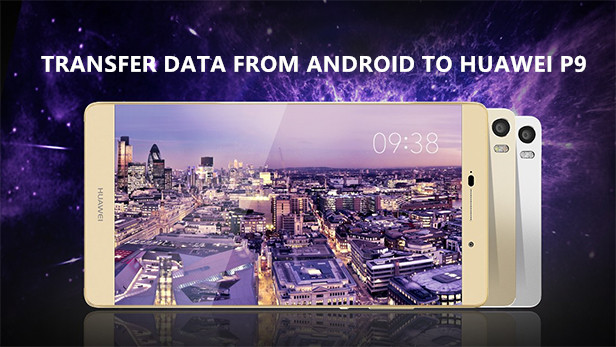
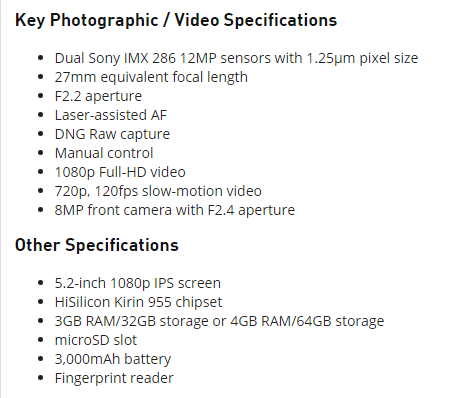
If you are ready to switch from old Android phone to the ‘dual-lens camera’ Huawei P9, Android Data Manager provides a convenient way to transfer files from Android to Huawei P9/P9 Plus, such as photos, apps, music, videos, sms, contacts and more. Also, you can create a backup from your Huawei P9 or other smartphone to the computer then restore to your device from backup at any time.
The tool is fully compatible with most Android devices (Android 2.2 – Android 7.0) from Samsung, LG, HTC, Huawei, Motorola, Google, Sony etc.
Step 1.Free Download, Install the Android Data Manager
Launch the Android Data Manager on your PC after installing, then connect Huawei P9 and your old Android device to PC with USB cables. To transfer data from Android to Huawei P9, simply go to main interface and click “Phone to Phone Transfer”. Remember, choose your Android phone as Source Device.

Step 2.Choose the Target Device
After words, select your Huawei P9 as your target device, this will be your Huawei P9 which you can find on the dropdown list then hit the “Next” button.

Step 3.Transfer Files from Android to Huawei P9
Now the entire transferable data on your source device will be ticked by default including photos, contacts, playlist and even the videos. Select data you want and transfer them by clicking “Transfer“.

Simply download and have a try.
Related Articles
How to Transfer Contacts from iPhone to Huawei P9/P9 Plus
How to Transfer Contacts from Android to Huawei
How to Transfer iTunes Music to Huawei Mate 9
How to Backup and Restore Huawei P9
Transfer/Backup Photos from Huawei Mate 9 to Computer
comments powered by Disqus