iPhone Data Recovery
 Phone to Phone Transfer
Phone to Phone Transfer
The easy 1-Click phone to phone data transfer to move data between iOS/Android/WinPhone/Symbian
Restore-iPhone-Data Products Center

 Android Data Recovery
Android Data Recovery
The Easiest Android data recovery software to recover Android lost or deleted Files
 Phone Manager(TunesGo)
Phone Manager(TunesGo)
Best iOS/Android phone manager tool to manage your phone’s files in a comfortable place
 Phone to Phone Transfer
Phone to Phone Transfer
The easy 1-Click phone to phone data transfer to move data between iOS/Android/WinPhone/Symbian

iOS Toolkit
A full solution to recover, transfer, backup restore, erase data on iOS devices, as well as repair iOS system and unlock iPhone/iPad.

Android Toolkit
All-in-one Android Toolkit to recover, transfer, switch, backup restore, erase data on Android devices, as well as remove lock screen and root Android devices,especially Samsung phone.
[Summary]: Learn how to directly sync all files including contacts, SMS, photos, videos, call logs and more from old iPhone to Huawei P30/P30 Pro, restore data from iTunes/iCloud backup to Huawei P30/P30 Pro.
Have you ever thought about taking your photography to the next level with the P30’s triple camera, then flick back through your photos on the impressive 6.1 inch display, or playing, watching, browsing and listening for longer, with the P30 Pro’s massive 4200 mAh battery? As the quad camera will take your photo skills to the next level, the new flagship phones Huawei P30 and P30 Pro stand out in the mobile phone market.
When you replace your old iPhone with the HUAWEI P30 or HUAWEI P30 Pro, the first thing you need to do is data transfer. Personal data involves everyone’s life and learning, which is extremely important. However, moving data from an iPhone to the Huawei P30/P30 Pro is a cumbersome and tricky process that not all users can handle with ease.
The Unfashionable Way
Data can be easily copied from iPhone and Huawei phone using a computer and the iCloud service such as Contacts. Here’s how to do:
Visit iCloud.com on your computer’s browser.
Click “Contacts” tab on the screen and select the contact you want to move to the Huawei P30 / P30 Pro.
Click the gear icon and select “Export vCard” to save contacts to the computer in VCF file.
Connect your Huawei handset to the PC and copy the VCF file to the device storage.
Import contacts from the Contacts or People app.
However, if you want to transfer all important data files and not just contacts from your iPhone to your Huawei phone, this is not so good.
A Straightforward & Reliable Solution
Phone Transfer makes things simple. It can transfer nearly everything from iPhone to Huawei P30/P30 Pro. When both devices is detected, the software gives you better capabilities and flexibility to control over what you want to transfer, respectively contacts, videos, music, photos, call logs, SMS. It is often used to extract individual data from iTunes, iCloud backups without any data loss if necessary.
This quick guide shows how to transfer data from iPhone to Huawei Android phone. The method is workable for iPhone 4/4s/5/5s/6/6s/SE/7/7 Plus/8/8 Plus/X/XS/XS Max, Huawei P30 Pro/P30/P20 Pro/P20/P20 lite/Mate 20 Pro/Mate 20/Mate 20 RS/P10/nova 2/Mate 8/P9 lite/Mate S/P8/P8MAX/P8lite, etc.
Phone Transfer supports transferring your desired data from iPhone to Huawei P30/P30 Pro directly, please follow the steps we have described.
When you do get the Phone Transfer program installed, launch it right away. After that you will be greeted with a fancy interface followed by four large buttons. Click on “Phone to Phone Transfer” mode.

You now plug your old iPhone and Huawei P30/P30 Pro to computer through USB cables. The intuitive interface makes it easy to see that your two phones are connected. Note that iPhone will be displayed on the left, while the Huawei handset will be displayed on the right. If not, click “Flip”.
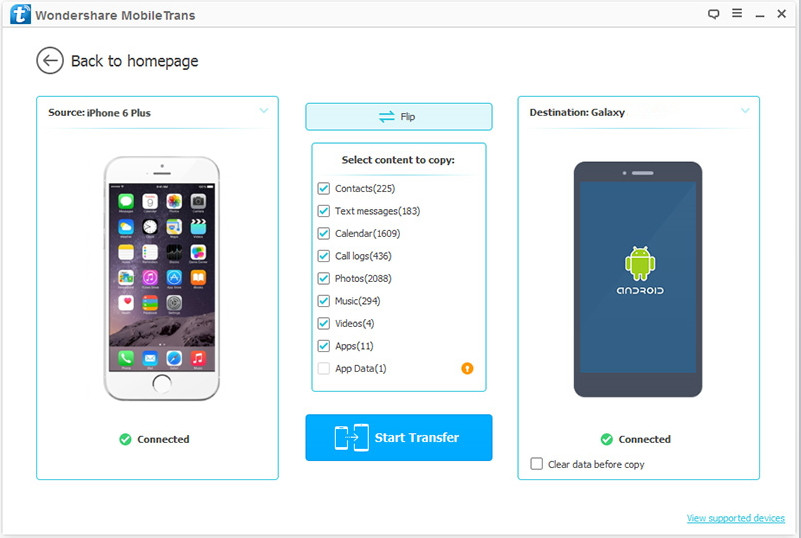
You will see all the data: text messages, photos, music, call logs, contacts, video, apps associated with your iPhone appears on the center area of the screen. Select the data you want to copy to your Huawei Android phone, then hit on “Start Transfer”.
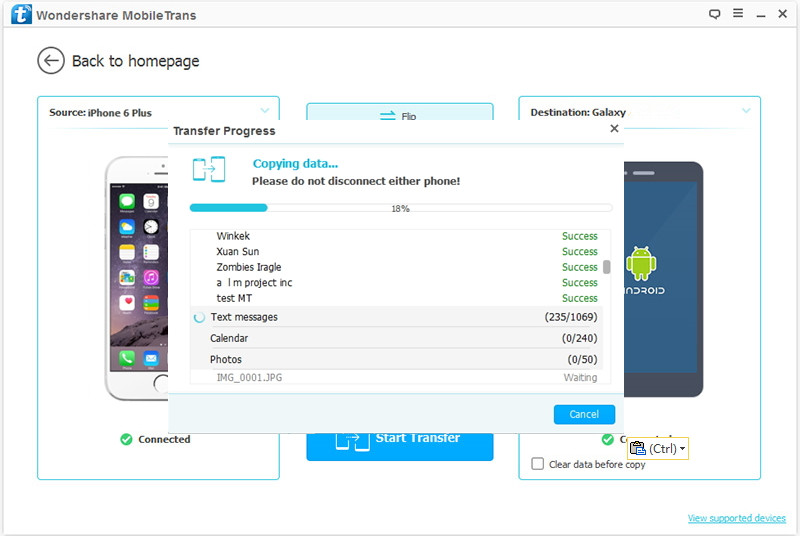
You can use Phone Transfer to backup and restore phone data easily. If you have an iTunes backup, you are able to restore iTunes backup to Huawei P30 by using this Phone Transfer software.
Simply launch Phone Transfer app with your computer, then click on “Restore From Backups” and choose “iTunes”.
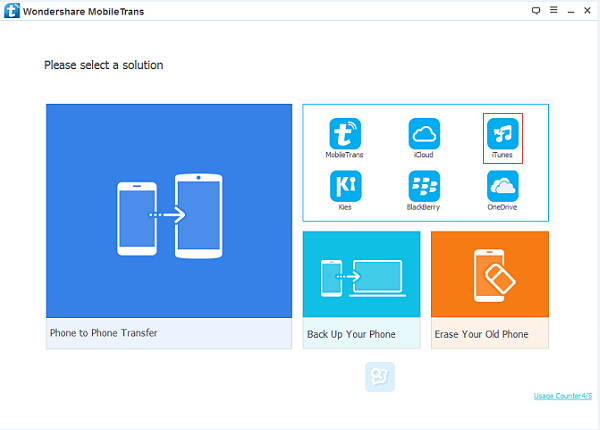
All iTunes backups are listed on the left side of the window. Please select one of the iTunes backups and connect the Huawei device to the computer so that it can be detected by the program.

The contents of your selected iTunes backup will be listed in the middle of the window. Now check the items displayed on the middle panel according to your need, click on “Start Transfer” to begin the process.

Similarly, if you have an iCloud backup, you can do this:
Run on Phone Transfer and choose “Restore From Backups”. Here select “iCloud”.

Login your iCloud account and choose an iCloud backup file to download it to your computer, meanwhile, connect your Huawei P30/P30 Pro to the computer.

Before starting the transfer, a small window will prompt you to download iCloud backup. Click the “Download” button to extract the contents.
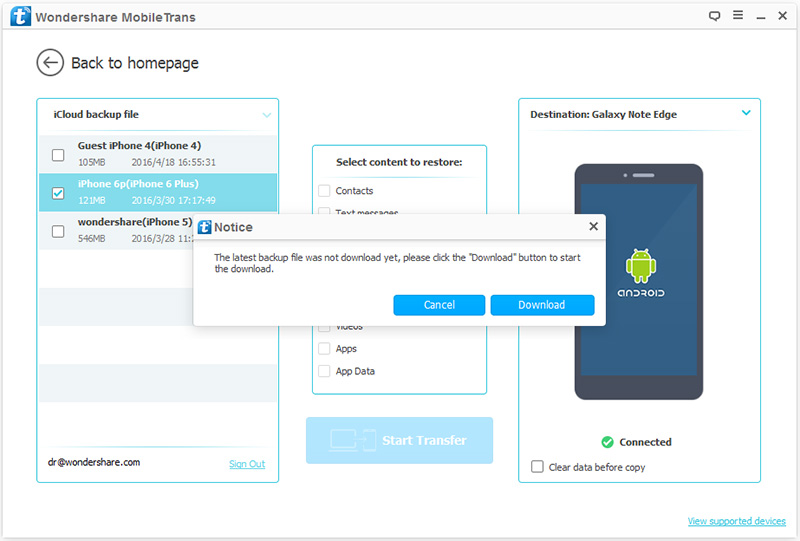
After downloading, the content of the iCloud backup you selected will be listed in the middle of the window, select the one you want and click “Start Transfer”.

Phone Clone is a data transmission tool developed by Huawei for mobile phone users. It allows you to transfer data from iPhone to Huawei P30 or P30 Pro without USB connection.
Step 1. Run the Phone Clone app on both handsets.
Step 2. Tap “This is the new phone” on your Huawei P30 and select old phone system: iOS. Then, a QR code will show up on the pane.
Step 3. Tap “This is the old phone” on your iPhone and point the camera at the QR code for connection.
Step 4. Choose the data that you want to transfer, and then click “Select Date” and wait for the “Transfer Complete”.

Way to Get Deleted Contacts Back on Huawei P30/P30 Pro
How to Transfer WhatsApp Messages from iPhone to Huawei Mate X
Ways to Transfer iPhone Photos to Samsung Galaxy S8/S7/S6
Directly Copy Contacts Photos Data from Samsung to Nokia 9
Transfer Contacts from S3/S4/S5/Note 3/4 to iPhone SE/6S/6/7