iPhone Data Recovery
 Phone to Phone Transfer
Phone to Phone Transfer
The easy 1-Click phone to phone data transfer to move data between iOS/Android/WinPhone/Symbian
Restore-iPhone-Data Products Center

 Android Data Recovery
Android Data Recovery
The Easiest Android data recovery software to recover Android lost or deleted Files
 Phone Manager(TunesGo)
Phone Manager(TunesGo)
Best iOS/Android phone manager tool to manage your phone’s files in a comfortable place
 Phone to Phone Transfer
Phone to Phone Transfer
The easy 1-Click phone to phone data transfer to move data between iOS/Android/WinPhone/Symbian

iOS Toolkit
A full solution to recover, transfer, backup restore, erase data on iOS devices, as well as repair iOS system and unlock iPhone/iPad.

Android Toolkit
All-in-one Android Toolkit to recover, transfer, switch, backup restore, erase data on Android devices, as well as remove lock screen and root Android devices,especially Samsung phone.
What are the iPhone 7/7 Plus compared with older iPhone 6s/SE/6/5s? Much larger internal memory space counts for much. Taking pictures, watching videos and listening to music with iPhone 7/7 Plus is a kind of enjoyment, and keeping these precious memories is vital to us. As iPhone 7 is shipping with at least 32GB base storage, iPhone 7 users can transfer greater amount of images, videos to iPhone 7 to build a more complete personal photo album.
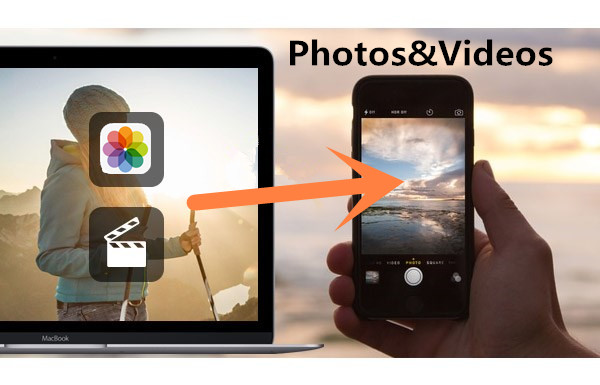
Have you ever seen some beautiful pictures and interesting videos on your Mac computer and wanted to collect them and send them to your new iPhone 7 device, but you just didn’t know how to put these data to your iPhone 7 device? Indeed, iTunes suffices to transfer photos and videos from Mac to iPhone 7/Plus. However, you can’t count on iTunes to transfer media files from Mac to iPhone 7, or iPhone 6s/6/SE/5s/5 this time because it will probably wipe out some of your old files on iPhone 7/6s/6SE/5s/5.
At this time you can turn to iOS & Android Manager software which is specially designed for Mac users who want to transfer photos and videos from Mac to iPhone 7/Plus so that you can enjoy images and videos everywhere with iPhone 7/Plus, iPhone 6s/6, iPhone SE, iPhone 5s/5c/5, iPhone 4s/4 as well. What’s more, with the program, you can also transfer media files from iPhone to Mac, or from iTunes to iPhone. You can sync photos&videos from iPhone/iPad/Android to iPhone 7(Plus) within seconds and without any file erased.
Step 1.Install and Connect iPhone 7 to Mac Computer
After installing and performing the iOS & Android Manager program, connect your iPhone 7/7 Plus to Mac via USB cable. Wait for several seconds and the interface below will turn up.
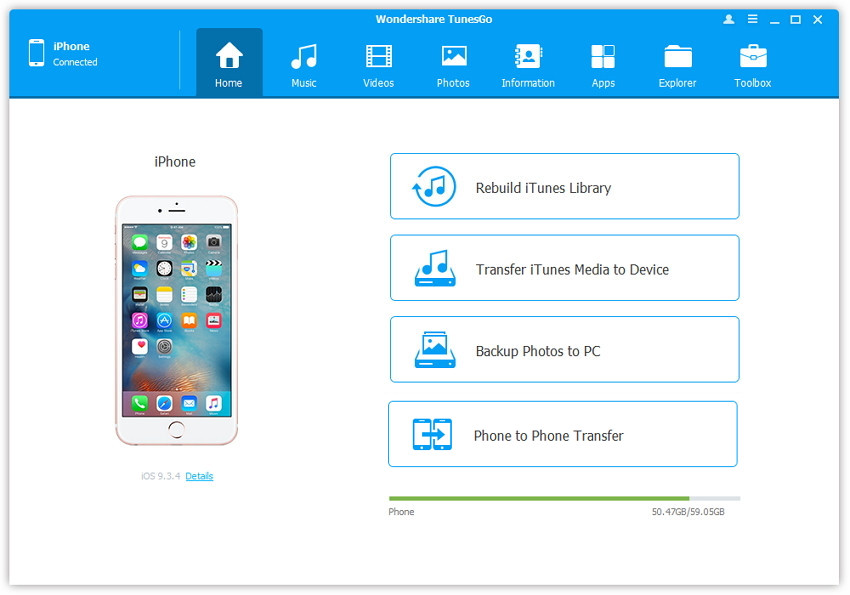
Step 2.Select Photos from Mac to iPhone 7/7 Plus
Select “Photos” option on the top, the list of photos under Camera Roll and Photo Library will appear on right-hand side.
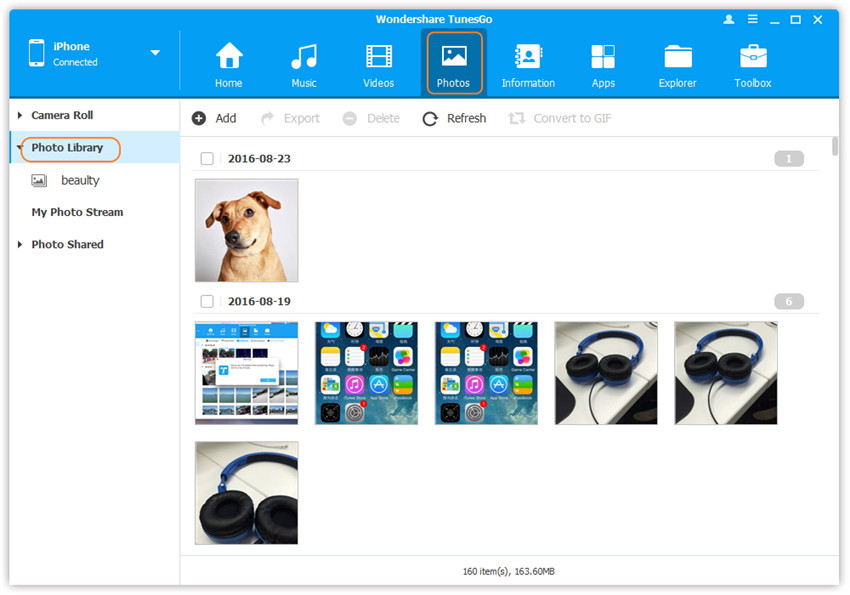
Step 3.Select Photo Library and Add Photos
Now under Photo Library select album to which you wish to add the photos and then tap on “+Add” option on top menu bar.
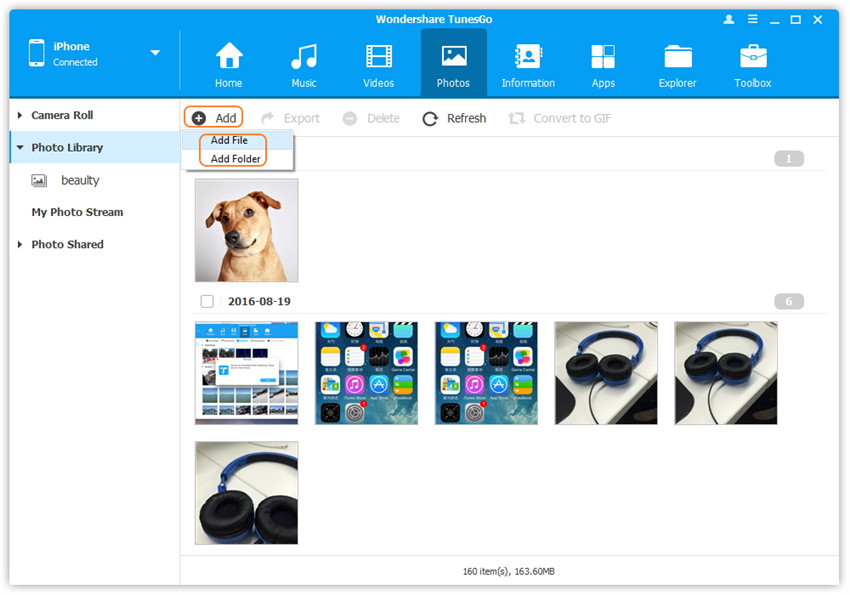
Step 4.Select Folder on Mac
Next, select image or folder on your Mac which you wish to add to iPhone 7/7 Plus and then click on “Open”. The selected image or folder will be successfully transferred and thus you can transfer pictures from Mac to iPhone 7 device.
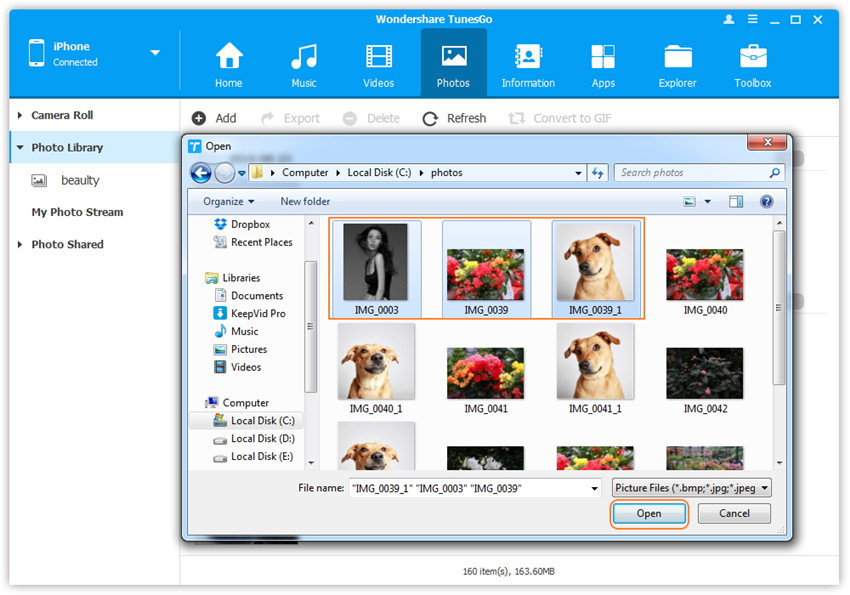
Step 2.Find Video Type in Your iPhone 7/7 Plus
Select a specific option Movies/Music Videos/Home Videos/TV Shows/iTunes U/Podcasts to transfer( “Movies” is the default option) after clicking the “Videos” icon at the top of the main interface.
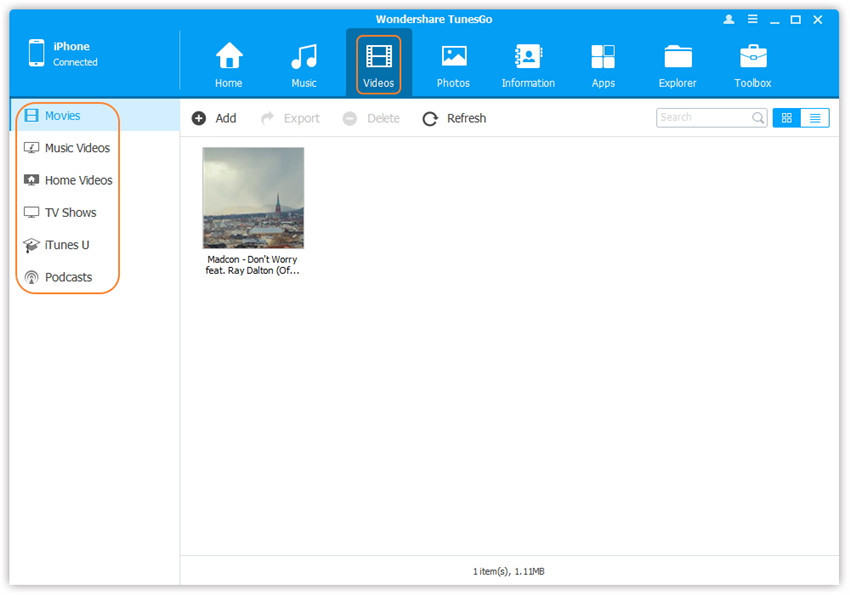
Step 3.Select and Add Videos from Mac to iPhone 7
Next, click Add and then select Add File or Add Folder. If you just want to transfer some videos to iPhone 7, you can select “Add File” and then hold down Shift or Ctrl key to choose multiple videos; or if you want to copy all videos in a folder, you need to choose “Add Folder”.
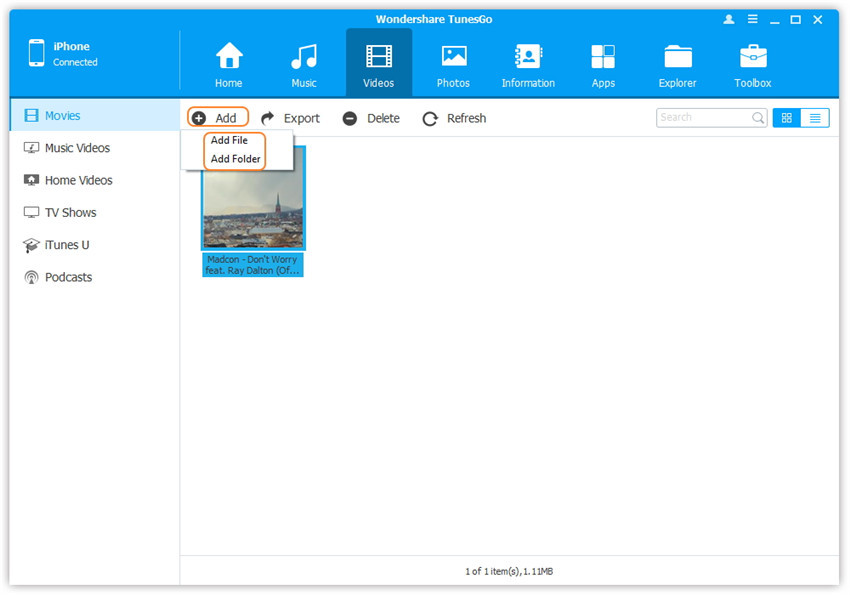
Step 4.Import Videos from Mac to iPhone 7/7 Plus
Now, you can browse and choose the target videos from your Ma, the selected videos will be imported to your iPhone 7 device after clicking the “Open” button.
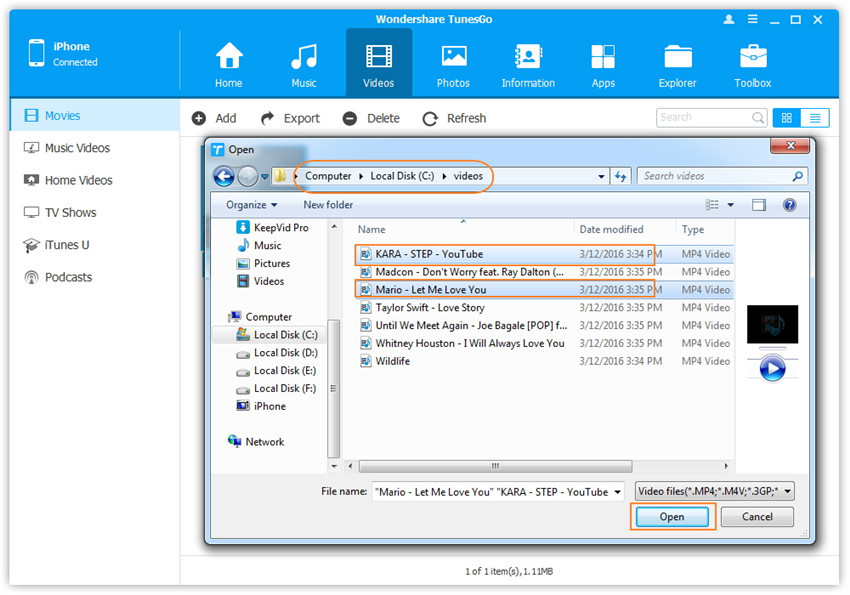
Related Articles
How to Transfer Photos from iTunes to iPhone 7/7 Plus
How to Transfer Music to iPod (touch) from PC/Mac Computer
How to Transfer Videos from Old Phone to iPhone 7/7 Plus
How to Recover Photos&Video from iPhone on Mac
comments powered by Disqus