iPhone Data Recovery
 Phone to Phone Transfer
Phone to Phone Transfer
The easy 1-Click phone to phone data transfer to move data between iOS/Android/WinPhone/Symbian
Restore-iPhone-Data Products Center

 Android Data Recovery
Android Data Recovery
The Easiest Android data recovery software to recover Android lost or deleted Files
 Phone Manager(TunesGo)
Phone Manager(TunesGo)
Best iOS/Android phone manager tool to manage your phone’s files in a comfortable place
 Phone to Phone Transfer
Phone to Phone Transfer
The easy 1-Click phone to phone data transfer to move data between iOS/Android/WinPhone/Symbian

iOS Toolkit
A full solution to recover, transfer, backup restore, erase data on iOS devices, as well as repair iOS system and unlock iPhone/iPad.

Android Toolkit
All-in-one Android Toolkit to recover, transfer, switch, backup restore, erase data on Android devices, as well as remove lock screen and root Android devices,especially Samsung phone.
Summary: How to Backup iPhone SMS to a computer? This guide will tell you three quick & easy methods to export and save text messages from iPhone to computer.
“I want to transfer old iPhone messages to computer for backup. My iPhone is rejecting new incoming messages, but I do not want to delete them. I want to save all those messages my to PC for backup and free up more storage space. Is there any way to backup my iPhone SMS to a computer?”
Have you ever run into a similar situation? We can send text messages, photos, voice and even videos via messaging app like iPhone built-in iMessage or WhatsApp, the most popular messaging app across the world. Maybe there are lots of messages you want to save, for example a friend sent you a funny joke, you hope to make a backup of your text message for creating eternal memories or want to make more storage space of your device.
However, SMS are saved on your iPhone and if anything were to happen to your iPhone, such as: You device is damaged or broken, failed to upgrade or jailbreak iPhone device, iPhone storage is full or other situations, you text messages and iMessages/MMS will be gone. So, it is strongly suggest transferring text message from iPhone to computer/Mac for backup.
In order to transfer your messages from iPhone to PC or to simply print your iPhone texts, you need to download the iPhone SMS Transfer tool – Phone Transfer and iPhone Data Exporter,both are the outstanding SMS transfer software specially designed for iPhone/iPad/iPod users to export SMS with simple steps. It helps transfer SMS/MMS/iMessages from iPhone to PC as well as the receiving date or time. What’s more, you also can backup other contents like contacts, photos, videos, call logs, WhatsApp data, notes, calendar and more between iPhone and computer, such as iPhone X, iPhone 8/8 Plus, iPhone 7, iPhone 6S/6, iPhone 5S/5C/5, iPhone 4S/4, iPad mini/Pro/Air, iPad 3/4 and so on, absolutely, the newest iPhone X and iPhone 8 is included.
Taking text messages transferring as an example, you can follow the similar steps to transfer your photos, contacts and call logs.
Launch the software and connect your iPhone to the computer. From the main screen, choose “Back Up & Export from Device” from the left panel, then click “Back Up Messages“.
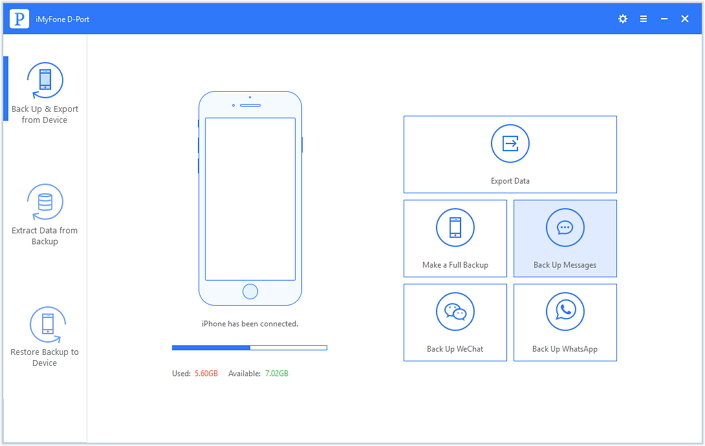
Once you click on “Back Up” button and this program will start backing up your Messages. Please be patient and don’t disconnect the devices until the process is completed.
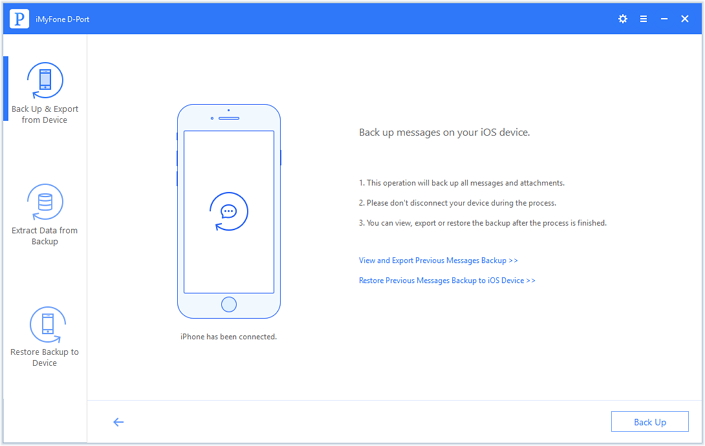
After the backup process is complete, you will get the following page to notify you that the message was backed up successfully. Now you can view the backed up messages.
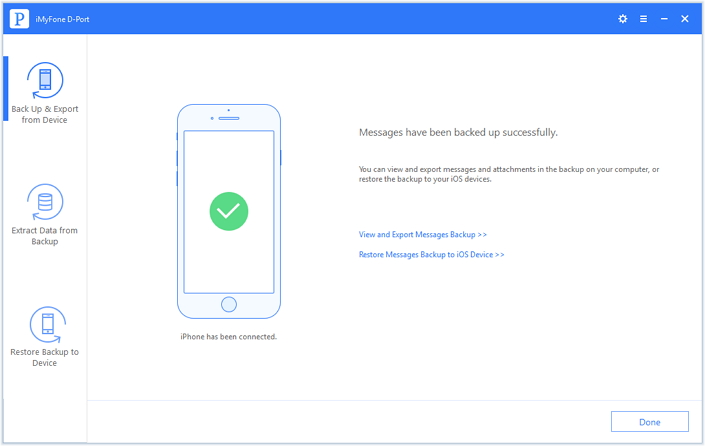
At first, clicking the above icon, and follow the prompts to download and install the program on your computer. It will run automatically. Then you will see this interface.

Next, you need to connect your iPhone device to your PC via USB cable. As a result, your iPhone device is displayed on the left as the “Source” phone.
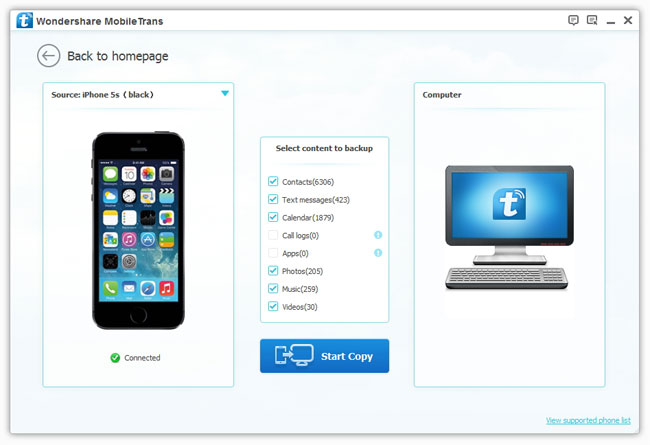
Finally, all the data will appear in the middle of the window as a list. Select SMS you need and then transfer those SMS messages to computer for backup by clicking the “Start Copy” button.
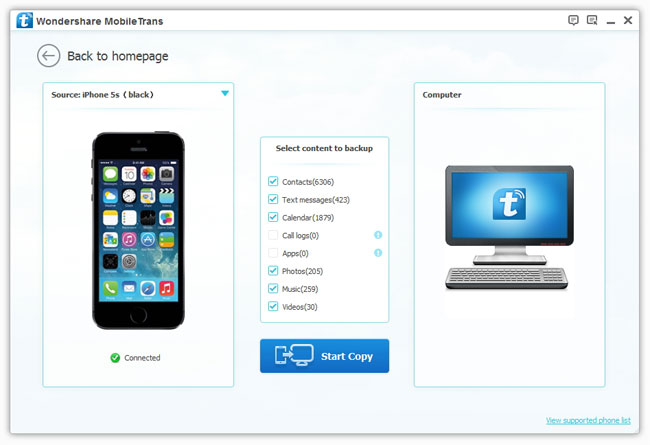
How powerful! With iPhone SMS Transfer, you can keep your iPhone SMS safe on computer as well as transferring SMS messages back to iPhone at any time you want. Transferring SMS to a new iPhone or Android phone is also supported.
Related Articles
How to Backup iPhone Data to Computer
How to Transfer Contacts from iPhone to Computer
How to to Backup and Restore Data from iPhone
How to Transfer Contacts from Old iPhone to iPhone 6s
comments powered by Disqus