iPhone Data Recovery
 Phone to Phone Transfer
Phone to Phone Transfer
The easy 1-Click phone to phone data transfer to move data between iOS/Android/WinPhone/Symbian
Restore-iPhone-Data Products Center

 Android Data Recovery
Android Data Recovery
The Easiest Android data recovery software to recover Android lost or deleted Files
 Phone Manager(TunesGo)
Phone Manager(TunesGo)
Best iOS/Android phone manager tool to manage your phone’s files in a comfortable place
 Phone to Phone Transfer
Phone to Phone Transfer
The easy 1-Click phone to phone data transfer to move data between iOS/Android/WinPhone/Symbian

iOS Toolkit
A full solution to recover, transfer, backup restore, erase data on iOS devices, as well as repair iOS system and unlock iPhone/iPad.

Android Toolkit
All-in-one Android Toolkit to recover, transfer, switch, backup restore, erase data on Android devices, as well as remove lock screen and root Android devices,especially Samsung phone.
We communicate with our friends, family members, clients, colleagues by messages. Under some situations, you will lose your vital text messages on your Samsung Galaxy S8/S7/S6/S5/S4, Note 7/5/4/3 device. For example, if you break or crash Samsung device by accident, your phone data may be missing from your Samsung phone; and if you get your phone formatted or fail to flash your Android system, your inbox and outbox are likely to be emptied and text messages will be wiped entirely. As a result, it is necessary for you to transfer text messages from Samsung phone to computer for backup.
Thus, what if you have to delete some data from your cell phone to release more free space or you have saved a lot of important messages on your Samsung device and you never wish to lose them? Different from other media files, text messages can’t be stored on the external memory card, only can be saved in the internal memory. Therefore, SMS transfer job will be more difficult.
Here, we kindly introduce you two ways to resolve your problems. You can perform Samsung Galaxy text messages transference using Samsung Kies or Phone Transfer program. Both of them are helpful of backing up contacts, SMS/MMS messages, photos, videos, call logs and more files from Samsung S2/S3/S4/S5/S6/S7/S8, Note 2/3/4/5/7, Galaxy Nexus, Samsung Epic 4G Touch to computer.
All the Samsung users know that Samsung provides a software called Samsung Kies to help manage mobile content on PC.
Step 1. Install Samsung Kies on your compute.
Step 2. Connect your Samsung phone to computer via the supplied USB cable. Then your mobile should remind you to turn on USB storage.
Step 3. launch Samsung Kies on PC, the Samsung Kies will detect your Samsung automatically. It will take a few minutes to recognize your device. Once Kies recognizes your Samsung Galaxy device, click Import/Export.
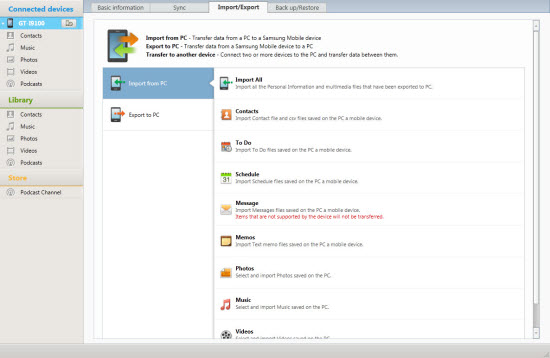
Here you can Import/Export Contacts, Schedule, Message, Memos, Photos, Music and Videos. Click Export to initiate the transferring process. In a short time, your messages will have been transferred in .sme format.
However, not all Samsung users know how to handle with this Samsung Kies as it seems not very user-friendly. Even though Samsung Kies have the function of transferring your Galaxy SMS to PC in the .sme file format and can be opened with the Kies, but most users have reflected that it always out of work. In conclusion, Samsung Kies isn’t your best choice and you must turn to solution 2!
Phone Transfer, which is a professional Samsung Galaxy SMS backup program allowing you to transfer text messages from all Samsung phones to computer and save them as readable and editable TXT file format. In addition to helping export Samsung SMS to PC, this file manager can also enable you to copy other files like contacts, music, photos, videos, call logs, etc to computer. All your transferred files can be always saved on computer without losing any data, and this program will do no harm to your Samsung device as well. Now I’d like to say that this Samsung Manager is absolutely functional, effective and clean.
More Features:
* Transfer/Backup Samsung SMS and MMS to computer.
* Extract picture, video, audio from MMS messages to computer.
* Restore SMS and MMS to Samsung from PC.
* Export Samsung SMS and MMS to document files such as txt, csv, doc, pdf or html.
* Sync Samsung data to Samsung, Android, iPhone, Nokia device.
* Support Samsung models: S2/S3/S4/S5/S6/S7/S8, Note 2/3/4/5/7, Samsung Infuse, etc.
Step 1. Install and Run Phone Transfer on PC
After downloading and installing the program on your computer, launch it then you can see the four option is provided. Choose “Backup Your Phone” and click “Start” to begin.

Step 2. Connect Your Samsung Device to Computer
Connect your Samsung phone to computer, it will be just a second before the program recognize your device.Make sure your Samsung phone is on the left side while computer is on the right. If not, click “Flip” to exchange the source device and target device.
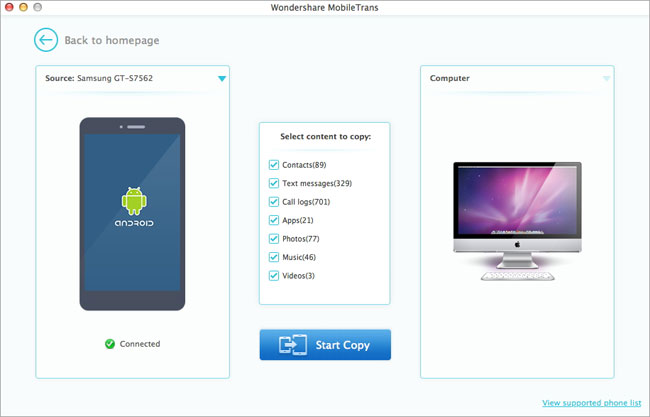
Step 3. Transfer SMS from Samsung to Computer for Backup
On the middle panel, you can check data (contacts, text messages, call logs, photos, music, videos, apps, calendars, bookmarks) to transfer from Samsung to PC. Press the blue button “Start Copy” and the details will be shown in the interface. After a while, all messages will be saved on your computer for backup.
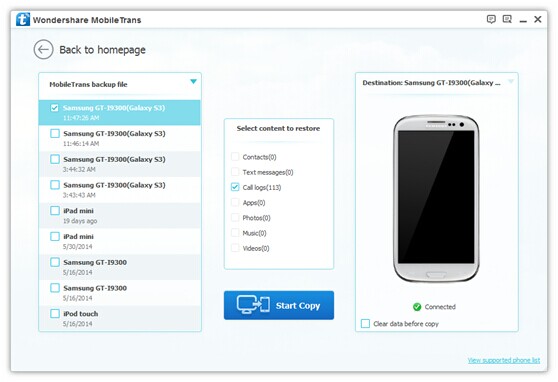
Related Articles
How to Transfer Photos from Samsung Galaxy to PC
How to Transfer Files from Computer to Samsung Galaxy
How to Backup and Restore Samsung Galaxy S7 Edge
How to Backup iPhone Data to Computer
comments powered by Disqus