iPhone Data Recovery
 Phone to Phone Transfer
Phone to Phone Transfer
The easy 1-Click phone to phone data transfer to move data between iOS/Android/WinPhone/Symbian
Restore-iPhone-Data Products Center

 Android Data Recovery
Android Data Recovery
The Easiest Android data recovery software to recover Android lost or deleted Files
 Phone Manager(TunesGo)
Phone Manager(TunesGo)
Best iOS/Android phone manager tool to manage your phone’s files in a comfortable place
 Phone to Phone Transfer
Phone to Phone Transfer
The easy 1-Click phone to phone data transfer to move data between iOS/Android/WinPhone/Symbian

iOS Toolkit
A full solution to recover, transfer, backup restore, erase data on iOS devices, as well as repair iOS system and unlock iPhone/iPad.

Android Toolkit
All-in-one Android Toolkit to recover, transfer, switch, backup restore, erase data on Android devices, as well as remove lock screen and root Android devices,especially Samsung phone.
“I use my iPhone record interviews. The iPhone’s native Voice Memo app is ideal for simple access to the features i need. After recording, i certainly do not want to erase the memo. But i do not want to keep it on my iPhone, taking up space. How do i export voice messages from iPhone to PC to so as to release my iPhone?”

Voice Memo app is really a great app that helps us record something that cannot be noted down with a pen in a short time. Sometimes, voice memos maybe very important to your job, so it’s hard to erase any of them after recording. But the storage space on iPhone is limited, if you don’t want to keep voice messages as it takes up space. You may come up with an idea that export voice memos from iPhone to a computer in cause they was damaged or accidentally deleted.
Don’t worry, you have 2 ways to achieve the goal. In this article, we’ll walk you through the methods to transfer voice memos from iPhone to your PC via iTunes and iPhone Data Exporter.
iTunes is a suitable choice for you to transfer voice memos from iPhone to your computer. Just follow the simple step-by-step instructions given below to learn how to to backup voice memos with iTunes.
Step 1: Connect your iPhone to the computer via USB and start iTunes.
Step 2: In the left column, click the name of the iPhone under Device.
Step 3: Select the Music tab, and then click the check box next to “Include voice memos”.
Step 4: Click the “Sync” button, your memos will be successfully transferred to your computer.
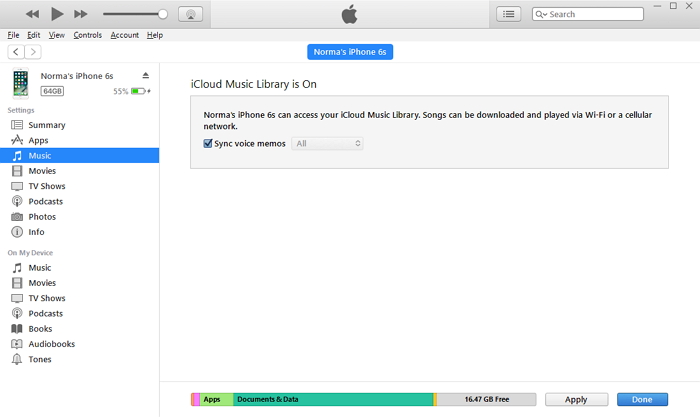
Once the synchronization is done, they will be stored in a special subfolder called “Voice Memos” in iTunes. You can also view the recording in the “Voice memo” playlist under the Playlists menu in iTunes.
Too complicated? Exporting iPhone voice memos to your computer is a lot simpler than you may realize. And iPhone Data Exporter is the tool you are looking for. You can use it to selectively transfer voice memos from iPhone to computer in 3 steps, contacts, text messages, pictures, videos, WhatsApp/Kik/Viber chat history, etc as well. Keep your data in a secure place, so that you’ll never lose it on iPhone 7/Plus, iPhone SE, iPhone 6s/Plus, iPhone 6/Plus, iPhone 5s/5c/5 when you failed to jailbreak or upgrade, restored to factory settings, deleted data by mistake.
Step 1.Connect Your iPhone to the PC
Install and launch iPhone Data Exporter on your computer then connect your iPhone to the computer via USB cable. The program would detect your device and show them on the main window. On the interface, click on “Export from iOS Device” in the left panel and then click on “Start”.

Step 2.Choose the File Type and Scan
The next step as shown, you should choose the desired data to transfer. Here is “Voice Memo”.

Next, the scanning process will proceed automatically. The scan time depends on the size of your file。

Step 3.Export Voice Memos from iPhone to Computer
Now, you can preview all your voice memos. Select the ones you wish to export and click on the ‘Export’ button at the bottom right corner. Finally, choose the path you want to save on your computer.
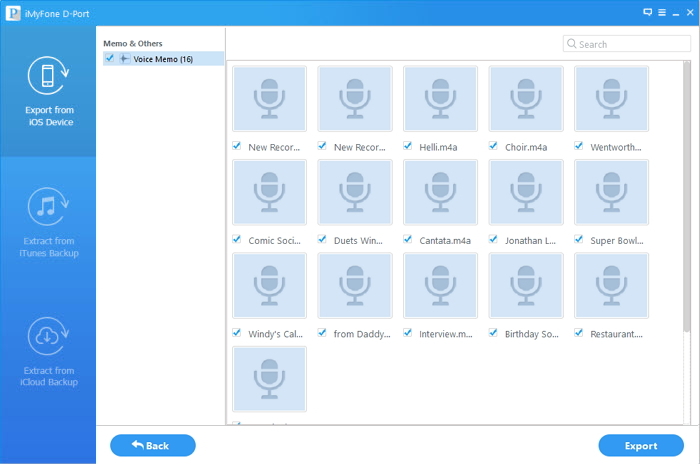
Related Articles
How to Transfer LINE Messages from iPhone to Computer
How to Transfer Kik Messages from iPhone to Computer
How to Transfer Viber Messages from iPhone to Computer
How to Transfer WhatsApp Data from iPhone to Computer
How to Recover Disappeared Voice Memos from iPhone
comments powered by Disqus