iPhone Data Recovery
 Phone to Phone Transfer
Phone to Phone Transfer
The easy 1-Click phone to phone data transfer to move data between iOS/Android/WinPhone/Symbian
Restore-iPhone-Data Products Center

 Android Data Recovery
Android Data Recovery
The Easiest Android data recovery software to recover Android lost or deleted Files
 Phone Manager(TunesGo)
Phone Manager(TunesGo)
Best iOS/Android phone manager tool to manage your phone’s files in a comfortable place
 Phone to Phone Transfer
Phone to Phone Transfer
The easy 1-Click phone to phone data transfer to move data between iOS/Android/WinPhone/Symbian

iOS Toolkit
A full solution to recover, transfer, backup restore, erase data on iOS devices, as well as repair iOS system and unlock iPhone/iPad.

Android Toolkit
All-in-one Android Toolkit to recover, transfer, switch, backup restore, erase data on Android devices, as well as remove lock screen and root Android devices,especially Samsung phone.
“I would like to continue with my WhatsApp old chat history on my new Android phone. So my question is how to transfer WhatsApp messages from old iPhone to Android? Can anyone else help me dealt with this problem?” — Aaron.

WhatsApp is a smart phone for communication between applications. It is currently available for iPhone, Android, Windows Phone, WhatsApp Messenger, Symbian mobile phone users to use. You can use the WhatsApp program to send and receive messages, pictures, audio files and video information for free.
2016 has witnessed the release of several Android flagships: Samsung Galaxy S7, OnePlus 3, Huawei P9… With so many options available, some iPhone users may change their iPhone to one of the Android cell phones. When using a new Android phone, you want data in your old iPhone to come with you, especially for WhatsApp picture&videos, messages. Here are three ways for iPhone users to migrate WhatsApp messages from iPhone 3GS/4/4S/5/5S to Android phone. You can choose the one which is the best for you.
Step 1. Go to “Settings” at WhatsApp from your iPhone 3GS/4/4S/5/5S and click “Chat settings”, then select “Email chat”from the showing list.
Step 2. Choose the WhatsApp history that you want to migrate. A window will pop out says that “Attaching Media will generate a larger email message”. You just need to click “ Without Media” or “ Attach Media” according to your needs.
Step 3. Import your email number at the sending interface and click “Send”.
Step 4. Log in your email at your Android phone, you can view your WhatsApp messages at email from your Android phone. But you can’t transfer WhatsApp conversations to your WhatsApp application on Android phone.
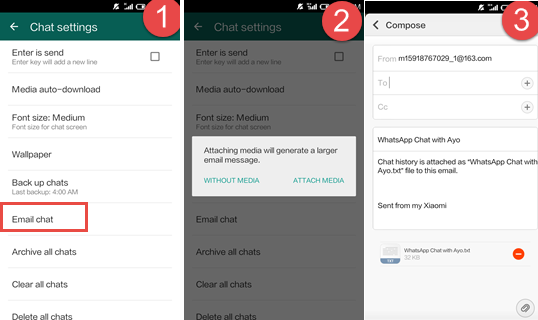
Actually, it is not suitable for massive transfer. It could be a trouble-maker to email messages from contacts one by one.
Step 1. To begin with, you need to back up your WhatsApp messages on your Android phone. And find “Settings” at WhatsApp from your iPhone, click “Chat settings”and“Email chat” from the showing list.
Step 2. Uninstall WhatsApp on your iPhone.
Step 3. Install WhatsApp app and register your original phone number at Android phone. A window will pop out says that message backup was found. Click “Restore”, and restore WhatsApp messages to Android from iPhone backups will be finished soon.
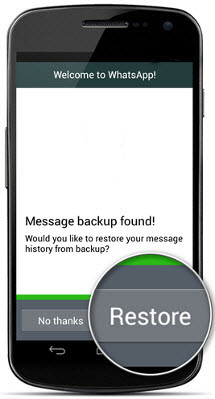
Tips: Please uninstall WhatsApp first, then install WhatsApp on your Android phone. This is the only way that WhatsApp will restore new messages back up.
Recently, iOS Toolkit – Data Backup & Restore tool has introduced a new feature. It works well in transferring WhatsApp Chat History from iPhone to Android directly on computer. All iPhone WhatsApp messages, photos and videos will be merged perfectly on Android Phone(Samsung Galaxy Not e8/S8/S7/S6, HTC, Huawei P9/P8, Oppo R9/R7, Sony, etc.), convenient and safe. This WhatsApp data transfer software is suitable for all iPhone devices, including iPhone 3GS, iPhone 4, iPhone 4S, iPhone 5, iPhone 5S, iPhone 6, iPhone 6S and more. Moreover, this app supports to recover deleted or lost contacts, sms, photos, videos, call history, WhatsApp messages, documents and more from iPhone iPad or iPod.
Step 1.Select Transfer Mode
After downloading and installation, run iPhone Data Recovery program on your computer. Then select “More Tools” and move the mouse onto “iOS WhatsApp Transfer, Backup & Restore” and click the “Install” button.
When the downloading is complete, select the mode of “Transfer WhatsApp messages“. This will allow you to copy WhatsApp messages from iOS device to Android.
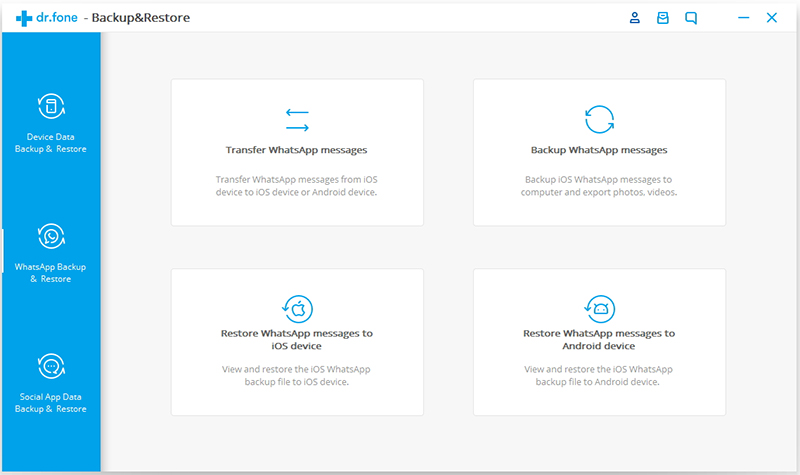
Step 2.Connect iOS and Android to your Computer
After connecting your iPhone and Android phone to the computer, check the USB debugging on your Android phone.
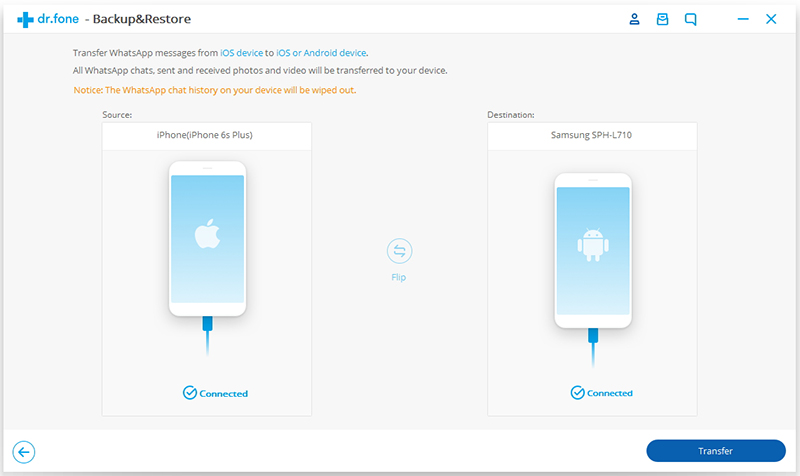
Step 2.Transfer WhatsApp Messages to Android Phone
When both devices are connected, click the “Transfer” button. Note that existing WhatsApp chat history on the destination device will be overwritten. If you want to save it, you should make a backup to your computer. Or if you agree to that, click the “Yes” button. The whole process will take some time.
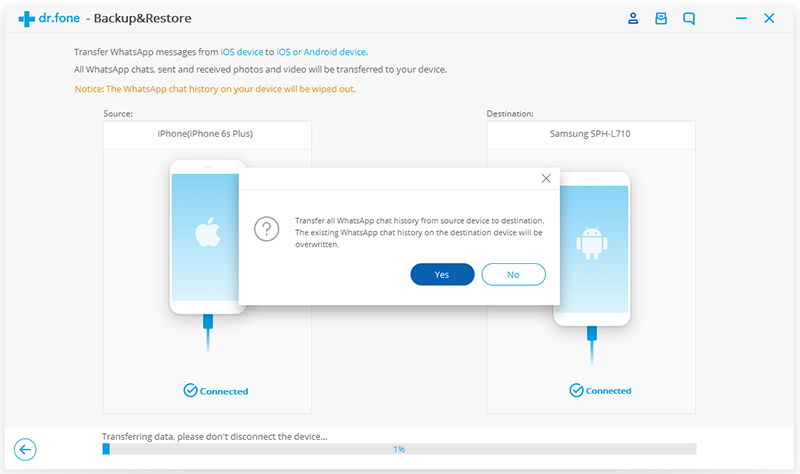
Step 2.Restore WhatsApp Chat History to the Android Device
When transfer process is finish, start WhatsApp on your Android phone. Then sign into your account and restore the WhatsApp backup files to the device.
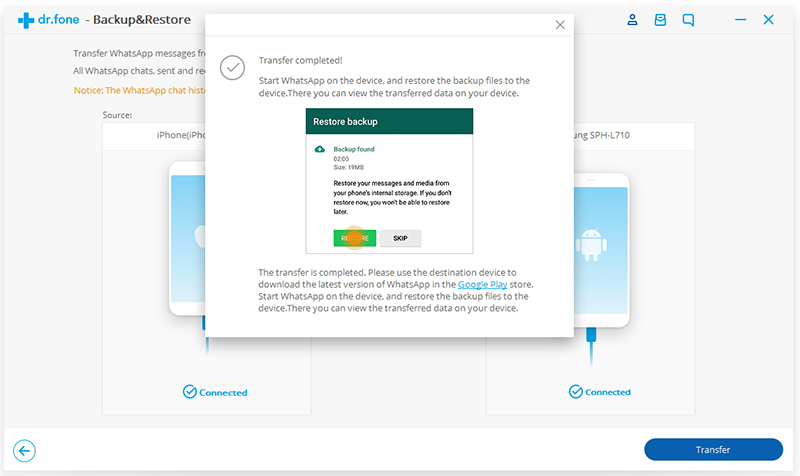
WhatsApp messages have been restored to your Android phone. To preserve WhatsApp data in your Android phone, you can export and backup conversations from Android.
How to Transfer, Backup&Restore WhatsApp Messages on iPhone
How to Transfer WhatsApp Messages from iPhone to iPhone
How to Backup and Restore Android Data
How to Backup And Restore WhatsApp Messages On iPhone 6S/iPhone 6
comments powered by Disqus