iPhone Data Recovery
 Phone to Phone Transfer
Phone to Phone Transfer
The easy 1-Click phone to phone data transfer to move data between iOS/Android/WinPhone/Symbian
Restore-iPhone-Data Products Center

 Android Data Recovery
Android Data Recovery
The Easiest Android data recovery software to recover Android lost or deleted Files
 Phone Manager(TunesGo)
Phone Manager(TunesGo)
Best iOS/Android phone manager tool to manage your phone’s files in a comfortable place
 Phone to Phone Transfer
Phone to Phone Transfer
The easy 1-Click phone to phone data transfer to move data between iOS/Android/WinPhone/Symbian

iOS Toolkit
A full solution to recover, transfer, backup restore, erase data on iOS devices, as well as repair iOS system and unlock iPhone/iPad.

Android Toolkit
All-in-one Android Toolkit to recover, transfer, switch, backup restore, erase data on Android devices, as well as remove lock screen and root Android devices,especially Samsung phone.
[Summary]: Forget the password of your Android phone? Download the Android Lock Screen Removal to learn how to remove password/pattern lock, unlock Android phone easily if you forgot the password.
More and more mobile phone manufacturers are paying more attention to security. With a lock screen feature, whether it is a password, PIN, pattern or fingerprint, it is an excellent security measure to protect your device. However, sometimes you may run into trouble when you cannot remember your password or pattern and cannot access your phone.
In fact, this is no stranger to Android phone users. Sometimes you accidentally enter the wrong password multiple times, and suddenly, Android phone get locked by the pattern lock or passcode. Or your naughty child set a new password but didn’t tell you, and he quickly forgot it. All in all, removing the password / pattern lock from your Android devices like Samsung, Huawei, Sony, LG, OnePlus, Google, etc is an essential step. How to unlock Android phone without password?
If you are also looking to unlock your Android device without using password, this article introduces 2 effective solutions, you enable to wipe out the password/PIN/pattern lock from Android phone via Google account or Android Lock Screen Removal software.
Your phone was locked because you entered the wrong password 5 times in a row. Then you need to wait 30 seconds before trying to enter the password again. At this moment, the “Forgot Pattern” function will appear at the bottom of the phone screen. You can follow the instructions below to unlock Android phone without password.
Step 1. When you place the wrong pattern or wrong password on the device too many times, you will get subsequent prompts.
Step 2. You will see the “Forgot Pattern” button at the bottom of the phone screen, click on it.
Step 3. Select the “Enter Google Account Details” option in the new page. Then click Next.
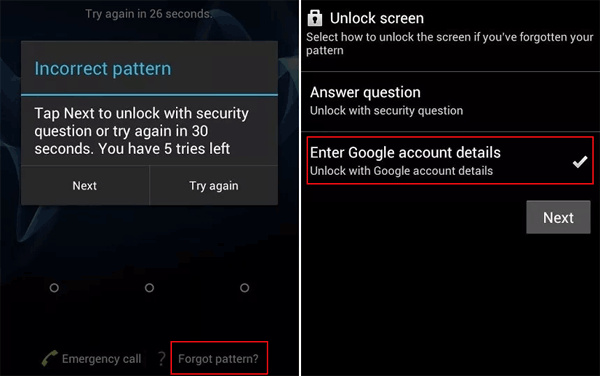
Step 4. Sign in to your Google account with the correct username and password.
Step 5. Google will then send you a mail either showing your pattern or asks you to reset your unlock pattern.
Although this may not work for all android phones, it will help to unlock your android phone if it works for you. Also, you can try a third-party tool – Android Lock Screen Removal, which is the ultimate tool for all Android phones users to remove lock screen from Android phones.
If you are lucky enough to have Android Device Manager enabled on your phone before your phone gets locked, you can use Android Device Manager to remove screen lock from Android phone. Follow these steps to easily unlock your Android device without password:
Step 1. Visit https://www.google.com/android/devicemanager on your computer or phone and sign in with the Google account information you used on your locked device.
Step 2. If multiple devices are available, you need to find the device you want to unlock and select it. Then click “Lock” > “Enter Temporary Password”, and then click “Lock” again.
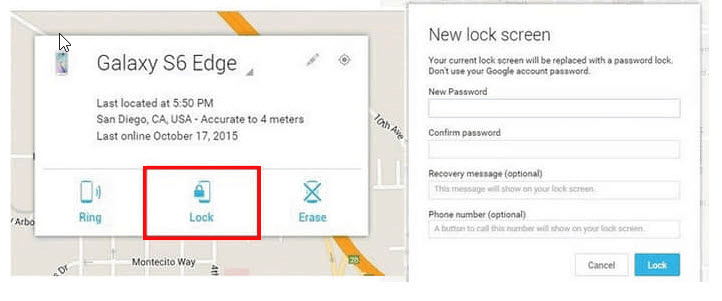 Step 3. If all goes well, you will see the password field on your Android phone. Please type a temporary password.
Step 3. If all goes well, you will see the password field on your Android phone. Please type a temporary password.
Step 4. Enter the password you just created in step 3 above on your Android phone and your device will now be unlocked successfully.
Android Lock Screen Removal is one of the main features of the Android Toolkit. Setting a password for your phone can protect our personal privacy in a timely manner, especially if your phone is stolen or lost. But if you forget your password, everything becomes complicated. Or you bought a used device on Amazon at a low price, but the former owner forgot to remove the pattern lock / password. If you encounter the above situation, Android Lock Screen Removal can help you get rid of difficulties completely. It is such a professional lock screen remover that allows Android users to easily remove lock screen on Android devices without password. It supports bypassing various Android screen lock, including pattern, password, PIN, fingerprint and face lock as well as supporting all common Android brands such as Samsung, LG, Motorola, Xiaomi, Huawei, Huawei, Google, OnePlus, etc.
Features:
Unlock Android phone without password.
Unlock various Android screen lock, including pattern, password, PIN, fingerprint and face lock.
Remove Android lock screen password when you have forgotten it.
Unlock a second-hand or used Android phone without knowing the passcode.
Unlock Android phone with broken screen, black screen.
Unlock Android device easily and no data loss.
Support common Android brands such as Samsung, LG, Motorola, Xiaomi, Huawei, OnePlus, Google, Sony, ZTE and so on.
Install and launch Android Lock Screen Removal program on your computer, and click on “Unlock” option and with this option you can Android reset password and remove lock screen of PIN, password, pattern and fingerprints.

Now get the Android phone connected with the PC and start the unlocking process by clicking on “Start” button.

The software will detect the device automatically. you need to check or correct the device information and click “Start”.
Follow the instructions that appear on the screen to put your Android phone into download mode and click the “Start” button to begin downloading the recovery package.
1. Power off your Phone.
2. Press on volume down, home button and power button simultaneously.
3. Press the Volume up until the phone enters Download mode.

When the device detects that the phone is in “Download Mode”, it starts to download the recovery package automatically. And you can choose to have a drink while waiting.

After the process finishes, your phone passcode is completely removed.

Unlock Forgotten Password on Huawei, Samsung, OnePlus, Motorola, Lenovo
Unlock Android Phone:Remove Android Lock Screen of Password
How To Reset Password On Huawei P9 When Locked Out
How to Unlock Samsung Phone: Forgot Password
How to Bypass Samsung S8/S7/S6 Lock Screen without Data Loss