iPhone Data Recovery
 Phone to Phone Transfer
Phone to Phone Transfer
The easy 1-Click phone to phone data transfer to move data between iOS/Android/WinPhone/Symbian
Restore-iPhone-Data Products Center

 Android Data Recovery
Android Data Recovery
The Easiest Android data recovery software to recover Android lost or deleted Files
 Phone Manager(TunesGo)
Phone Manager(TunesGo)
Best iOS/Android phone manager tool to manage your phone’s files in a comfortable place
 Phone to Phone Transfer
Phone to Phone Transfer
The easy 1-Click phone to phone data transfer to move data between iOS/Android/WinPhone/Symbian

iOS Toolkit
A full solution to recover, transfer, backup restore, erase data on iOS devices, as well as repair iOS system and unlock iPhone/iPad.

Android Toolkit
All-in-one Android Toolkit to recover, transfer, switch, backup restore, erase data on Android devices, as well as remove lock screen and root Android devices,especially Samsung phone.
We accidentally delete our text messages, MMS or sometimes lose the entire data. In addition to accidental deletion, there are other reasons, factory resetting, formatting, rooting, flashing ROM, or Android system crash will also cause data loss.

Absolutely, we may have messages on our smartphone we can’t afford to lose. So precaution is necessary. Now we are going to elaborate on an easy method of Android SMS backup and restore which allows you to copy and regain your text messages on your Android phone.
The SMS backup & restore app is used to backup and restore text messages on Android. Backing up text messages will always help you to prevent loss of messages. When you have a backup, you can restore the backups to any device at any time. Here is how you can very easily create backup of your text messages, MMS and restore them whenever you need.
A perfect program here we are going to recommend for you is this Android Toolkit – Android Backup & Restore Tool, to backup and restore Android SMS on computer safely. With this Android Data Backup & Restore program, you can backup and restore everything you want like Message, Contacts, Call History, Gallery, Videos, Documents, Audios, freely in a few simple clicks. Moreover, this powerful Android Toolkit can backup and restore data saved from almost all kinds of Android models, like Samsung Galaxy Note/Samsung Galaxy S, LG, Moto, Sony, Nokia, Google Nexus, and more Android devices.
A. How to Backup Android SMS to Computer
Step 1.Download and Run the Program on Computer
Download and run Android Backup & Restore tool on your computer and run it, then click on “Android Data Backup & Restore” option to go on.
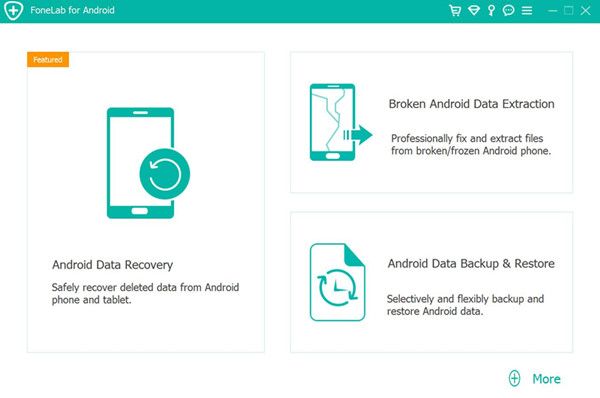
Step 2.Connect Android to Computer
Connect your Android to the computer with a USB cable. If you are prompted to enable the USB debugging mode on the device,you can follow the instruction to try it.
Step 3.Allow the USB debugging on Android
In this section you must allow the USB debugging on your phone for the process,then you should tap “OK“when it shows up on the device screen.
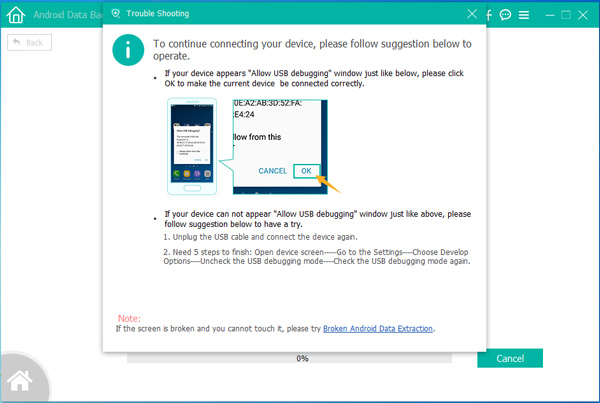
Step 4.Select Backup Option
Now you can select data you would like to either backup or restore when it is successfully connected. To do a selective backup click “Device Data Backup” option to go on.
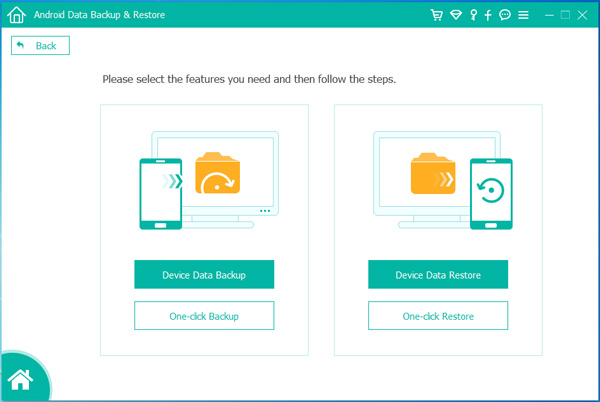
Step 5.Choose SMS Files to Backup
Choose the file types to backup,such as Contacts, Messages,Photos,Videos, etc,.For SMS backup, you should click “Messages” and click “Start“.

Step 6.Select the Folder for the Output Files
Select a location to store your backed up data and click “OK” to continue.
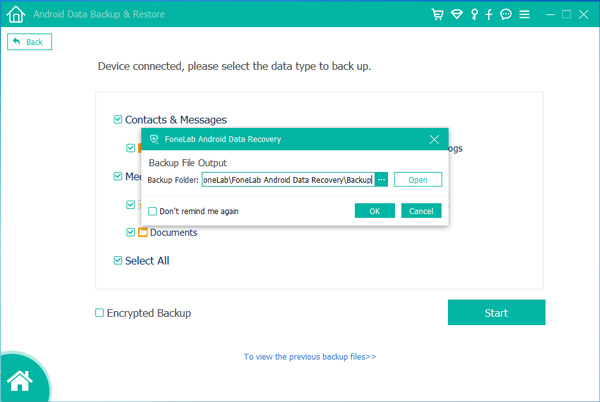
Step 7.Backup Android SMS to Computer
Last but not least,just simply click “Start” button to backup the SMS from Android to computer.
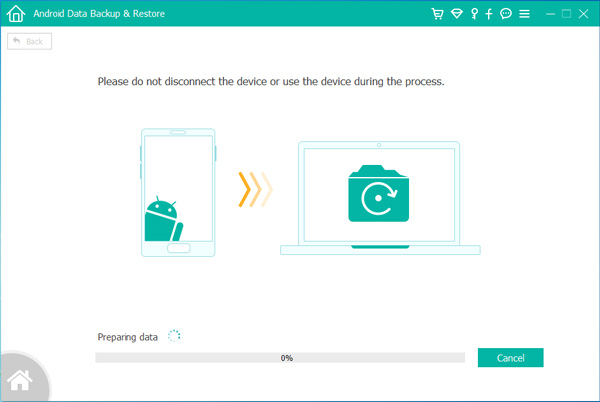
B. Restore SMS from the Backup to Android or Other Devices
Android Backup & Restore allow to restore the backed up SMS to your Android or other devices when you need. It’s very simple and the steps are almost as same as the backup process except the step 4. Please locate to the step 4 and in this part you are required to click “Device Data Restore” selection.
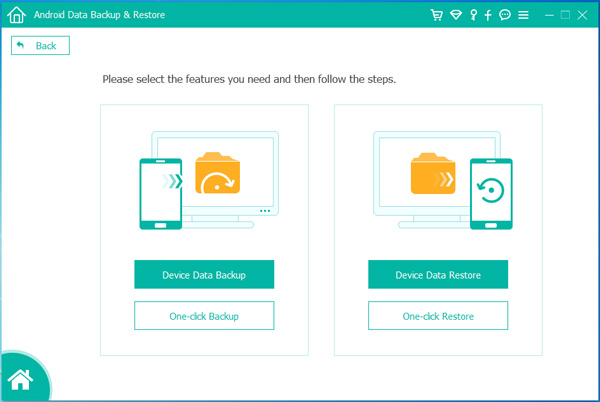
Android Data Recovery earns a good reputation for its powerful features. It adds a new feature in backing up and restoring data on your Android phone, SMS is included. Moreover, it supports various data types for users to choose(contacts, SMS, pictures, videos, call logs, apps, etc) and provide a convenient operation. Besides, the powerful program also specializes in retrieving deleted/lost data from Android or from Android SD card.
Now you can follow the steps to download Android Data Recovery on your PC or Mac and launch it.
Step 1.Select the Backup Mode
After running the Android Data Recovery program, select the “Android Data Backup & Restore” option from “More Tools”.
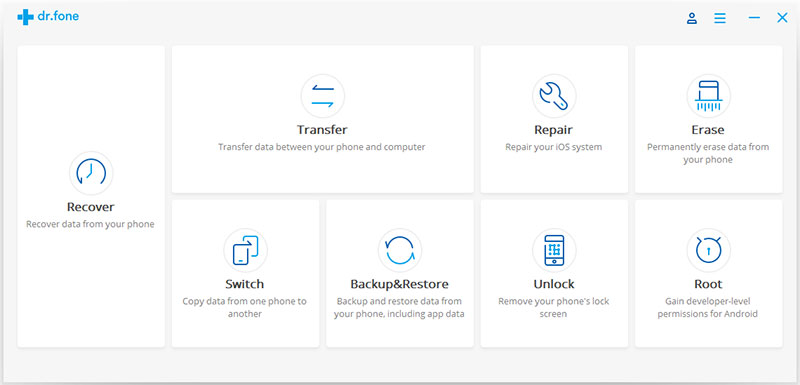
Next, you should connect your Android phone to PC. As you can see, you have two choices, one is the “Backup”, the other one is “Restore”. Here, you need to back up your Android first.
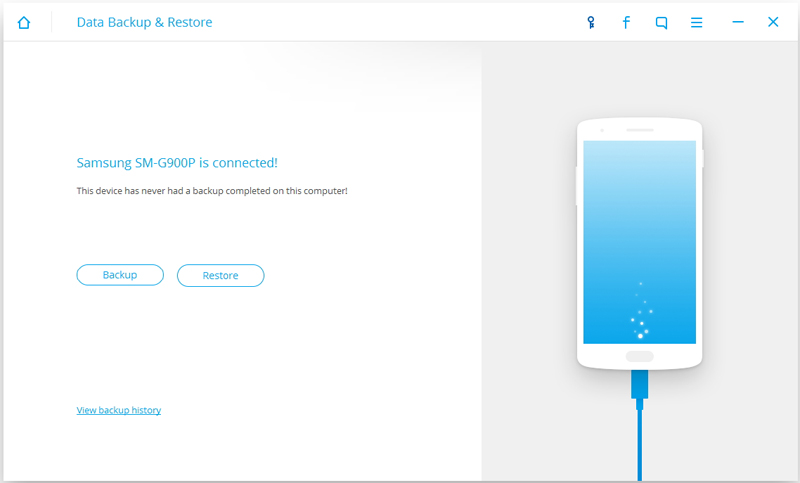
Step 2.Select Text Messages to Backup
As is can be seen from the screenshot below, Android Data Recovery enables you to choose various data types to backup. Tick “Messages” and tap on “Backup” icon to start copying.
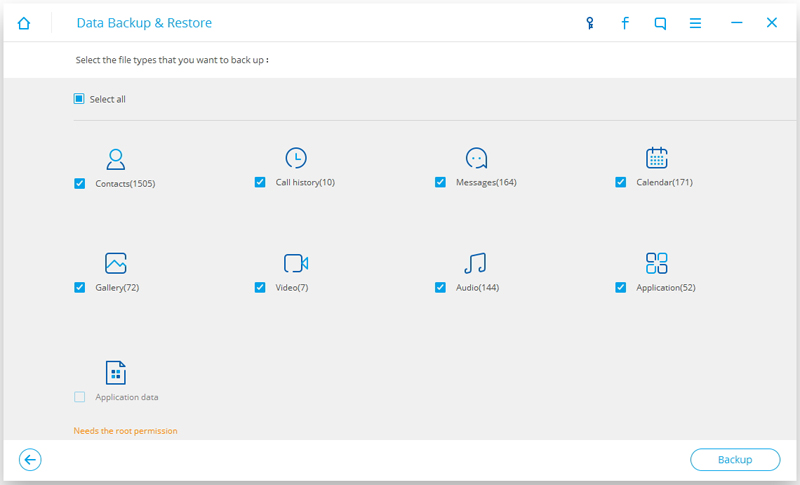
Then this program will begin backing up data what you want.
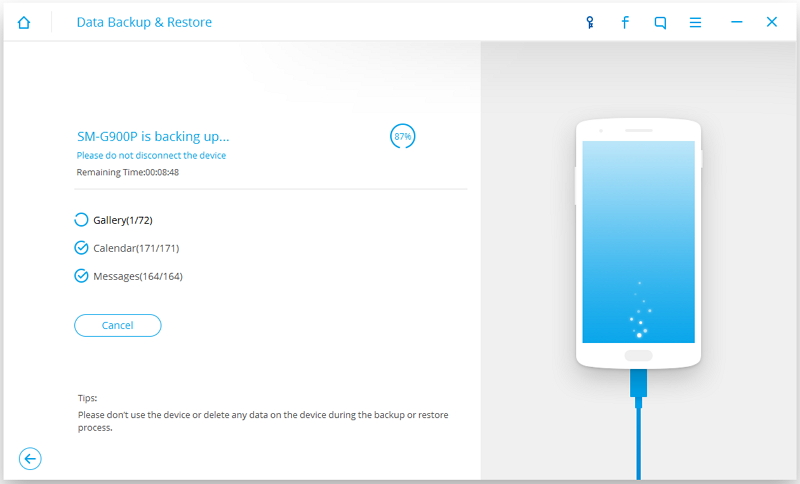
After the backup job, you can click on “View the backup” on the lower left corner of the window to check the backup file.
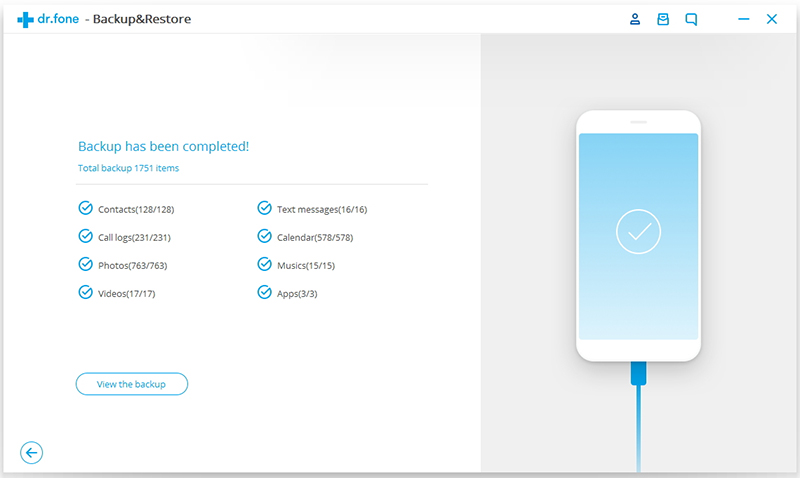
Step 3.Restore Android Text Messages from Backups
Since we have used Android Data Recovery to do the backup before, we can find the backup history as below. Choose one file you want to restore and start.

After entering the recovery interface, you can select “Messages” from the file list and click “Restore” to start restoring text messages to Android phone or other device.
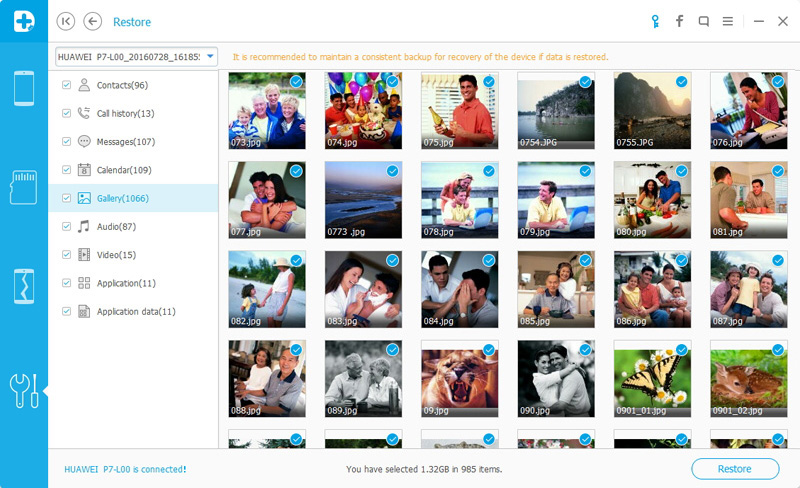
Allow authorization and click “OK” to go on.
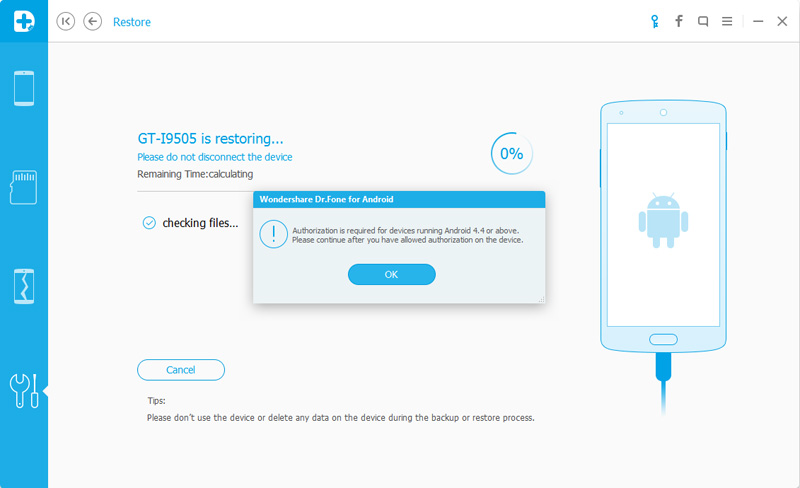
Good news, the restoring process has been completed.
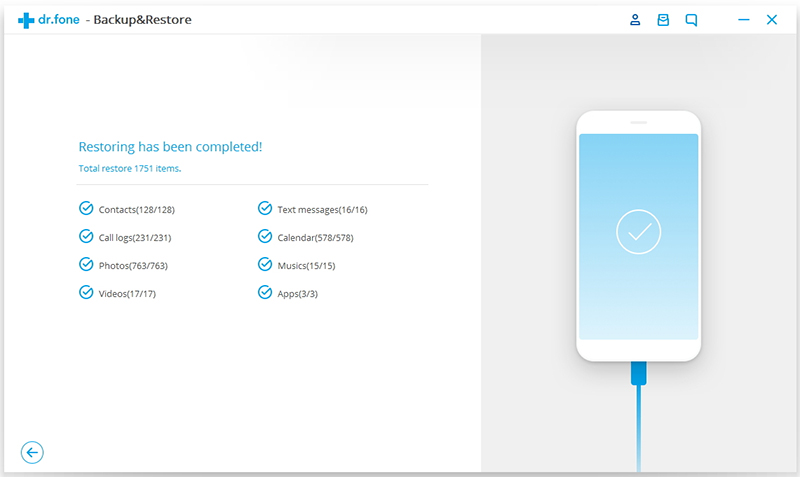
Phone Transfer is an one-click data transfer tool on any mobile phone, including iPhone, Android phone or Nokia. With the help of the program, you can backup and restore Android SMS, contacts, photos, videos, call logs, apps as well. From the name, you can easily understand that this software helps you transfer data from Android phone to another.
Free Download and Try it.
Step 1.Run the Software and Select Function
Phone Transfer is another solution helping you backup and restore data what you want. Download and run it on your computer, then you’ll find four sections: Phone to Phone Transfer, Backup Your Phone, Restore from Backups, Erase Your Old Phone. Select “Backup Your Phone” and go on.

Step 2.Select Data to Backup from Android Phone
Next, you need to plug your Android device to computer with its USB cable. Automatically, your Android phone is detected of “Source” phone. Tick “Messages” you want to backup then backup data to computer by clicking the “Start Copy” button.
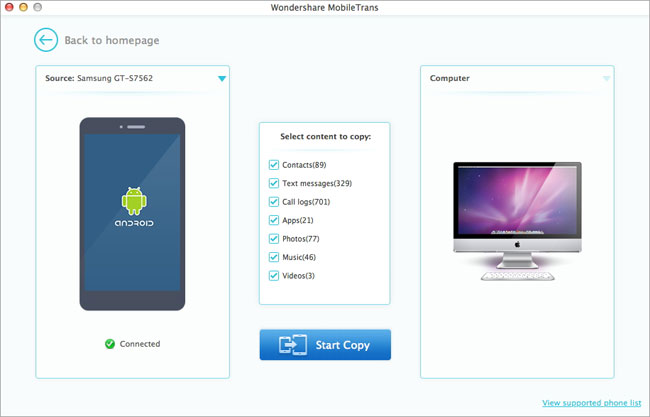
Step 3.Restore Messages from Backup
After you have backed up text messages by this Phone Transfer program, you can return to the main interface and go to the “Restore from Backups”, your Android phone or other device must be on the right at the moment. Finally, clicking the “Start Copy” to restore text messages data from PC to Android phone if you have ticked the “Messages” box.
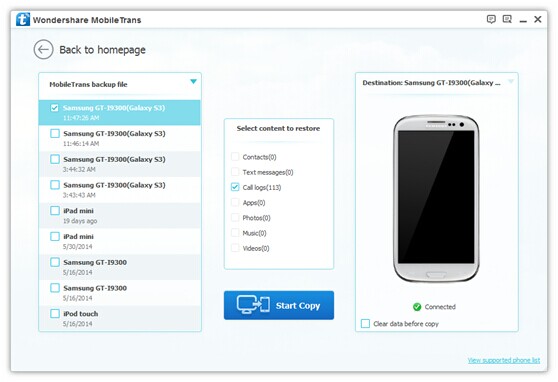
The above two methods are very convenient. Better yet, they are available for all Android phones, such as Samsung Galaxy S8/S7/S6/S5, Note 7/5/4/3, Samsung Ace, HTC One X, Moto X, Moto G2, Moto G, Xperia Z4/Z3/Z2/Z,Nexue 5X, Nexus 6P, Nexus 5 and so on.
Related Articles
How to Backup and Restore Contacts from Android Phone
How to Backup and Restore Android Data on Computer
How to Backup and Restore Samsung Galaxy S7 Edge with Kies
How to Transfer SMS&MMS&iMessage from iPhone 7/6S/6/5S to PC
comments powered by Disqus