iPhone Data Recovery
 Phone to Phone Transfer
Phone to Phone Transfer
The easy 1-Click phone to phone data transfer to move data between iOS/Android/WinPhone/Symbian
Restore-iPhone-Data Products Center

 Android Data Recovery
Android Data Recovery
The Easiest Android data recovery software to recover Android lost or deleted Files
 Phone Manager(TunesGo)
Phone Manager(TunesGo)
Best iOS/Android phone manager tool to manage your phone’s files in a comfortable place
 Phone to Phone Transfer
Phone to Phone Transfer
The easy 1-Click phone to phone data transfer to move data between iOS/Android/WinPhone/Symbian

iOS Toolkit
A full solution to recover, transfer, backup restore, erase data on iOS devices, as well as repair iOS system and unlock iPhone/iPad.

Android Toolkit
All-in-one Android Toolkit to recover, transfer, switch, backup restore, erase data on Android devices, as well as remove lock screen and root Android devices,especially Samsung phone.
[Summary]: Before upgrading to iOS 12 or iOS 11.3/11.2/11.1,you must to backup your iPhone data including WhatsApp, contacts, sms,photos and moe,this aritcle teach you how to backup your WhatsApp messages from iPhone to computer, and restore the chats back to iPhone when you needed(after OS update).
You may like:
Recover WhatsApp Messages in iPhone after iOS 12/11 Update
How to Transfer WhatsApp Data from iPhone to iPhone X/8
It’s necessary to backup your WhatsApp messages before update to iOS 12/11, since losing important chat history could be really painful. As we all know that the iTunes can not backup WhatsApp data,and the WhatsApp does not provide cloud backup service.In additional,WhatsApp allows you to backup your conversation with iCloud,but restoring the backup to iPhone not, since only if you re-install the app on your iPhone will it give you the option to restore.To help you keep your WhatsApp messages safe, we will give you an effective method to export WhatsApp conversations from iPhone to computer,and of course, you can restore the chats back to your iPhone whenever you needed them.
iPhone Data Exporter can easily back up WhatsApp messages and restore them to your iPhone/iPad devices without overwriting the previous backup. As a professional iPhone data backup tool, it also can help you backup messages, WeChat messages, Kik Messages, Viber Messages, Line Messages and other media files like photos, videos and App pictures & videos from iPhone/iPad to computer,also enables you restore all backups to your device. It is now completely compatible with iOS 11 and the latest iOS 12.
Export WhatsApp Data from iPhone Directly
Backup data from iPhone, iPad and iPod touch to your computer for extra security.
Export WhatsApp Data from iTunes Backups
View and extract data in iTunes backups without restoring the backup to an iOS device.
Download Data from iCloud Backups and Extract WhatsApp Messages
Download and view data from all backups in your iCloud account without any hassle.
After downloading and launch the program on the PC/Mac computer,then connect your iPhone device to the computer via USB cable,in the main interface,please select “Back Up & Export from Device” and then select “Back Up WhatsApp”.
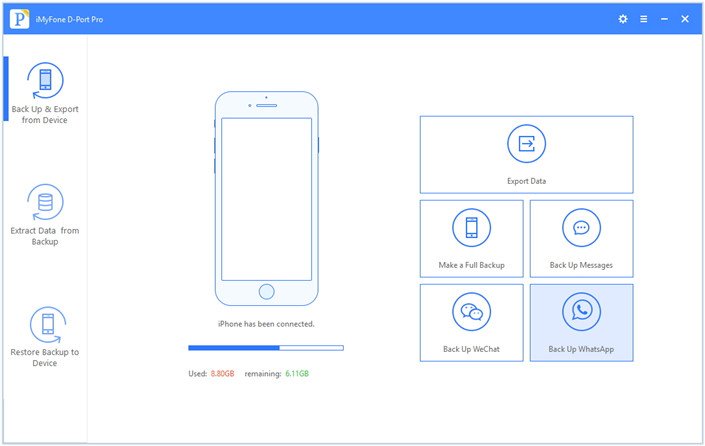
The backup process will get started on the next window.,the software begin scanning and finding all WhatsApp data from the device,including WhatsApp messages, WhatsApp pictures, WhatsApp videos and other data,make sure that you do not disconnect your iPhone.
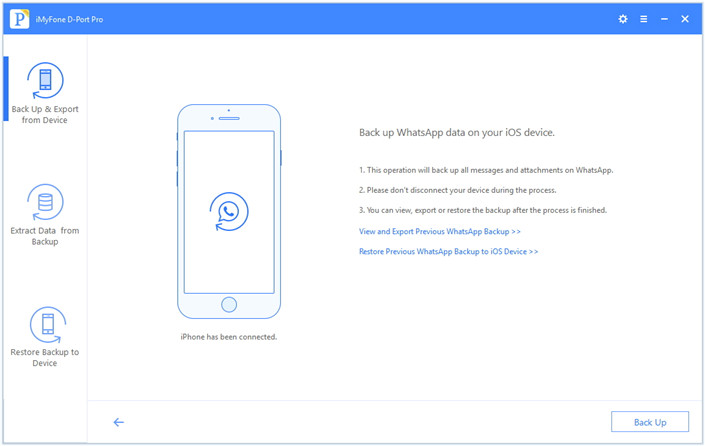
Once back up process has been done, you will receive the notification. Then you can view the backup WhatsApp data by clicking “View and Export WhatsApp Backup”.
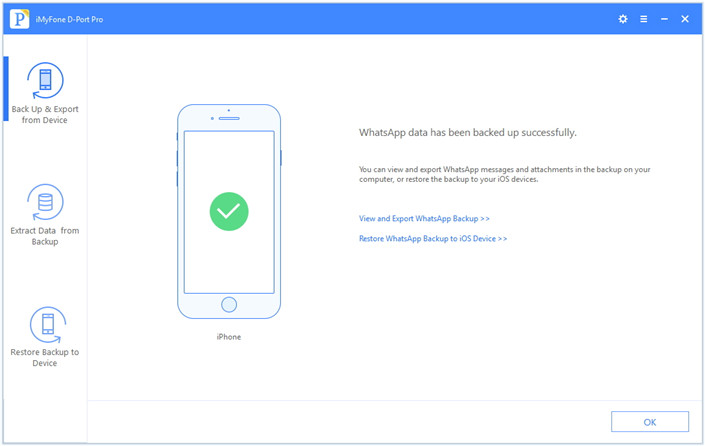
Above simple steps,you have exported all WhatsApp messages from iPhone to the computer for back,in this part,we will teach you how to restore it back to your iPhone whenever you needed.
After running the program on computer,then select the option to “Restore WhatsApp Backup to iOS Device” or tap on “Restore Backup to Device” tab. You can see all the backup files available on the computer. Select the WhatsApp backup and click on next to scan the WhatsApp backup files.
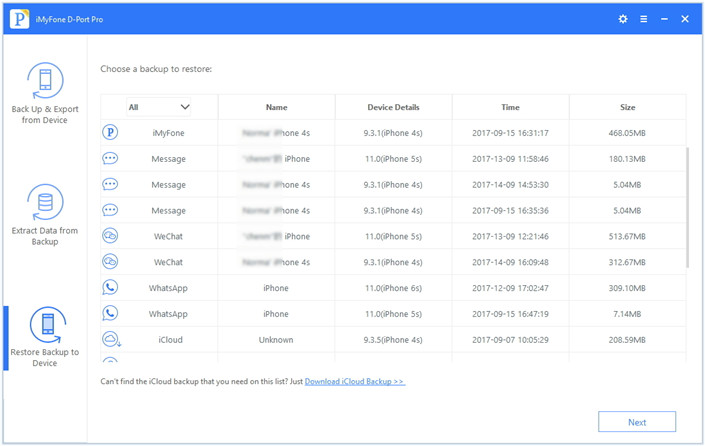
Or click “Restore Backup to Device” tab,then select the preferred backup file and hit “Next”.
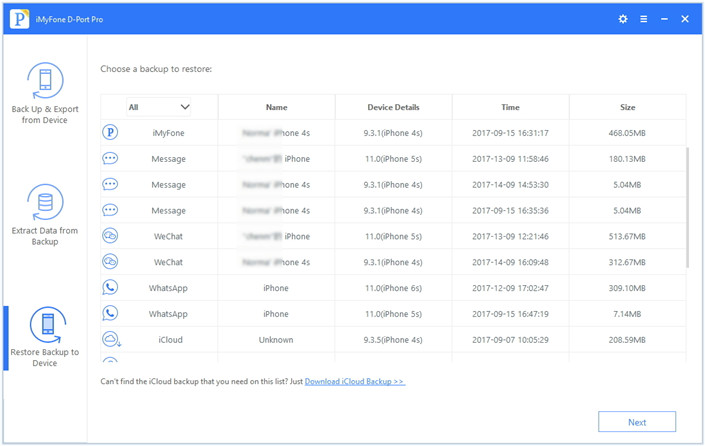
After the scan, you can preview the WhatsApp data to see if it is the data you want. Then click on restore after the preview.
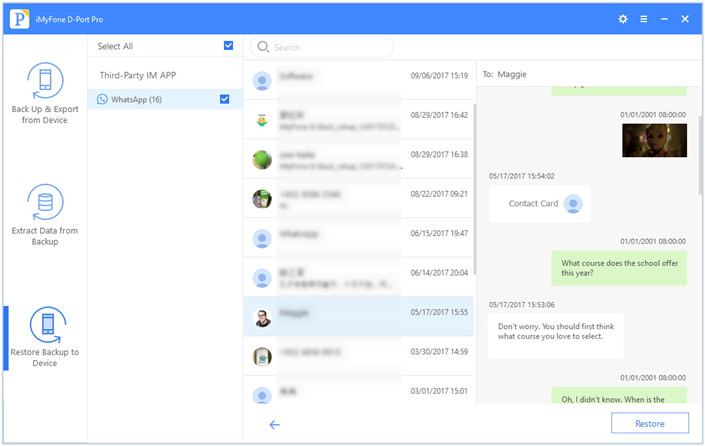
Then hit on “Restore” to begin restoring your WhatsApp messages back to your iPhone device.Once the restore is done you will be notified. Now you can select and view your previous files.
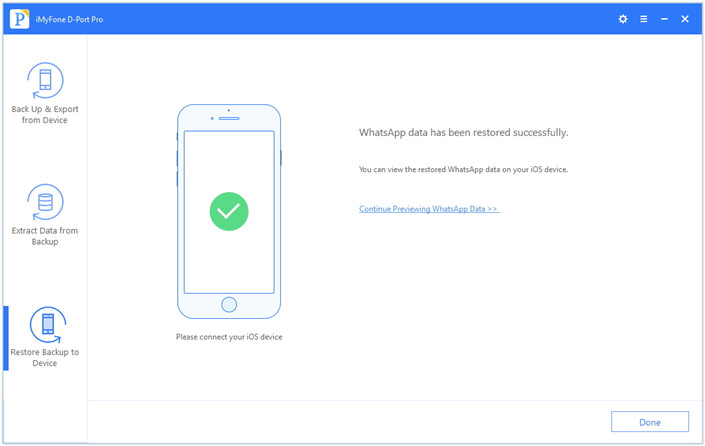
Backup Kik Messages and Restore After iPhone Reset
How to Recover Lost Text Messages after iOS 12 Update
How to Restore Lost Contacts after iOS 12 Update
Transfer WhatsApp Messages from iPhone to Samsung S8
comments powered by Disqus