iPhone Data Recovery
 Phone to Phone Transfer
Phone to Phone Transfer
The easy 1-Click phone to phone data transfer to move data between iOS/Android/WinPhone/Symbian
Restore-iPhone-Data Products Center

 Android Data Recovery
Android Data Recovery
The Easiest Android data recovery software to recover Android lost or deleted Files
 Phone Manager(TunesGo)
Phone Manager(TunesGo)
Best iOS/Android phone manager tool to manage your phone’s files in a comfortable place
 Phone to Phone Transfer
Phone to Phone Transfer
The easy 1-Click phone to phone data transfer to move data between iOS/Android/WinPhone/Symbian

iOS Toolkit
A full solution to recover, transfer, backup restore, erase data on iOS devices, as well as repair iOS system and unlock iPhone/iPad.

Android Toolkit
All-in-one Android Toolkit to recover, transfer, switch, backup restore, erase data on Android devices, as well as remove lock screen and root Android devices,especially Samsung phone.
“Do you know how to transfer or backup contact list from Samsung Galaxy S8 to PC? I tried to connect my Samsung phone to PC, but it won’t be able to read my contacts saved in SIM card. Can you help me to fix it?”
You are very smart! Contacts play a crucial role in today’s life. keeping a backup file of important phone data to PC will be a good choice. Because the lost of the device, formatting your Galaxy S8, virus attack, system broken, rooting your Samsung phone and the wrong operation by accident may put your important contacts and other contents into risk.
Fortunately, it is not difficult to find a suitable way. Here in this tutorial I will explain four ways to backup contacts from Samsung Galaxy S8 to computer in details.
Assuming you have already added a Gmail account to your Samsung phone, below is the way to backup contacts from Samsung Galaxy S8 to Gmail.
Assuming you have already added a Gmail account to your Samsung phone, below is the way to backup contacts from Samsung Galaxy S8 to Gmail.
Step 1. Go to “Settings > Accounts“, find the icon of Google and login into with your Gmail account.
Step 2. Tap on the “Sync Contacts” and the contacts from your Samsung Galaxy S8 would be synced to your Gmail.
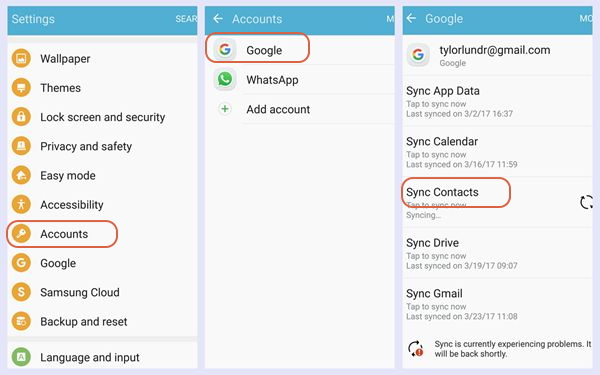
You can also choose to backup Galaxy S8 contacts with Samsung account. Necessarily, you can restore the backup simply whether to Galaxy S8 or the other Samsung phone with the account.
Step 1. Navigate to Settings app on your Samsung S8 device and choose “Account“.
Step 2. Find “Samsung account“, and sign in with your account number and password. If you don’t have the account, please create one.

Step 3. Finally, select “Backup” and choose SMS you want. Then the program would start the backup process.
Android Manager is a powerful yet easy-to-use desktop utility designed for content transfer and backup. With it, you will find that all your messages will be copied from Samsung Galaxy S8 to PC without loss. In addition to assisting you to transfer SMS from Galaxy S8 to computer, this software can also enable you to backup/export contacts, movies, photos, music and more files on your Samsung phone to PC, including Samsung Galaxy S8/S7/S6/S5, Galaxy Note Edge/4, J7/J5/A8/A9, Samsung tab, etc. What’s more, you are allowed to edit, delete or add files, install or uninstall apps as you like by running this Android Manager program.
Step 1.Open this Software, Connect it to Your Computer
Download and run this Android Manager program after installing it on your windows or Mac computer. And then plug your Samsung Galaxy S8 to PC via its USB cable.

Step 2.Export Contacts from Samsung Galaxy S8 to PC
Once your Galaxy S8 is connected to PC, the software will automatically detect the device and will display the device you are using. Click the “Information” feature from the menu bar, and you can see all contacts info will be shown out. Select contacts you want to backup then click on “Export” button. You can transport the contacts as a vCard file, a CSV file, to Windows Address Book, and to Windows Outlook 2010/2013/2016.

Here select to CSV File option as an example. At last, it will ask you to select the location where you want to save you contacts backup.

Android Backup & Restore is an useful program that empowers you backup and restore Samsung Galaxy S8 data on computer, such as contacts, SMS, photos, videos, call logs, calendars, whatsapp messages and more. In addition, you are able to recover deleted or lost files on Samsung Galaxy S8/S7/S6, Note 5, Note 4, Samsung tab, etc, no matter whatever the reason for your data loss, namely accidental deletion, format, rooting, system damaged, stolen.
Step 1.Install and Launch the Android Backup & Restore
This step is quick simple. Download the software from above link and install it on your computer, launch it and connect your Samsung Galaxy S8 to PC.

Step 2.Backup Contacts from Galaxy S8 to PC
Find out the “Data Backup & Restore” option from the main interface and tap on the “Backup” button.

Next, you can see the data types such as contacts, call history, messages and so on would be displayed on the interface. Please choose Contacts you want to backup. Then the backup job will be done automatically.

You can preview the backup files from the software, if necessary, you can restore the backup back to Samsung Galaxy S8 or any Android phone without data loss.
Related Articles
How to Backup & Restore Samsung Galaxy S8
How to Restore Kies Backup to Samsung Galaxy S8/S8 Plus
How to Backup & Restore Samsung Galaxy S8 Data with Kies
How to Recover Deleted Contacts from Samsung Galaxy S8
Use Kies to Backup and Restore Samsung Galaxy S7
comments powered by Disqus