iPhone Data Recovery
 Phone to Phone Transfer
Phone to Phone Transfer
The easy 1-Click phone to phone data transfer to move data between iOS/Android/WinPhone/Symbian
Restore-iPhone-Data Products Center

 Android Data Recovery
Android Data Recovery
The Easiest Android data recovery software to recover Android lost or deleted Files
 Phone Manager(TunesGo)
Phone Manager(TunesGo)
Best iOS/Android phone manager tool to manage your phone’s files in a comfortable place
 Phone to Phone Transfer
Phone to Phone Transfer
The easy 1-Click phone to phone data transfer to move data between iOS/Android/WinPhone/Symbian

iOS Toolkit
A full solution to recover, transfer, backup restore, erase data on iOS devices, as well as repair iOS system and unlock iPhone/iPad.

Android Toolkit
All-in-one Android Toolkit to recover, transfer, switch, backup restore, erase data on Android devices, as well as remove lock screen and root Android devices,especially Samsung phone.
At Apple’s Worldwide Developer’s Conference (WWDC) on Monday, the company announced iOS 10, its latest operating system for iPhone, iPad and iPod touch. iOS 10 is Apple’s biggest release to date and comes with a host of new features, including changes for iMessage and Photos, a Siri SDK, a new Raise to Wake feature and much more.

While iDevice users are flocking to update to iOS 10 for a new experience, many of them are reporting iOS 10 update problems like an error occurred downloading iOS 10, iOS 9 frozen during update on iPhone iPad iPod Touch, iOS 10 won’t finish updating. As a result, the iOS upgrade failure may lead to erase all the data on your iPhone, iPad & iPod Touch device. So there is no doubt that you need to make a backup on iOS device for iPhone, iPad or iPod Touch device to prevent data loss during the upgrade/jailbreak iOS 10 ( iOS 9.3.2/ iOS 9.3.1/ iOS 8.2/ iOS 8.1 is included ) process.
There are many methods for you to backup iPhone iPad or iPod data before upfrading to iOS 10, for example you can backup iOS device files from iTunes / iCloud, or you can directly backup data and export them from backup files at any time by the third-party software iPhone Backup Extractor or Phone Transfer, both of them are simple and complete. The following use guides are the steps of various methods, of which the first and second methods are recommended.
iPhone Backup Extractor does well in backing up data from iPhone iPad & iPod device to computer before iOS 10 upgrade/ jailbreak and it can extract all contents from backup file to your iOS device with ease. This software is capable of retrieving data like photos, videos, SMS messages, contacts, notes, camera roll, calendar, reminders, call history, Safari bookmarks, messages attachments, Facebook&Twitter media, WhatsApp chats, etc from iPhone 7/7 Plus/6S/6S Plus/6/6 Plus/5S/5, running on iOS 10, iOS 9.3.2, iOS 9.3.1, iOS 8.2, iOS 7, etc. What’s more, this tool works well with fixing/repairing iOS to normal, such as get iPhone, iPad & iPod touch out of recovery mode, Apple logo, black/white screen and so on. Just follow the use guide: How to Fix iOS Update Errors and Restore Updates in iTunes.
Step 1. Connect iPhone iPad iPod Touch Device to Computer
After installation, launch iPhone Backup Extractor on the computer. When its primary window shows up, choose “More Tools” and click “iOS Data Backup & Restore”.Then connect your iOS device to computer.
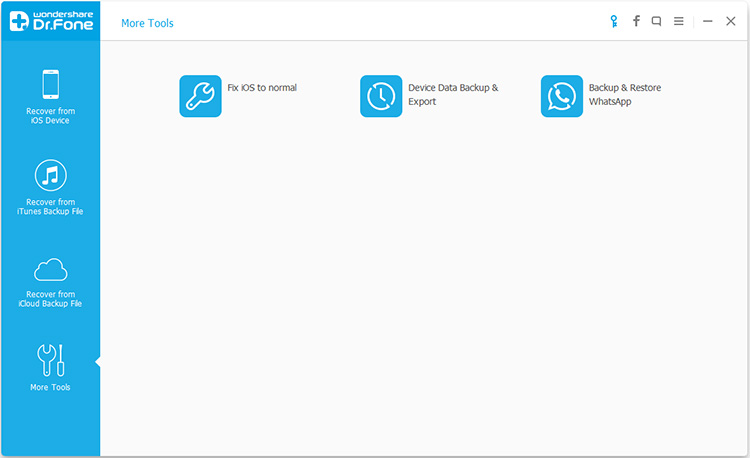
Step 2. Select File Types to Backup from iPhone iPad iPod Before iOS 10 Upgrade
Then iPhone Backup Extractor will detect the file types on your iOS device automatically. Then all the supported data, like Photos, Videos, Messages & Call Logs, Contacts, Memos and other data will be found out. You can select the file types to backup. Then click on “Backup”button.
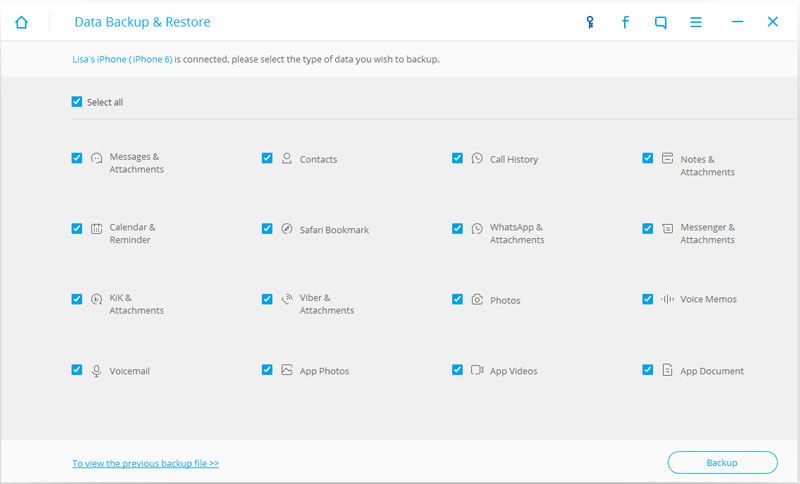
Step 3. Start Scanning on Your iPhone iPad or iPod Device
After that, the program will scan your iPhone, iPad or iPod touch data, this process will take a few minutes.
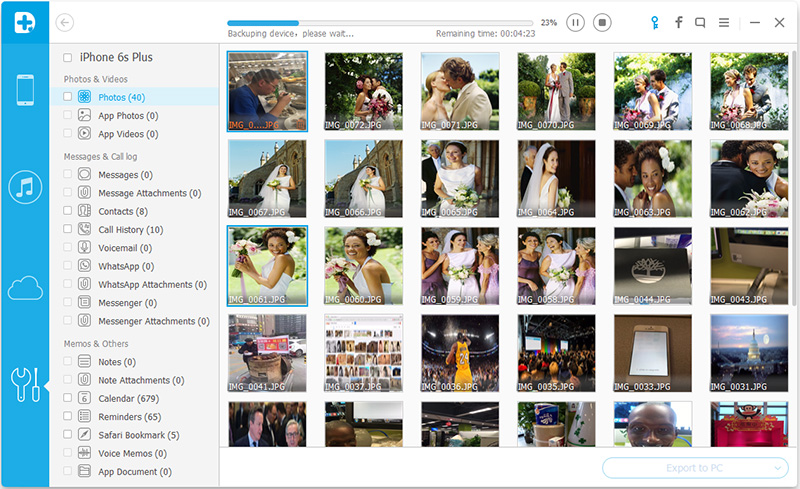
Step 4. Successfully Backup iOS Files to Computer
You can choose the contents to backup, just click the button “Restore to device” or “Export to PC”.
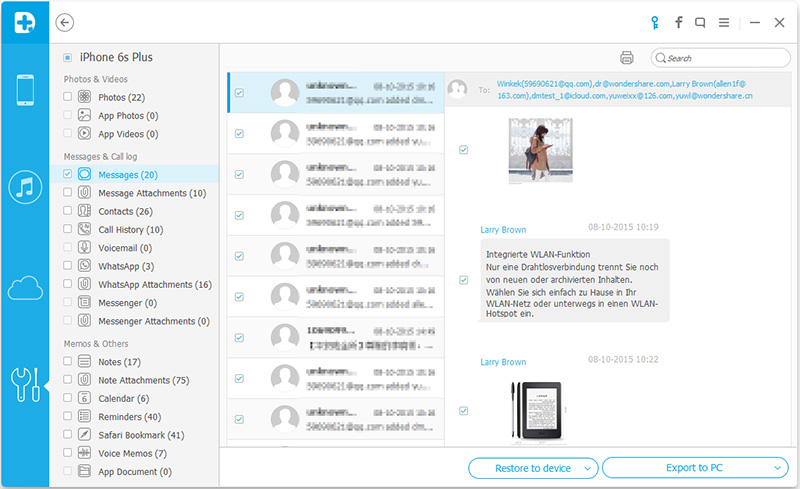
Phone Transfer enables you to backup and restore iOS data before you upgrade your device to iOS 10, including contacts, text messages, calendar, call logs, playlists info, apps, photos, music and videos, bookmarks, etc. And this tool can achieve data conversion between iOS, Android and Nokia. The following passages are the detail steps.
Step 1. Download and Run Phone Transfer on PC
Click the buttons above to download and install the software on PC/Mac. Then choose “Back Up your Phone” option.

Step 2. Select Data to Backup on Your iPhone iPad iPod Device
The following screen will allow you to select which items you would like to back up onto your computer, including: Photos, Videos, Apps, Music, Calendars, Bookmarks, Contacts, Messages. Click “Start Copy” button in the middle bottom to begin the backup process.
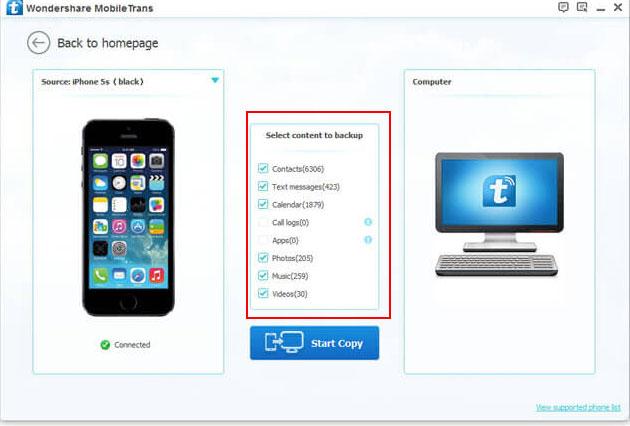
Step 3. Transfer Data from iPhone iPad iPod to PC
When the extracting process is done, you will get the pop up message Copy Completed. Click “OK”, the backup folder will automatically open. All data has been successfully backed up to your computer/Mac.
Step 1. Connect your iOS device to computer via an USB cable.
Step 2. Open iTunes.
Step 3. On the left sidebar of iTunes, click your iPhone under DEVICES. This brings up the iPhone control panel on the right.
Step 4. In the Summary tab, go to the Backups section. Click Back Up Now.
Step 5. The backup process starts. Please wait until it’s completed.
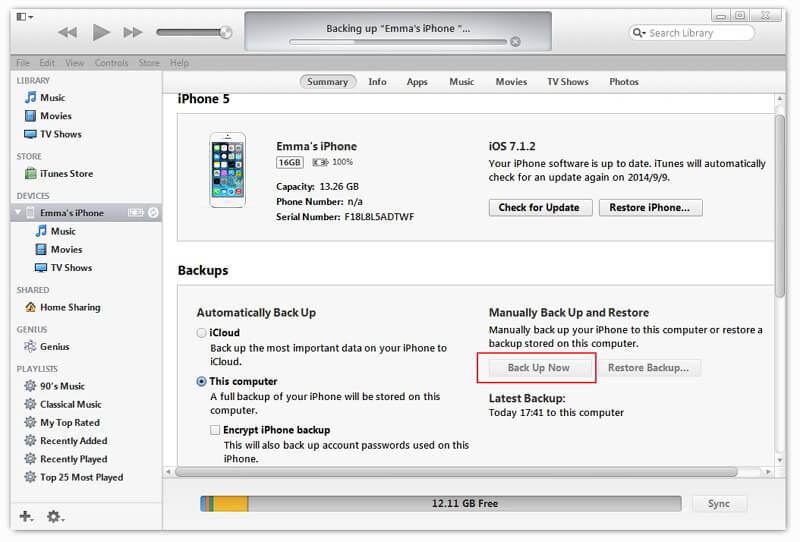
If those things are critically important for you then you are going to want to encrypt your backup from iTnues. However, when encrypting your backup you have to create a password specifically for that backup. Make sure you know and store the password somewhere safe, because without the password there’s no way to recover that iTunes backup.
Apple only offers you 5GB free storage of iCloud. Make sure you have enough cloud storage before backing up iPhone iPad/iPod data to iCloud. In the other hand, you should pay money to purchase 10 GB/20 GB/50 GB iCloud storage.
Step 1. Select iCloud on your iPhone and open it. Scroll down and tap the “Backup” option. Slide the “iCloud Backup” switch to On. Your device will automatically backup data when connected to a power source and a wireless network: Tap Settings > iCloud > Backup.
Step 2. Click Back Up Now to backup iPhone automatically.
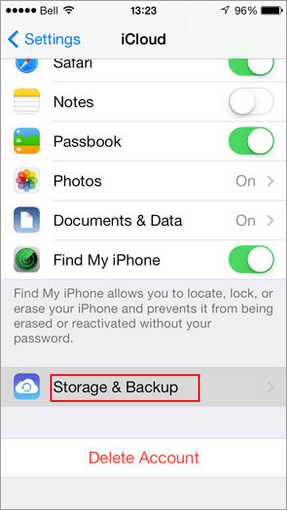
iOS 10 Beta Compatibility
Unlike previous versions of iOS, the latest operating system will not be compatible with all iOS devices. You will need one of the devices listed below to download iOS 10 beta.
iPhone SE, iPhone 6s Plus, iPhone 6s, iPhone 6 Plus, iPhone 6, iPhone 5s, iPhone 5c, iPhone 5, iPad Pro 12.9-inch, iPad Pro 9.7-inch, iPad Air 2, iPad Air, iPad 4th-gen, iPad mini 4, iPad mini 3, iPad mini 2, iPod touch 6th-gen.
Read More:
How to Recover Lost Photos from iPhone iPad after iOS 10 Upgrade
How to Recover SMS/MMS/iMessages on iPhone 6S Plus
How to Backup And Restore WhatsApp Messages On iPhone 6S/ 6
How to Restore iPhone Files without iTunes Backup on Mac
comments powered by Disqus