iPhone Data Recovery
 Phone to Phone Transfer
Phone to Phone Transfer
The easy 1-Click phone to phone data transfer to move data between iOS/Android/WinPhone/Symbian
Restore-iPhone-Data Products Center

 Android Data Recovery
Android Data Recovery
The Easiest Android data recovery software to recover Android lost or deleted Files
 Phone Manager(TunesGo)
Phone Manager(TunesGo)
Best iOS/Android phone manager tool to manage your phone’s files in a comfortable place
 Phone to Phone Transfer
Phone to Phone Transfer
The easy 1-Click phone to phone data transfer to move data between iOS/Android/WinPhone/Symbian

iOS Toolkit
A full solution to recover, transfer, backup restore, erase data on iOS devices, as well as repair iOS system and unlock iPhone/iPad.

Android Toolkit
All-in-one Android Toolkit to recover, transfer, switch, backup restore, erase data on Android devices, as well as remove lock screen and root Android devices,especially Samsung phone.
“I have an iPhone 7 where I want to transfer photos from my Whatsapp media file to my Mac computer as a backup. How can i completely extract WhatsApp pictures from iPhone 7 to Mac for the quickest way?” – Nancy.

Once you have backed up your WhatsApp file, you will be able to take advantage of the following:
You can recover WhatsApp messages and pictures once you delete or lose the data on your iPhone.
You can keep the important and interesting WhatsApp photos safe on your Mac computer and view, edit, email or do anything you want with those files.
It is convenient for you to transfer the WhatsApp pictures on Mac to other device(iPhone/iPad or Android).
Therefore, it is necessary for iPhone users to transfer WhatsApp pictures&messages from iPhone/iPad to Mac computer. Below we will cover how to backup iOS 10.3/10.2/10.1/9.3.5/9.3, iOS 9, iOS 8, iOS 7/6 WhatsApp photos and other contents from iPhone to Mac.
iPhone Data Exporter is specially designed for iDevices, helping in extracting WhatsApp photos and messages, videos from iPhone to Mac computer, other items like contacts, photos, videos, music, Viber chats, Kik messages/WeChat/Skype messages as well.
Step 1.Scan and Extract iPhone lost data from iTunes backup
Download iPhone Data Exporter on your Mac computer. Install the package and start the application. From the window, press “Export from iOS Device“, and click “Start” button.

Step 2.Select and Analyze Data
After that, Choose the “WhatsApp” that you want to export then click “Next” button to keep going.

Now start the scanning process, please wait.

Step 3.Extract WhatsApp Photos from iPhone to Mac
You will see all the WhatsApp pictures and messages that are currently on your iPhone. Select those that are essential and press “Export” to transfer your WhatsApp photos from iPhone to Mac.

Another method to back up WhatsApp message from iPhone to Mac is using AirDrop, which is the helpful program for between iOS devices and Mac.
Step 1. Launch WhatsApp and navigate the conversation you want to back up on Mac computer.
Step 2. Hit the contact name on the top, then scroll down to find “Export Chat”. In the pop-up option, you can choose “Attach Media” or “Without Media” to add attachments (photos or videos).
Step 3. Swiping from bottom to up to turn on your AirDrop function, choose “Everyone” to find your Mac. Tap it to share the WhatsApp messages(photos or videos) backup to Mac.
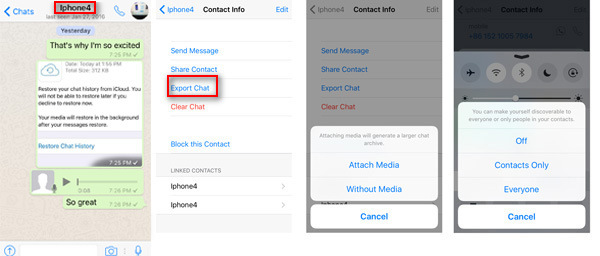
However, you will find it is a little troublesome to back up WhatsApp data by one by one contact person.
Related Articles
How To Backup Voice Memos From iPhone To PC/Mac
How to Backup Viber Messages from iPhone to PC/Mac
How to Backup WeChat Messages from iPhone to PC/Mac
3 Methods to Recover Lost iPhone Photos on Mac
comments powered by Disqus