iPhone Data Recovery
 Phone to Phone Transfer
Phone to Phone Transfer
The easy 1-Click phone to phone data transfer to move data between iOS/Android/WinPhone/Symbian
Restore-iPhone-Data Products Center

 Android Data Recovery
Android Data Recovery
The Easiest Android data recovery software to recover Android lost or deleted Files
 Phone Manager(TunesGo)
Phone Manager(TunesGo)
Best iOS/Android phone manager tool to manage your phone’s files in a comfortable place
 Phone to Phone Transfer
Phone to Phone Transfer
The easy 1-Click phone to phone data transfer to move data between iOS/Android/WinPhone/Symbian

iOS Toolkit
A full solution to recover, transfer, backup restore, erase data on iOS devices, as well as repair iOS system and unlock iPhone/iPad.

Android Toolkit
All-in-one Android Toolkit to recover, transfer, switch, backup restore, erase data on Android devices, as well as remove lock screen and root Android devices,especially Samsung phone.
“Last night, I tried to upgrade iOS 11 on my iPhone 6s. How bad I am, now my iPhone 6s stuck on Preparing Update issue so that it can not work properly. How to work out the issue?”
Sometimes when iOS users update their iPhone 7/7 Plus/6s/6s Plus or iPad to the latest iOS 11 for there might be some error with your system. Besides iOS downgrade, jailbreak failed, restoring with iTunes, factory reset iPhone or iPad, may cause the problem that iDevice gets bricked with preparing update Issue, Apple logo, Recovery mode, black screen of death, reboot loop stuck on iPhone screen.
Don’t worry, we’ve gathered 3 useful ways to help people fix iOS 11 stuck on preparing update issue effectively.
Once you get “Preparing Update” message while installing iOS 11 version, the simplest way to fix this problem is deleting the OTA files and download it again.
Step 1. Head to Settings -> General -> Storage & iCloud Usage. Select “Manage Storage” to check if there is enough storage for installing iOS11

Step 2. Locate and tap on the OTA file, click “Delete Update” to make sure there is enough free storage space to re-download and install the OTA files.
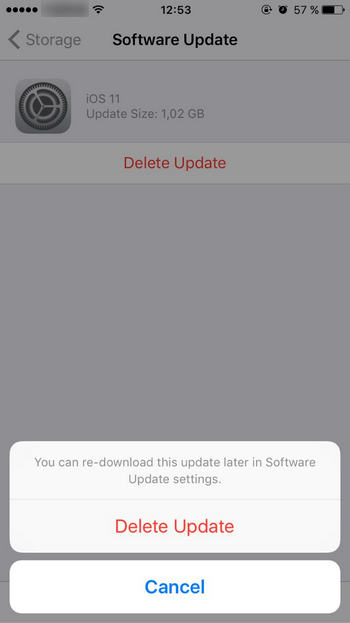
Step 3. Make sure there is enough storage to re-download and install the OTA files. Go to General -> Software Update. Then click “Download and Install” to update iOS 11 again via Wi-Fi connection.
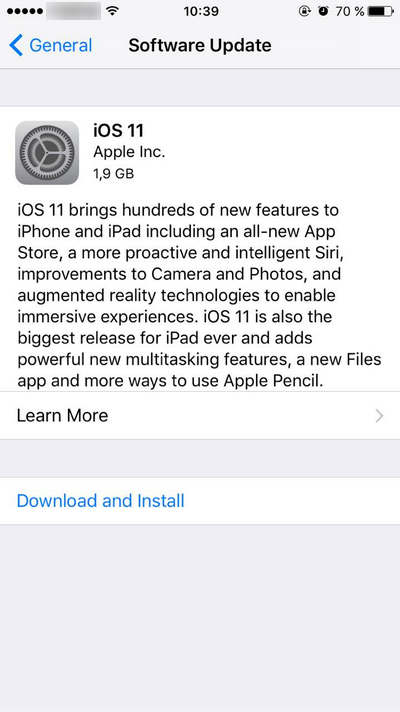
After installing again, you still find the same situation, you may need to update iPhone in iTunes.
Firstly, launch the latest iTunes and connect your stuck iPhone to the computer. You will find a pop-out message saying a new iPhone software version is available. At last you can easily follow the automatic instructions to update iOS 11 version normally by clicking “Download and Update”.

Last but not least, on the contrary, this method is the most worthy of recommendation. The iOS System Recovery assistant can fix the iOS system of all generations of iPhone/iPad/iPod without losing data. That is, with the help of it, you are able to easily fix iOS 11 OTA stuck on preparing update issue without data loss. What’s more, this all-in-one iPhone system repair tool is built to fix iPhone system to normal when iPhone 7/7 Plus/6s Plus/6s/6/6 Plus gets stuck in Recovery mode, Apple logo, DFU mode, black/white screen, start loop, etc.
Step 1.Install iOS System Recovery
Download and install iOS System Recovery on your Mac or PC, connect stuck iPhone to computer with a USB cable. Once your iOS device is detected, click “iOS System Recovery” from More Tools of the software.

What you need is to tap on “Start” to go inside the process.

Step 2.Confirm Your Stuck iPhone Info
Now you’ll see the iPhone info in the window, such as device type, device model, update to iOS version and so on. check the messages and click “Repair” to get the latest firmware package for your iPhone iPad.

The firmware package is downloading.

Step 3.Fix iOS 11 OTA Stuck on Preparing Update
Once the firmware is downloaded successfully, the iOS System Recovery program instantly fix your iOS system, making your Preparing Update stuck iPhone return to normal.
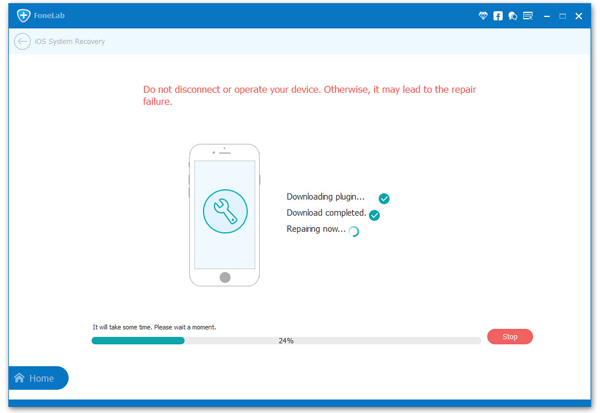
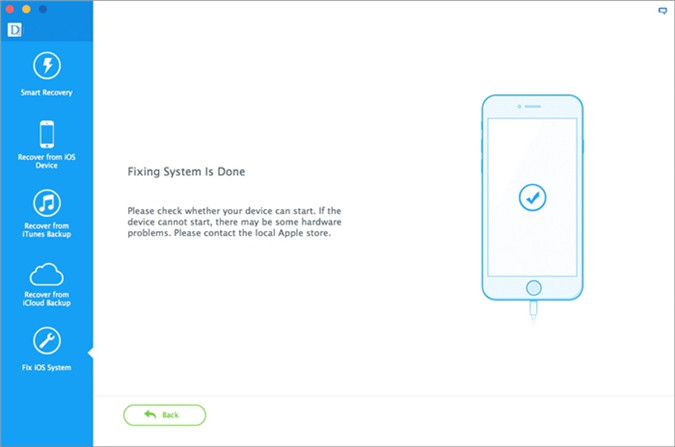
Related Articles
Fixed: iPhone/iPad Gets Bricked after iOS 11 Update
[Fixed]iOS 11 Updating Stuck on Black/White Screen of Death
iPhone Froze During/After iOS 11 Update: How to Fix it
How to Fix iPhone Stuck in Recovery Mode After iOS 11 Update
iPhone Froze During/After iOS 11 Update: How to Fix it
How to Fix iOS 11 Downgrade Stuck on Apple Logo
How to Recover Lost iPhone Photos after iOS 11 Update
comments powered by Disqus