iPhone Data Recovery
 Phone to Phone Transfer
Phone to Phone Transfer
The easy 1-Click phone to phone data transfer to move data between iOS/Android/WinPhone/Symbian
Restore-iPhone-Data Products Center

 Android Data Recovery
Android Data Recovery
The Easiest Android data recovery software to recover Android lost or deleted Files
 Phone Manager(TunesGo)
Phone Manager(TunesGo)
Best iOS/Android phone manager tool to manage your phone’s files in a comfortable place
 Phone to Phone Transfer
Phone to Phone Transfer
The easy 1-Click phone to phone data transfer to move data between iOS/Android/WinPhone/Symbian

iOS Toolkit
A full solution to recover, transfer, backup restore, erase data on iOS devices, as well as repair iOS system and unlock iPhone/iPad.

Android Toolkit
All-in-one Android Toolkit to recover, transfer, switch, backup restore, erase data on Android devices, as well as remove lock screen and root Android devices,especially Samsung phone.
“I immediately regret when I updated my iPhone to iOS 11. It runs slower and some apps do not compatible with the latest iOS 11. So I tried to downgrade from iOS 11 back to iOS 10.1 but my iPhone got stuck on Apple logo. I tried my best to restore but failed. Please help!”
More and more iOS users upgraded to iOS 11 when it is announced by WWDC in June 2017. But recently, some people found that their device runs slower and apps do not compatible with iOS 11 or just simply uncomfortable with it. Things may not go smoothly, when they try to go back, the iPhone/iPad gets stuck on Apple logo during or after downgrading iOS 11 to iOS 10.3/10.1.
iPhone iPad stuck on Apple logo after downgrading from iOS 11 has become increasingly common. To deal with the problem, I am going to share 2 different methods to fix iPhone gets stuck in Apple logo without any progress.Read on and find a way to get your iDevice out of iOS 11 Apple logo stuck.
The simplest way to work out iOS 11 downgrade stuck on Apple logo is to restart your device.
Simply press the Home and the Power (sleep/wake) button at the same time for at least 10 seconds until the Apple logo appears on your device’s screen.
If the method can not fix the iOS 11 downgrade issue, try another method to repair your iDevice.
This is an ultimate solution, and also the most recommended. To recover iPhone system, all you need is a third-party utility iOS System Recovery. With it, you are able to get iPhone/iPad out of Apple logo by one click. It also can be used to fix iOS to normal when your iPhone was stuck in Recovery mode, DFU mode, restart loop, white or black screen of death during/after iOS 11 downgrade. Otherwise, no matter what type you use, the software is also compatible with your device.
Step 1.Install iOS System Recovery
Install iOS System Recovery on PC/Mac, and connect your iPhone 7/7 Plus, iPhone 6/6s, iPad Pro, iPad Air, iPad Mini, or iPad to computer with USB cable. Choose “More Tools” > “iOS System Recovery” and click “Start” to move on.
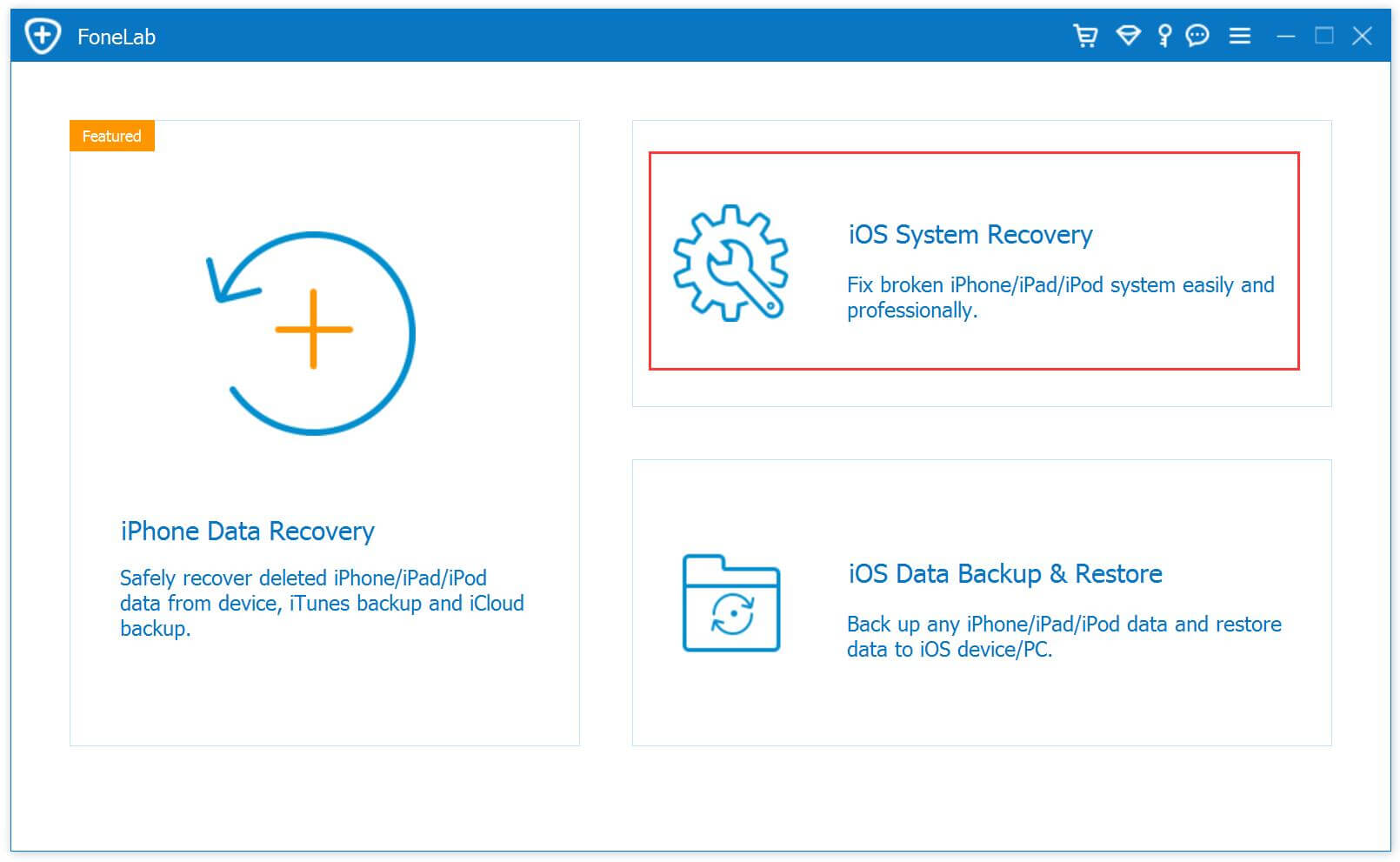
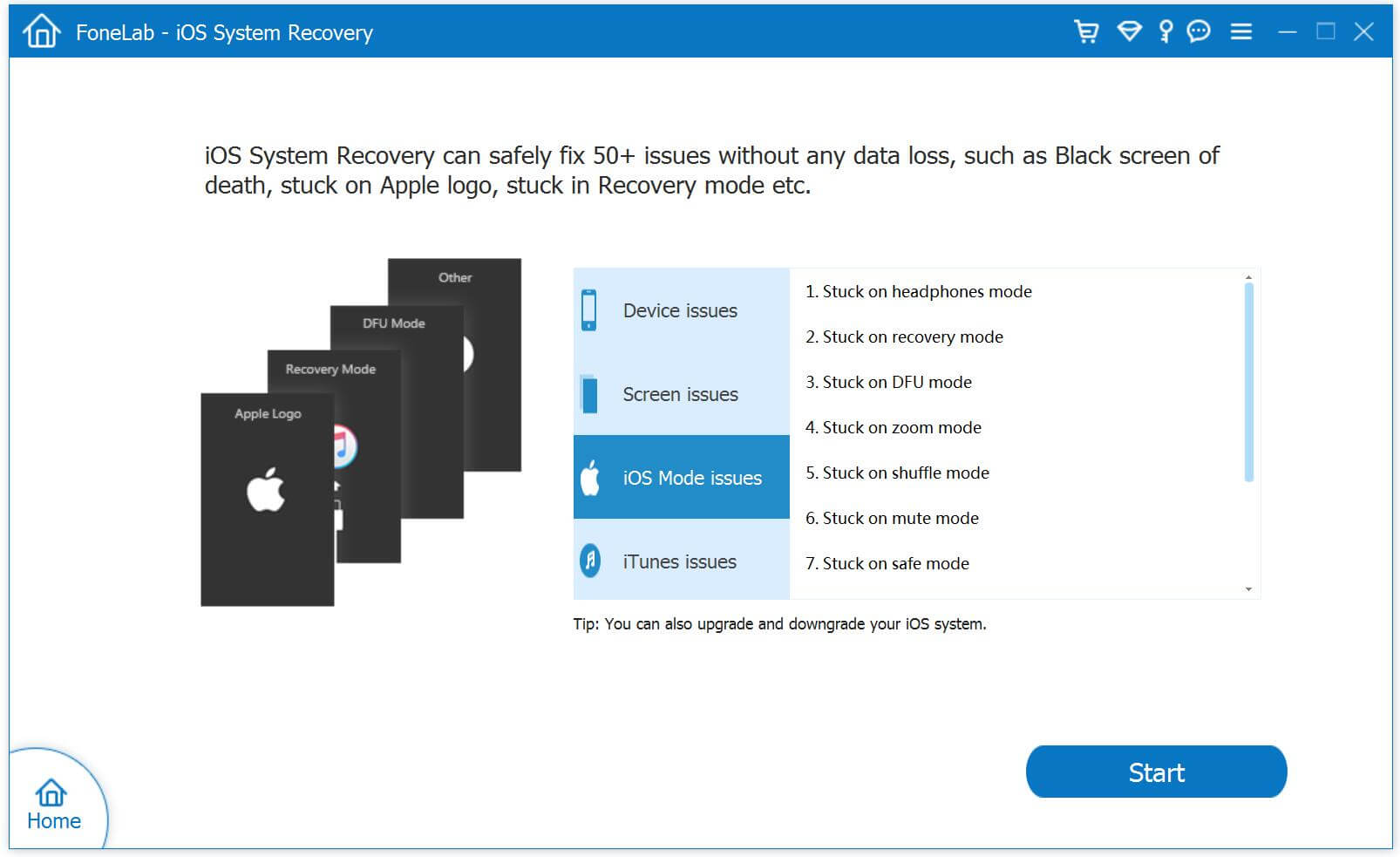
Step 2.Download iOS Firmware
After connecting, you can easily see the window display device information. Then click “Repair” to download the suited firmware for your device.
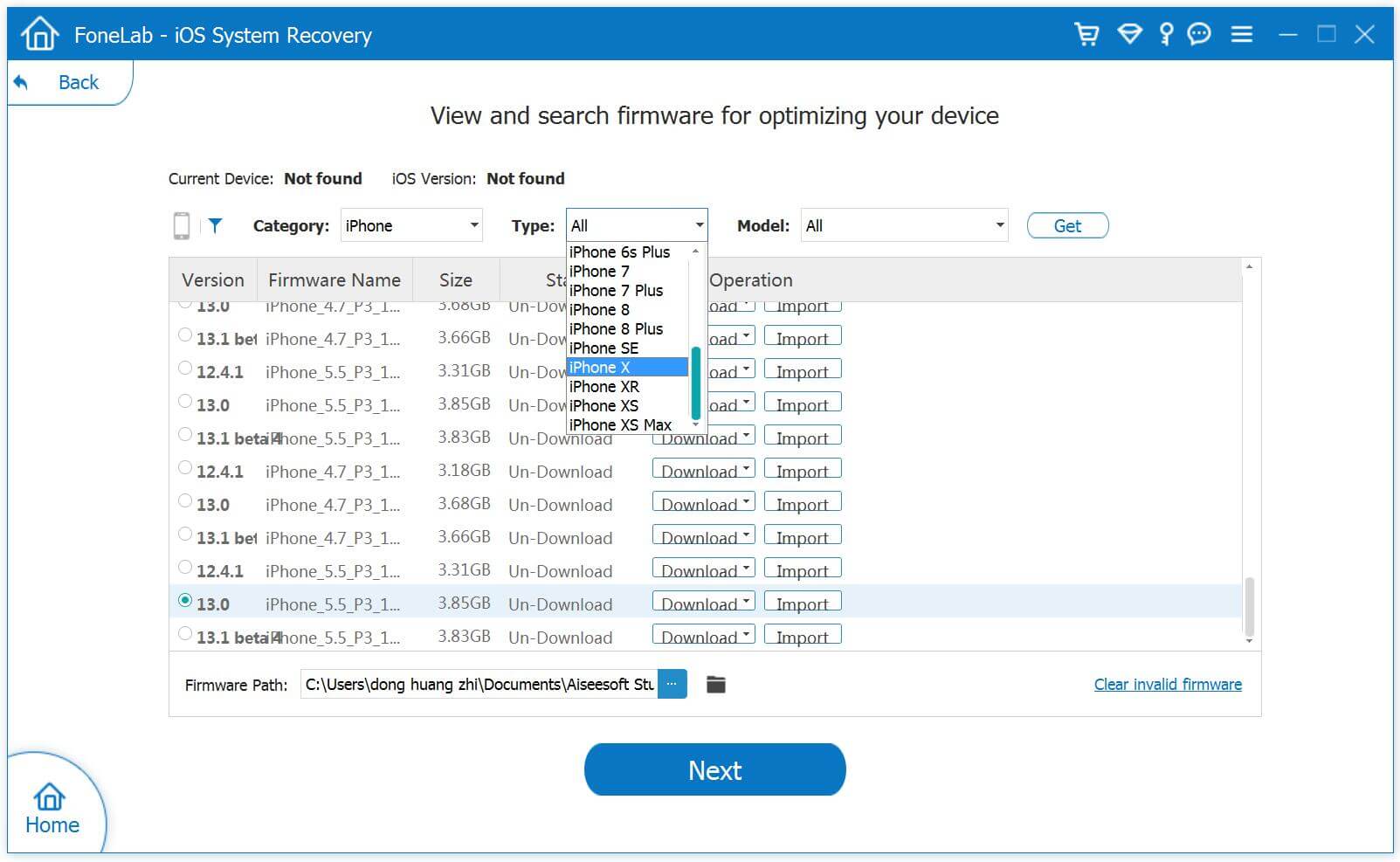
The downloading process may take a while for the package. Please wait for a moment.
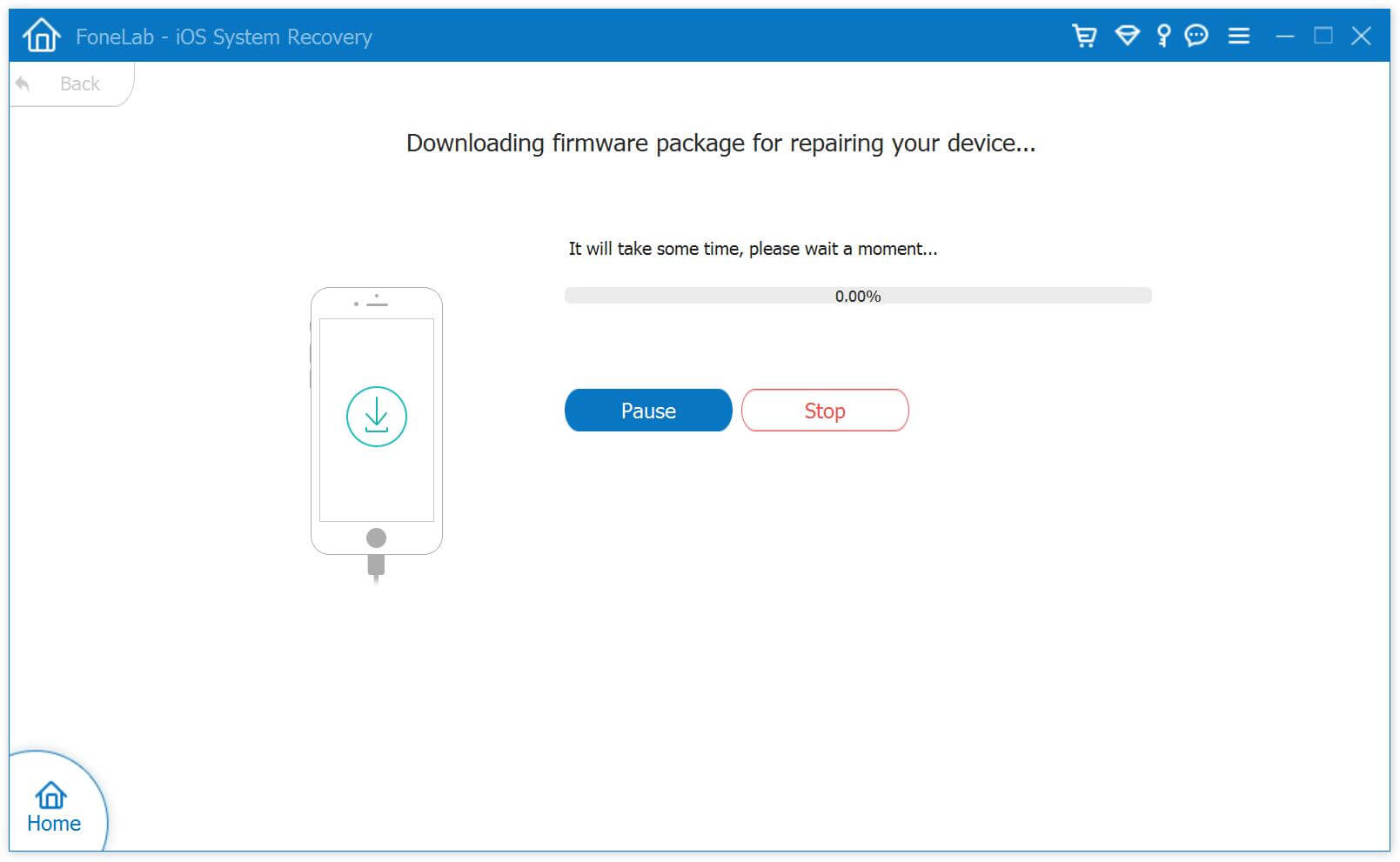
Step 3.Fix iOS 11 Downgrade Stuck on Apple Logo Issue
When the firmware is downloaded successfully, the iOS System Recovery tool will start repairing your system automatically.
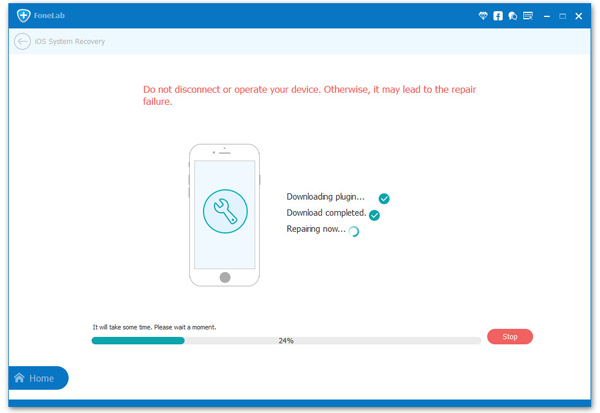
The whole process takes around 10 minutes. After that, your iPhone will restart and exit Apple logo successfully.
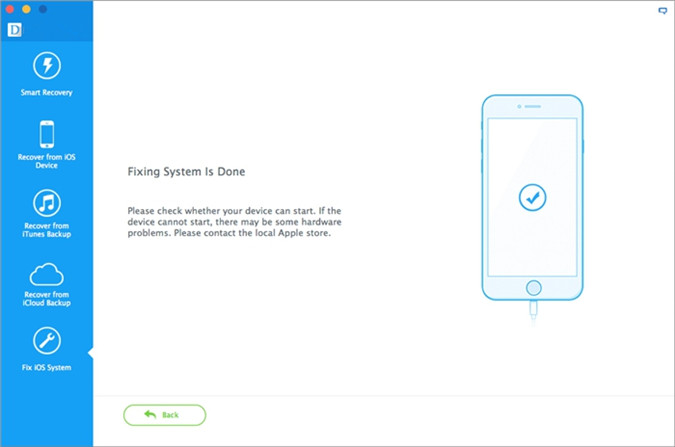
Related Articles
How to Fix iOS 11 Downgrade Stuck in Recovery Mode
[Fixed]How to Recover Lost Data After iOS 11 Downgrade
How to Downgrade iOS 11 to iOS 10.3/10/9.3 on iPhone iPad
3 Ways Fix Stuck iPhone during iOS 11 Upgrading/Downgrading
How to Recover Photos after Downgrade From iOS 11
[Solved]Messages Lost from iPhone when Downgrade from iOS 11
Two Ways to Fix iPhone iPad to Normal after iOS 11 Update
How to Free up iPhone Space after iOS 11 Update
comments powered by Disqus