iPhone Data Recovery
 Phone to Phone Transfer
Phone to Phone Transfer
The easy 1-Click phone to phone data transfer to move data between iOS/Android/WinPhone/Symbian
Restore-iPhone-Data Products Center

 Android Data Recovery
Android Data Recovery
The Easiest Android data recovery software to recover Android lost or deleted Files
 Phone Manager(TunesGo)
Phone Manager(TunesGo)
Best iOS/Android phone manager tool to manage your phone’s files in a comfortable place
 Phone to Phone Transfer
Phone to Phone Transfer
The easy 1-Click phone to phone data transfer to move data between iOS/Android/WinPhone/Symbian

iOS Toolkit
A full solution to recover, transfer, backup restore, erase data on iOS devices, as well as repair iOS system and unlock iPhone/iPad.

Android Toolkit
All-in-one Android Toolkit to recover, transfer, switch, backup restore, erase data on Android devices, as well as remove lock screen and root Android devices,especially Samsung phone.
“As an iPhone owner with only 16GB, I still can not resist the charm of iOS11. Now i finally succeeded in upgrading to iOS 11 but I have to find ways to free up spaces on my iPhone in iOS 11 to get more something interesting. How can i free up storage on iOS 11? “
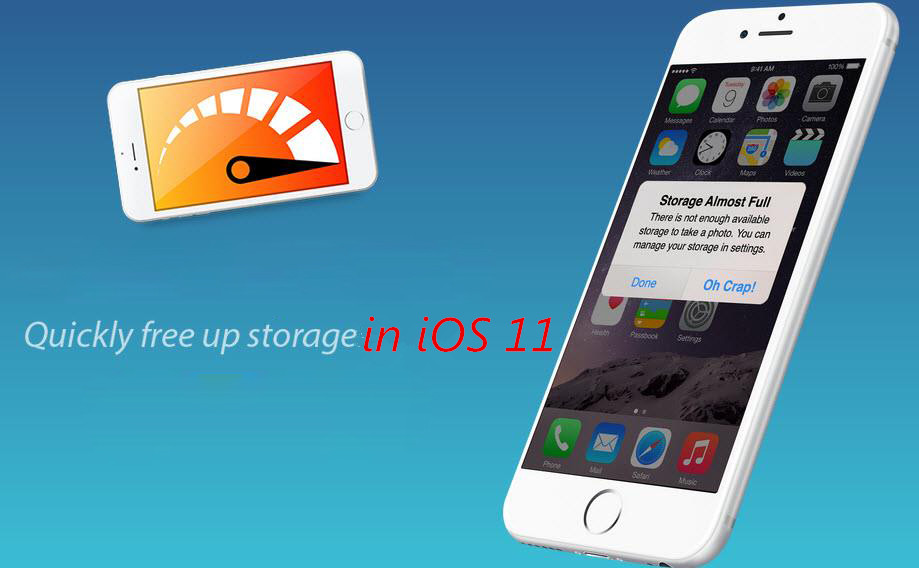
Now iOS 11 has arrived, although iOS 11 makes iDevices better than before, some users also complain the issues they meet including iOS 11 slow on iPhone and iPad. Sometimes, you may hit with a “Not enough storage” notification on your iPhone or iPad. The lack of phone capacity is very annoying. It limits you to download more interesting apps, save nice pictures, shoot beautiful videos, in short, you can not use your device at all. How to deal with the problem of lack of space memory?
Thankfully, unlike iOS 10 or earlier version, managing your storage just got a lot easier in iOS 11. iOS 11 brings some well-timed new features that are helpful for iPhone/iPad storage management. Follow this guide below to learn how to free up iPhone iPad after iOS 11 update.
Step 1. Navigate to the Settings app > Scroll down and tap on “General” > Choose “iPhone Storage“.
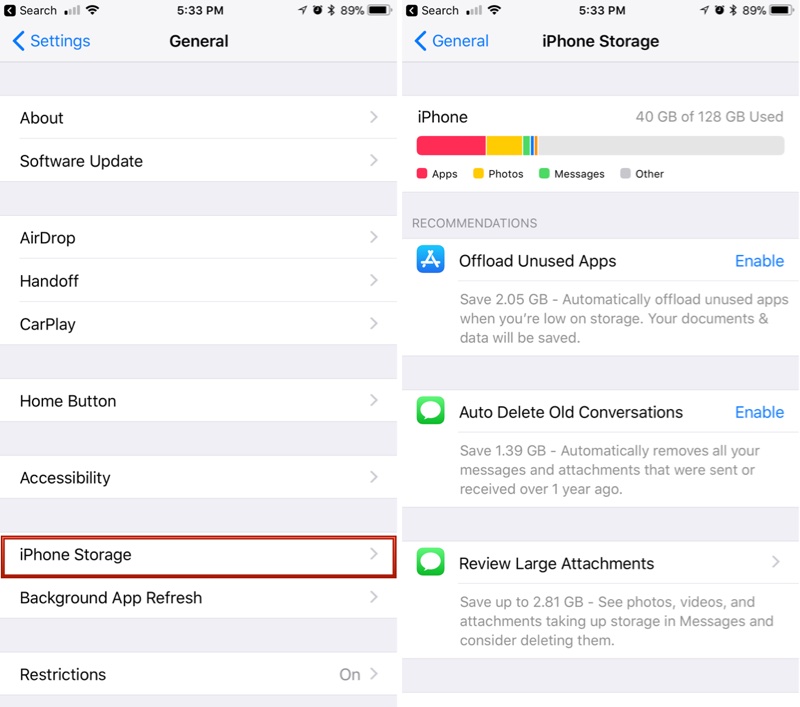
Step 2. You will see a few useful suggestions. Tap “Enable” on any of the suggestions Apple provides to turn them on.
Offload Unused Apps
If you choose to use the Offload Unused Apps feature or offload apps manually, you’ll free up storage as the app will be removed, but the data from the app will be saved. When you reinstall the app later, all data will be placed back.
Auto Delete Old Conversations
With “Auto Delete Old Conversations” enabled,
Enabled “automatically delete the old dialogue”, all messages and attachments that were sent over a year ago will be automatically deleted.
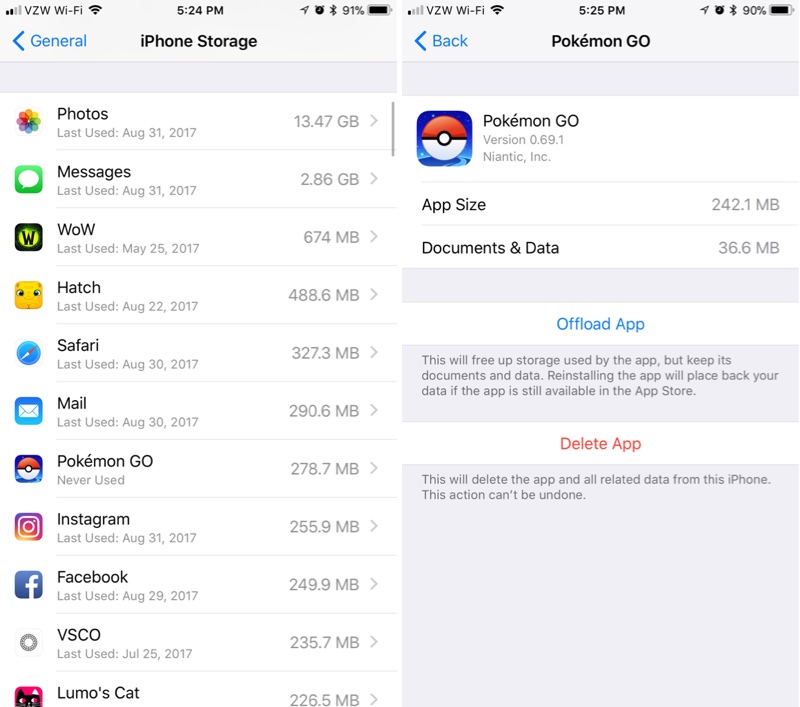
Review Large Attachments
The feature lets you see a list of the largest files on your iPhone iPad, located in Photos, Mail, and Messages. A tap will let you view a file up close, and a swipe to the left on an item in the file list will bring up an option to delete it.
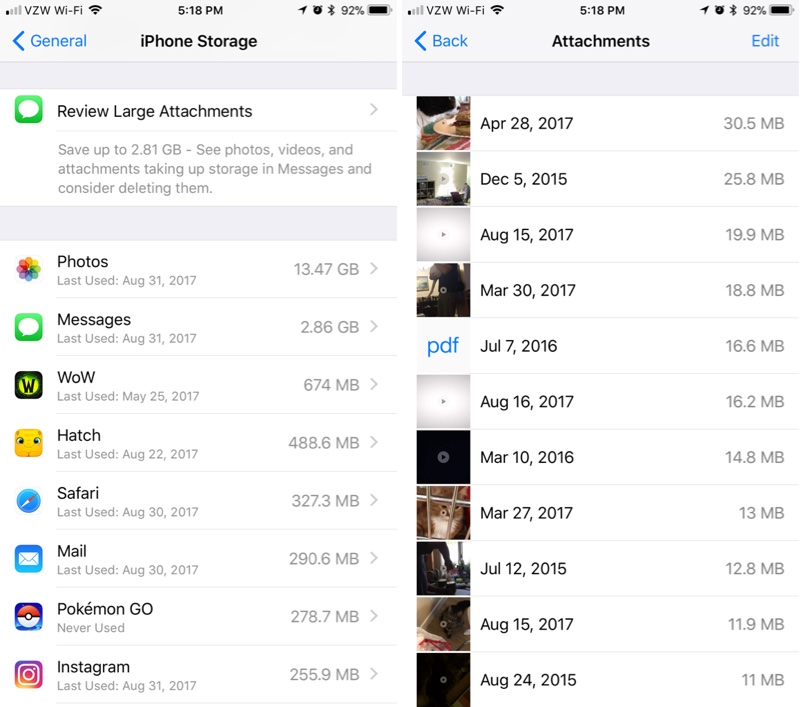
Backing up iPhone iPad data to the computer is another solution for you to free up your space on iPhone in iOS 11. iPhone Data Exporter enables to scan your iPhone iPad data including contacts, text messages, photos, videos, music, calendars, notes and more. Then you can easily and directly export selected files from iPhone to PC. What’s more, if you have an iTunes or iCloud backup for your data, iPhone Data Exporter is able to extract and restore them from backup without erasing any data on your iPhone in iOS 11.
Step 1. Connect iPhone to the Program: Download, install and run iPhone Data Exporter on computer, and connect your iOS 11 iPhone iPad to the computer.
Step 2. Select A Mode to Export: Here are three mode for you to export: Export from iOS Device, Export from iTunes Backup, Export from iCloud Backup.
Step 3. Select Data and Export to PC: The program will show all data and files in the window, you can easily select data you want and click “Export” to transfer to the computer.

At last, you can delete your data on iPhone in iOS 11 to free up more space.
If you want to free iPhone space by removing photos, go to Settings > General > iPhone Storage. Then in the Photos app section, tap on Empty “Recently Deleted” Album. So you can free up your space at ease.

iPhone Data Eraser is an ideal tool, helping you to one click to free up space on iPhone after iOS 11 update for getting more storage. It provides you with 5 powerful functions: 1-Click Free Up Space, Erase All Data, Erase Deleted Files, Erase Private Data and Erase Private Fragments. What you need to do is choose one of them to delete your data on iPhone in iOS 11 according to your needs. Note that all deleted data is unrecoverable, so you need to check carefully before pressing the Delete button.
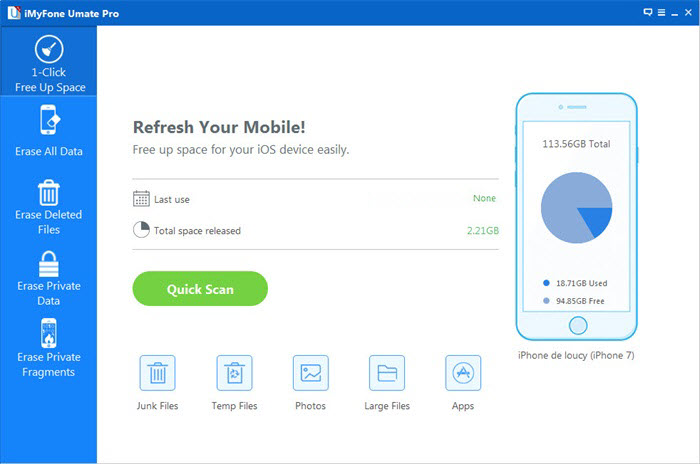
Related Articles
How to Manage and Free Up iCloud Storage Space
How to Backup iPhone iPad Data Before iOS 11 Update
iCloud Restore Failed After iOS 11 Update
10 Common iOS 10/11 Update Problems
How to Install iOS 11/10.3 IPSW File on iPhone iPad
How to Recover Deleted or Lost Data after iOS 11 Update
Fix iPhone Stuck on Apple Logo Screen after iOS 11 Update
comments powered by Disqus