iPhone Data Recovery
 Phone to Phone Transfer
Phone to Phone Transfer
The easy 1-Click phone to phone data transfer to move data between iOS/Android/WinPhone/Symbian
Restore-iPhone-Data Products Center

 Android Data Recovery
Android Data Recovery
The Easiest Android data recovery software to recover Android lost or deleted Files
 Phone Manager(TunesGo)
Phone Manager(TunesGo)
Best iOS/Android phone manager tool to manage your phone’s files in a comfortable place
 Phone to Phone Transfer
Phone to Phone Transfer
The easy 1-Click phone to phone data transfer to move data between iOS/Android/WinPhone/Symbian

iOS Toolkit
A full solution to recover, transfer, backup restore, erase data on iOS devices, as well as repair iOS system and unlock iPhone/iPad.

Android Toolkit
All-in-one Android Toolkit to recover, transfer, switch, backup restore, erase data on Android devices, as well as remove lock screen and root Android devices,especially Samsung phone.
[Summary]:iPhone white screen of death while iOS 10.3 or iOS 11 updates? iPhone stuck on white or black Apple Logo after iOS 10/11 update?iPhone update stuck in recovery mode?Here we list top 10 issues on iPhone/iPad after iOS 11/10.3/10.2 update,and we also teach you how to fix them.
This article listing 10 common problem, errors or bugs with iOS 10.1/iOS 10.2 update,that have been discovered so far.Unfortunately,If you encountered similar problems during update your iPhone, iPad or iPod Touch to iOS 10, don’t worry, you can find a solution to fix the iOS 10 or iOS 11 errors here.
iOS 10 operating system integration some updates that Apple has introduced before, Apple also update the chat tools(iMessages), photo tools (character recognition, camera location recording),screen unlock way,new iOS 10 Lock screen and widgets,pressing the home button to unlock in iOS 10 and other update,also voice assistant Siri functionality was expanded to connect third-party applications, and other such Uber or Pinterest.Apple CEO Cook said, iOS 10 is a very significant upgrade.
Apple users who were quick to download its latest iOS 10.2 software on Tuesday were subject to a major bug that left devices temporarily useless.According to reports, many experienced users see iOS fault in a so-called “Error 53” prompt, and this tips and iPhone fingerprint sensor has a relationship.
Apple began push the new operating system iOS 10 for iOS devices worldwide, but the new system has a technical failure, resulting in a large number of iOS devices turn bricked and can not be used. Apple’s public apology and fix this leak. Many Apple users are talking about the issues “iOS 10 updating was bricking iPhone,iPad and iPod Touch”, but Apple officials said the problem only affects a small number of users. Apple spokesman said “In the software upgrade process, we encountered a transient problem,but we have quick fixed this problem, we apologize to affected users.”Apple said that all affected users should connect to iTunes to complete this upgrade process, or contact Apple service for help. Some users is forced into recovery mode after upgrading to iOS 10. The Apple team recommends users should connect the devices to computer and fix it by iTunes software, but many mobile phone users do not access a computer on hand, to solve this problem, another method is to perform OTA upgrade. Currently Apple has not officially explained in detail the upgrade package specifically what the problem occurred.
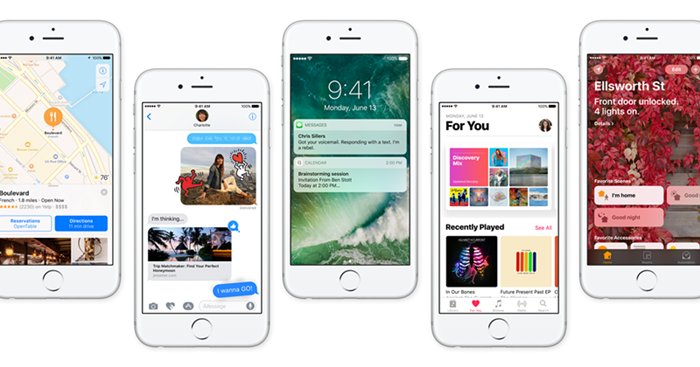
The iOS 10 update is yet to be released to the public,and iOS users can download the latest iOS 10 and install it on iPhone, iPad or iPod Touch now. Many Apples fans can’t wait to upgrading to iOS 10 and enjoy the new features, performance improvements and the best user experience. However, as iOS 10 is an embryonic stage currently, and some aspects will be immature, there are list of errors or bugs in iOS 10 during download, installation and after iOS 10 upgrade, like Error 53, Error 14, stuck in “Verify Update” status, stuck in Recovery Mode, white Apple logo, black screen, “connect to iTunes” screen, looping on start and app crashing issues during/after iOS 10 update. Those are some of the iOS 10 update issues that have been reported by early users,If you have and are currently experiencing these and many other issues during/after iOS 10 update,please keep reading the article below. Here we list all the common iOS 10 update problems and solutions for users fix iOS 10 errors effectively.
Important Notice: We strongly recommend that you should backup your iPhone before iOS 10 update, and avoiding data loss or erased during/after iOS 10 updating failed.
Learn more:Backp data and restore to iPhone after iOS 10/11 update
Many users updated their jailbroken iPhone, iPad device to iOS 10 over-the-air update, which ends up soft bricking their iPhone or iPad with a “Connect to iTunes screen”. Apple already acknowledged this issue and fixed this error to prevent further issues but if you’ve fallen into this problem, then we recommend you fix bricked iPhone and restore to iOS 9 at first,then update your iPhone, iPad to iOS 10 via Firmware Update by iTunes.
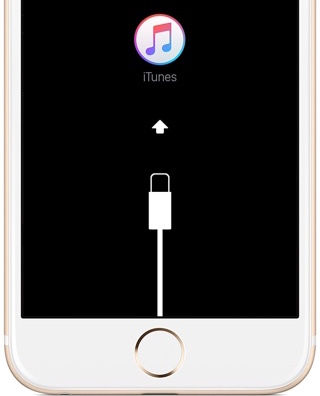
Other solutions to restore iPhone to normal when iOS 10/11 Update failed:
1. Backup your iPhone data
2. Do an iTunes restore if the update fails.
Note: Apple says this iOS 10 problem has now been fixed.
Tips: For jailbroken devices,you should install iOS 10 on your devices via iTunes on computer(firmware update)
This is the iOS 10 bugs downloading the software happen to quite a number of users. When updating to a new iOS system over-the-air Update. If you update iPhone to iOS 10 via Wifi,a“Software Update Failed” popup will appear followed by a message that says “An error occurred downloading iOS 10”.If you encounter this updating problem, then learn the solutions below to fix iOS 10 Software Update Failed issue. The VPN method is proved to be quite useful.
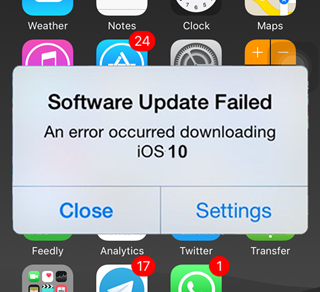
iOS 10/11 Software Update Failed,how to fix it
1. Download ipsw and upgrade via iTunes. Make sure you have xcode beta installed.
2. Use VPN during download of software update files.
3. Delete any conflicting configuration profiles.
4. Reboot iOS device and WiFi router. Make sure the internet connection is working.
5. Reset network settings on iOS device: Settings > General > Reset > Reset Network Settings.
Stucking with the message ‘Update Requested’ and the iOS 10 firmware files download process will not start,what’s the problem?
When Apple releases a new iOS 10 firmware,many users all over the world are updating their device on the same day, which causes a huge spike in traffic on Apple servers. To better manage this traffic, Apple introduced a new feature in earlier versions of iOS. When you go to the software update page on your iPhone and attempt to download the iOS 10 firmware file, you will get an “Update requested…” message and the download will start quickly.
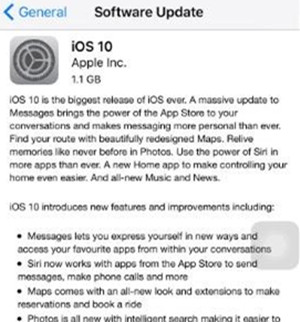
My iPhone stuck at ‘Update Requested’ messages during iOS 10 updating,how to fix it?
If your devices can not download the iOS software and stuck with the message‘Update Requested’for a long time,here you can fix them in 2 ways:
Solution 1: Perform a hard reset
Please holding down the Power and Home buttons together until you see the Apple logo on your iPhone,iPad devices. Once restarted, you can go back to the software update page to download the iOS 10 software again.
Go back to the software update page:Go to Settings > General > Software Update
Solution 2: iOS 10/11 Update via iTunes
It’s more safe to update iOS 10 via iTunes,this method teach you how to update your device to iOS 10/11 using iTunes. You need to connect your device to iTunes on your computer, then enter devices into recovery mode or DFU mode, and click on the “Update” button to begin the process.
Please learn:How to Install iOS 10 on iPhone via iTunes
Many ios users say that they encountered Error 14 problems when they perform iOS 10 update or restore via iTunes program on computer. Honestly, the iPhone iPad won’t boot and appear a message “An unkown error occurred (14)” for a long time. When you failed update iPhone/iPad to iOS 10 upgrade with Error 14,please learn the solution to fix iOS 10 buy below:
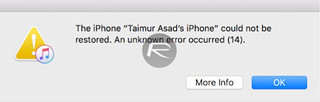
Fixes the iOS 10 bugs:
Using a IPSW image file for restore to upgrade the devices,you need to have the latest beta release of Xcode installed as well, that’s Xcode 8 to be exact.
1. Create a backup and then perform a clean restore of iOS 9.3.5. Then do a clean restore of iOS 10 using IPSW file.
2. Make sure you have the latest version of Xcode 8 installed.
3. Check your USB cable, and use another USB cable if necessary.
If your iPhone/iPad stuck in“Verifying Update”status when update to iOS 10.0.1 over-the-air update,the “Verifying Update” screen appear for a long time on iPhone 7/6S/6/SE/5S/5, iPad Pro/Air, etc. To fix iOS 10 bug with freezing Verifying Update screen during the updating process,please learn the solution below:
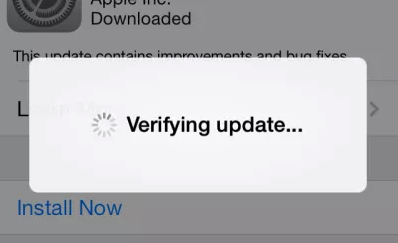
Solutions to fix iOS 10 Stuck on “Verifying Update” issues
1. Keep pressing the power button to lock the iPhone iPad.
2. Perform a hard reset or reboot.
3. Switch OTA iOS 10/11 update method,Install iOS 10 via iTunes Update
More Easier Fix Solution:How to Fix iPhone Stuck on Verifying Update during iOS 10 Update
During updating your iPhone, iPad and iPod to iOS 10 and appear an error messages with “Insufficient Space for Download” pops up,it means your devices not enough space for download and install iOS 10,because the iOS 10 has a size over 1.1GB,there are several ways to free up space for upgrade iOS 10/11:
iOS 10 problems & fixes:
3.Check your device’s space: tap Settings > General > Usage > Manage Storage.
2.Backup iPhone iPad data to computer,and deleted them to get more space
Backup SMS, contacts, photos, music,, videos, 4k videos, playlists, app data and more from iPhone,iPad to computer,or transfer data to new iPhones, Android devices by third-party Phone Transfer tool.
3.Release More Storage Space on iPhone iPad & iPod Touch
4.Compress Photos and Free Up Storage Space on iPhone
5.After backup data to computer,iTunes or iCloud and deleted them to leave more space on iOS devices,then re-update iOS 10 on iPhone,iPad by click Settings > General > Software Update
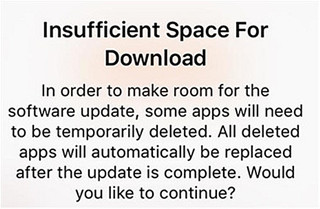
When you failed update your iPhone to iOS 10 update and stuck in recovery mode with an iTunes Logo on it for a long time. How can fix iPhone,iPad stuck in recovery mode and go back to normal after upgrade to iOS 10.Here,we teach you how to fix iPhone 6s Plus/6/6s/6/SE/5s stuck in recovery mode or DFU mode.
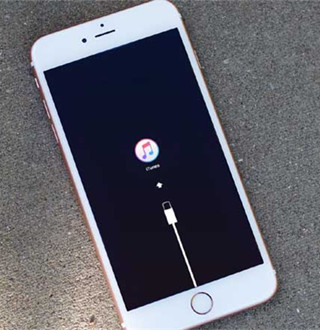
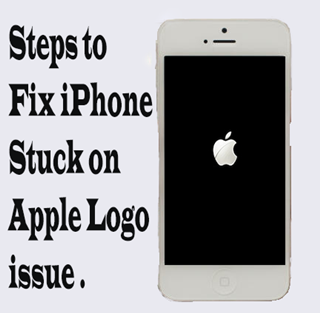
Solutions to fix iOS 10/11 stuck in recovery mode:
Method 1:Get out of recovery mode with iTunes
1. Connect your iPhone iPad device to PC and run iTunes, then press and hold the “Home” button and “Power” button at the same time for 10 seconds.
2. Release the “Power” button and continue holding the “Home” button when you see the white Apple logo. After 3-5 seconds, you will see a notice in iTunes.
3. You can go to restore iPhone from backup files with iTunes if you have backed up your iPhone data before. Many users forgot to backup data and lost everything after getting out of Recovery Mode.
Method 2:Fix iPhone Stuck in Recovery Mode without Data Loss
Some users may encountered such a problem with an error messages tips:”Unable to Install Update” and “An error occurred installing iOS 10” during iOS 10 update on iPhone iPad. This may be caused by overloaded servers or other factors. If you run into issues with iOS 10 installation, there are some effective fixes to them.
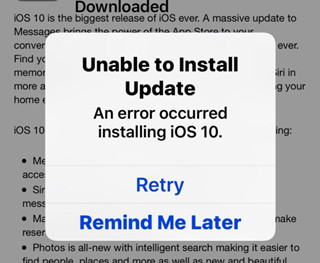
iOS 10/11 upgrade problems & solutions:
1.Press and hold down the On/Off button on devices for 3 seconds,then swipe the slide to power off slider to the right to turned the device off
2.Turn on the devices again
3. Make sure that you have installed XCode 8 on computer.
4. Download the appropriate IPSW for your device
Here,we provides iOS 10 firmware file for iPhone,iPad
5. Use opera VPN to change your location to the USA.
6. Try more times to get iOS 10 update.
A lot of people who have upgraded to the iOS 10 or iOS 11 have reported data loss.If you haven’t make iPhone,iPad back before iOS 10 updating, you can missing photos, contacts, sms, videos, call history, notes, whatsapp messages and other data on your devices.Is it possible to recover lost data after iOS 10 or iOS 11 updating?

Recover lost data after 10 upgrading:
Actually,no matter whether you have made an iTunes or iCloud backup,you can get lost files back when upgrading to iOS 10.
Use a professional iOS 10 Data Recovery to directly retrieve lost or deleted data from iPhone,iPad,iPod Touch after iOS 10 updating
1.Selectively restore what you want from iTunes backup to your device or computer
3.Download,Extract and preview all content in iCloud/iTunes backup files.
3. Fin a third-party ios data recovery to recover lost data from iOS 10 devices directly.
Also see how to recover deleted from iPhone (7) with iOS 10,transfer data to iPhone 7.
Some users said “When open the apps, games,like Pokémon Go, Facebook, Instagram, iBooks, twitter, Skype or others,all apps crashing on my iPhone, iPad with iOS 10,what’s error or bug with the iOS 10?”.However,how to fix App crashing problems on iPhone/iPad after iOS 10 update?

Solutions to solve App crashing problem after iOS 10/11 update:
1.Reboot your iDevice(s). Hold on the sleep/wake button and the Home button until the screen turns on with Apple logo.
2.Update the app to the latest version. Some of the apps may not run properly on new iOS 10, just go to App Store to have a check.
3.Turn off Background App Refresh. Go to Settings > General > Background App Refresh > Turn it off.
4.Delete the app and reinstall. It can also erase app cache and junk files to speed up iPhone,iPad.
5.Reset all the settings. Go to General > Reset > Rest All Settings.
6.Downgrade iOS 10 to iOS 9. If all the above methods cannot help you solve app crashing problems, then you can downgrade from iOS 10 to iOS 9.3.5.
Many Apples users upgrade iPhone,iPad,iPod Touch to iOS 10 or the latest iOS 11, and lots of people suffers from the error of iOS 10 upgrading. To repair iOS 10 issue simple, we recommend you use this iOS System Recovery program,which can help you fix various iOS 10 issues and restore it to normal status easily, including connect to iTunes screen, DFU mode, Recovery Mode, black screen, white Apple logo, looping on start, and other iOS issues happened during iOS 10 updating process.Let’s teach you how to fix the operating system of your iOS 11/iOS 10 or iOS 9 device and return it to normal without data loss.
Learn the use guide below to restore iOS 10/11 to normal statues on iPhone,iPad and iPod Touch effective and easily.
Step 1.Run the iOS System Recovery on PC or Mac
First of all,please free download and install iOS Data & System Recovery on your computer,we also provide iOS System Recovery for Mac version for Macbook, Macbook Pro users,see the main interface as below, and then click “iOS System Recovery” go to next step.

Step 2.Connect iPhone with iOS 10 Bug to Computer via USB cable
In this step,you need to use a USB cable to connect your iPhone to computer. When your iPhone with iOS 10 error is detected by the program on computer, then click the “Start” button let’s the program scan your device.
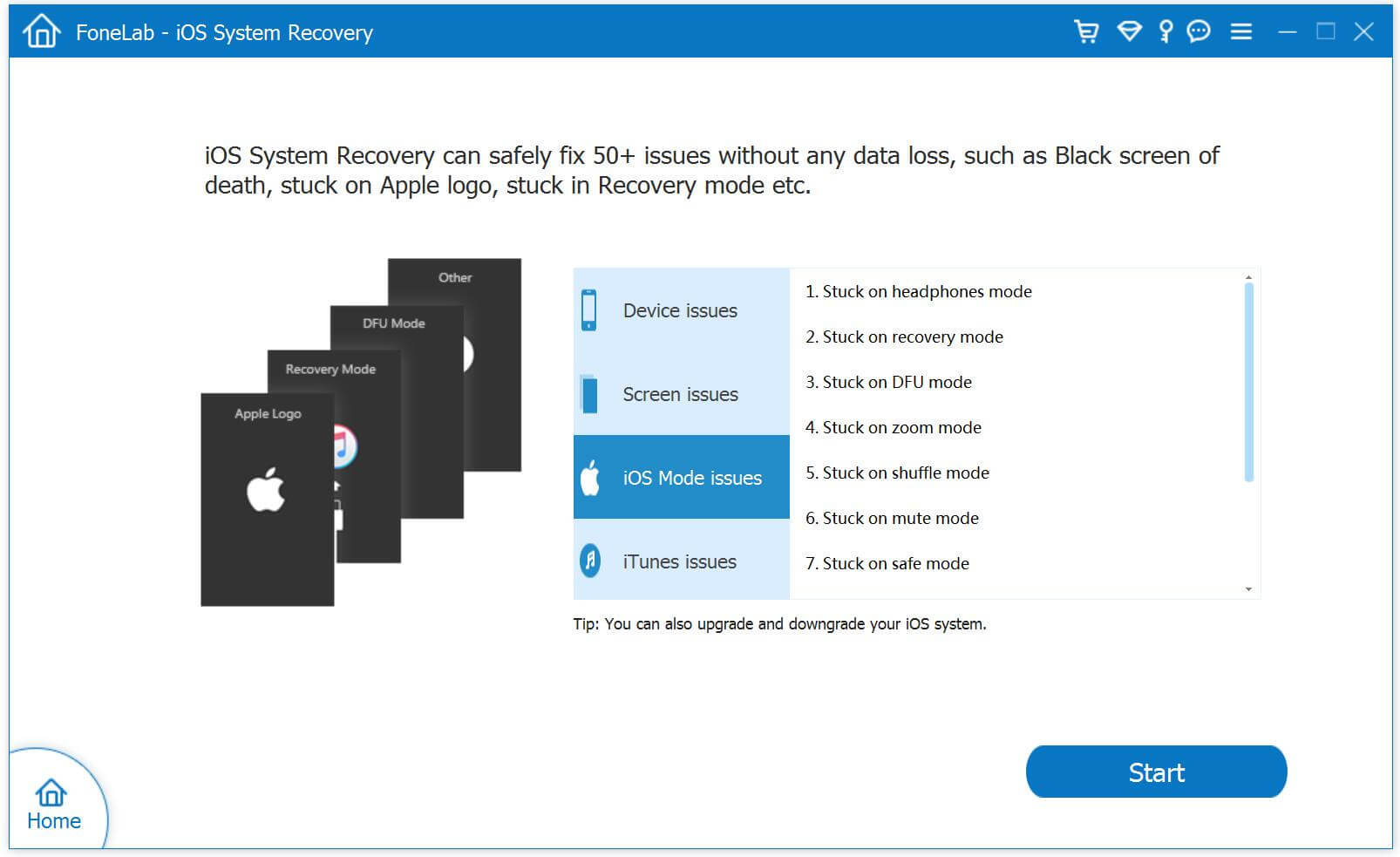
Step 3.Select and Download the Firmware to iPhone Device
To repair the abnormal iOS 10 operating system to normal, the program guide you to download the latest firmware and iOS version for your iPhone,iPad device,please confirm your iPhone model and click “Download” button begin downloading the firmware for your iOS device.

During the download process,just wait and keep your iPhone devices connected,for few minutes,the program will finish the downloading process by itself.
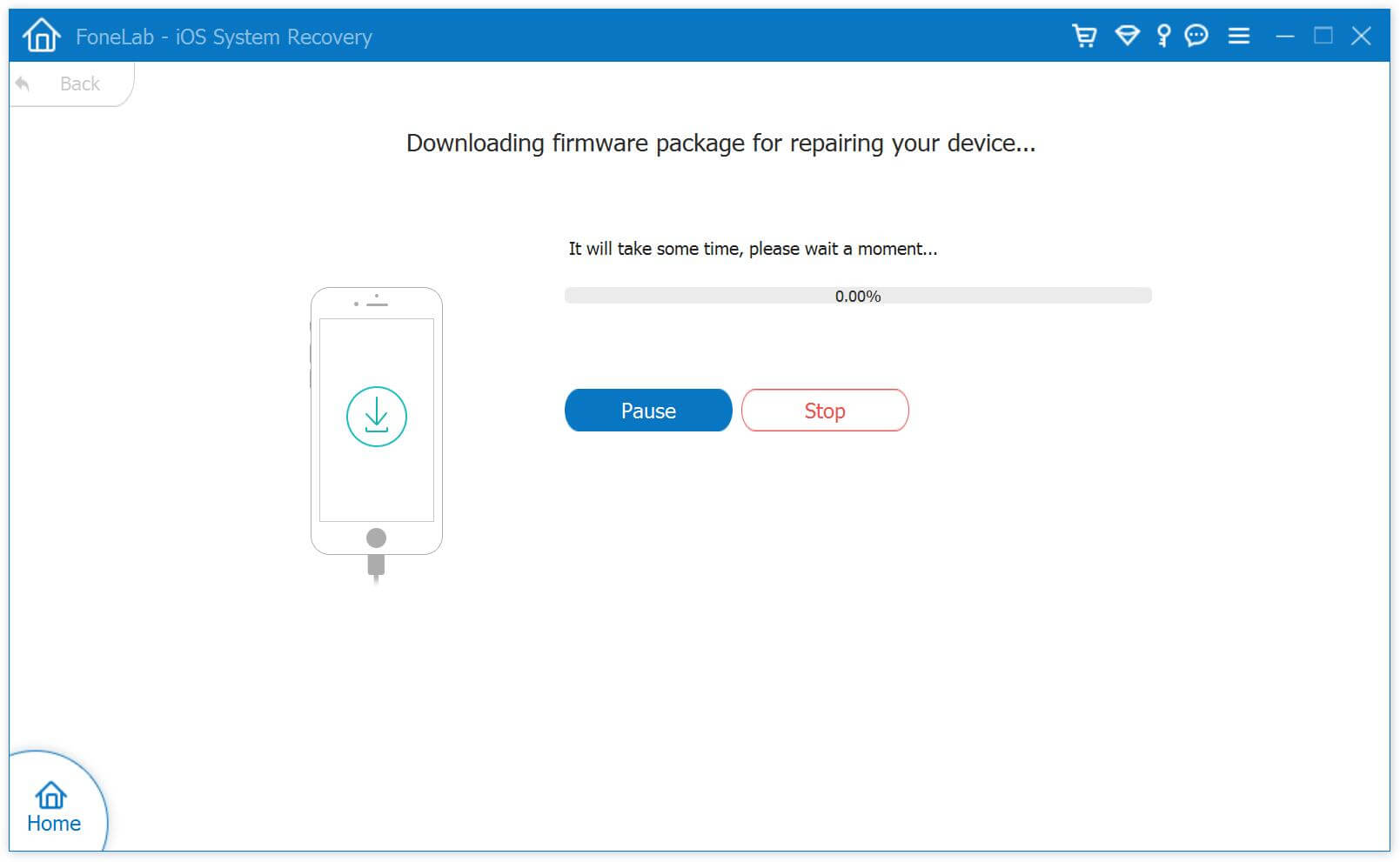
Step 4.Fix your iPhone with iOS 10 Error and Return it to Normal
When finish download the firmware for your iPhone device,keep waiting. The iOS System Recovery software will continue to restore iOS 10 devices to normal,for example: to get your iPhone device out of recovery mode, Apple logo looping, black screen and restarting it to normal mode.
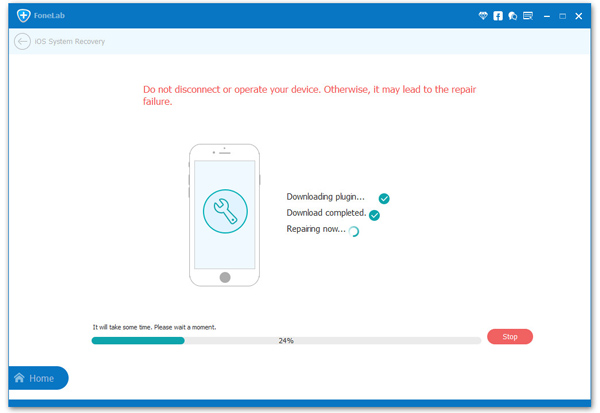
The whole process of fixing your iPhone with iOS 10 problem for less than 10 minutes,please keep connecting your devices to computer, once it’s done, you will see the screen below. Then restart your iPhone/iPad back to work.
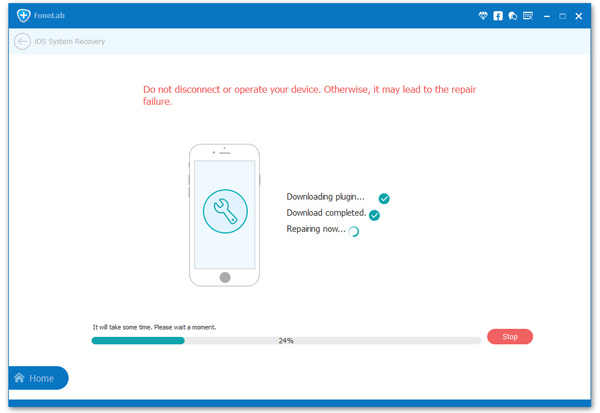
Now,free download the iOS System & Data Recovery:
iPhone iPad Data Recovery:Retrieve lost or deleted contacts, text messages,iMessages, photos, videos, call history notes, etc. from iPhone, iPad and iPod touch;restore lost data from iTunes or iCloud backup files.
iPhone to iPhone Transfer:Sync transfer everything (contacts, messages, notes, photos,music and more) from old iPhone 4/4s/5/5s to new iPhone 7/7 Plus,iPhone 6S/ 6 Plus, iPhone SE directly.
Android to iPhone Transfer:Transfer all data to iPhone 7/6S/6/SE from Android phone,like Samsung Galaxy,HTC One,Motorola Nexus,ect,including contacts (phone numbers, contact picture, email, address, etc.), SMS,iMessages,photos, videos, music, call history,ect.
iPhone Data Backup & Restore: Backup all data from iPhone 7/6S/6/SE/5S/5/4S,ect to computer,and then restore them back to your iPhone,iPad again after iOS update,jailbreak,factory setting reset complete.
iPhone iPad Data Manager:Manage your iPhone,iPad devices on computer easily,transfer music, photos, videos, call history, contacts,SMS between iOS and computer,or transfer data between iPhone,iPad and iPod directly.
iOS & Android Data Eraser:Permanently erase everything from iPhone,iPad and Android without restored,protect your private data when selling, recycling or donating your old phone.the program including four functions:Eraser All Data, Erase Deleted Files, Erase Private Data, Space Saver and iOS Optimizer.
comments powered by Disqus