iPhone Data Recovery
 Phone to Phone Transfer
Phone to Phone Transfer
The easy 1-Click phone to phone data transfer to move data between iOS/Android/WinPhone/Symbian
Restore-iPhone-Data Products Center

 Android Data Recovery
Android Data Recovery
The Easiest Android data recovery software to recover Android lost or deleted Files
 Phone Manager(TunesGo)
Phone Manager(TunesGo)
Best iOS/Android phone manager tool to manage your phone’s files in a comfortable place
 Phone to Phone Transfer
Phone to Phone Transfer
The easy 1-Click phone to phone data transfer to move data between iOS/Android/WinPhone/Symbian

iOS Toolkit
A full solution to recover, transfer, backup restore, erase data on iOS devices, as well as repair iOS system and unlock iPhone/iPad.

Android Toolkit
All-in-one Android Toolkit to recover, transfer, switch, backup restore, erase data on Android devices, as well as remove lock screen and root Android devices,especially Samsung phone.
[Summary]: Are your photos getting disappeared from iPhone after iOS 13 update? There are few solutions to overcome this issue and recover lost pictures from iPhone after upgrading to iOS 13.
“How can I get my disappeared photos on iPhone back? After upgrading to iOS 13, I found the latest iOS 13 deleted my photos! They are so precious that I want them to come back. Is there any way?”
Many readers report that since they updated to iOS 13 beta (iOS 12.3, iOS 12, iOS 11 included), their photos disappeared. This terrible thing is a problem that sometimes happens following an upgrade to your iPhone or iPad. Users find that their photos disappear after iPhone 13 update with some or even all of their saved photos missing. And when you go to Photos > Albums > All Photos, you are unable to find the last picture you saved before the update. Here we look at the reasons why photos may disappear on your iPhone and how to fix them.
In our daily use, photos are easily lost from your iPhone, whether it is human error or system damage. Here we have listed all the situations you may have encountered that caused the iPhone photos to be lost.
Update your iPhone to the latest iOS 13, 12.3, 12, etc.
Restore a previous backup from iTunes.
Internal storage will be full.
Turn off Photo Stream in camera roll.
Someone else delete them without telling you.
The photo has been hidden.
And more.
Now follow the solution below, you can handle the problem of lost photos on iOS 13 device issue.
The iPhone gives you a handy feature that saves anything in your recently deleted folder within 30 days. Therefore, you are very likely to be able to retrieve lost iPhone photos after iOS 13 update.
Step 1. Tap on Photos > Albums > Recently Deleted.
Step 2. Select the photos you want to get back, then tap on “Recover”.

The iCloud Photo Library syncs all your Camera Roll photos in iCloud so that you can access them on all your devices like other iPhones, iPads or iPod. If you want to retain the photos disappeared from iPhone after iOS 13 update, then just reset this option.
Step 1. Go to Settings > iCloud > Photos > Turn off “iCloud Photo Library”.
Step 2. Wait for a while, move the bar the right side to turn on iCloud Photo Library.
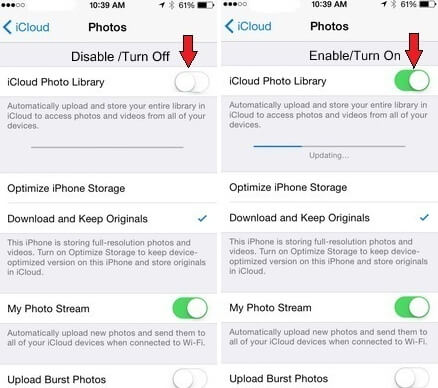
If photos disappeared after iOS 13 update then you can try force restart your iPhone.
For iPhone 6 and older models:
1. Press and hold Sleep/Wake or Power button and Home button of your iPhone for at least 10 seconds until you see the Apple logo.
For iPhone 7/7 Plus:
1. Press and hold Sleep/Wake and Volume Down button for at least 10 seconds until you see Apple logo.
For iPhone 8(Plus)/X/XS:
1. Press Volume Up and Down button along with Power button for few seconds until you see Apple logo.
After that, your iPhone will now reboot and see if this fixes you issue or not.
If none of the above works, iPhone Data Recovery should be your ultimate choice. iPhone Data Recovery works perfectly fine to fix photos missing after iOS 13 update. It has a wide range of uses and is suitable for all iOS data loss issues, such as iOS 13/12 upgrade, jailbreak, device stolen, water damaged, iPhone stuck and so Besides, it is so perfect that you can actually recover all the data directly from iOS devices, iTunes and iCloud backup. The program supports retrieving more than 25 files types like WhatsApp messages, Kik messages, SMS, contacts, photos, videos, Calendars, documents, etc.
If you have successfully downloaded and installed the iPhone Data Recovery software on your computer, it will run automatically. After getting the following main page, please select “iPhone Data Recovery” feature to get started.

Locate the “Recover from iOS Device” option and it will then remind you to connect your iPhone running on iOS 13 to the computer, just do it.

Follow the instructions provided by the software and after clicking “Start Scan” button then you will get this window telling you your iPhone is scanning by the software. please wait patiently.

Once the scanning process is complete, select the missing photos and then click on “Recover”. Then you can choose a location on your computer to store the recovered photos.
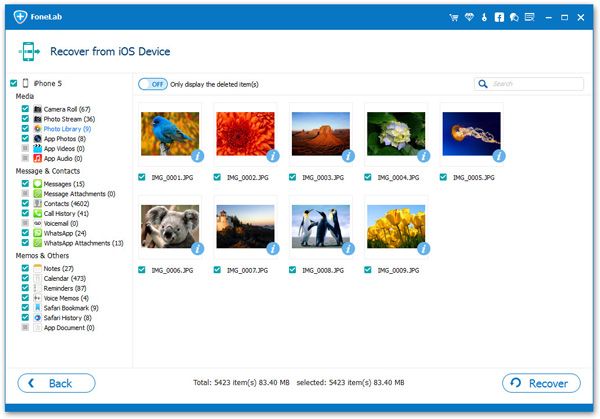
How to Recover Lost Data on iPhone/iPad after iOS 12/13 Update
Ways to Restore Lost iPhone Contacts after iOS 12/13 Update
How to Fix iPhone Stuck in Recovery Mode When Upgraded to iOS 13
How to Recover SMS, Text Messages after iOS 12/13 Update
How to Enter and Exit Recovery Mode on iOS 12/13 Devices