iPhone Data Recovery
 Phone to Phone Transfer
Phone to Phone Transfer
The easy 1-Click phone to phone data transfer to move data between iOS/Android/WinPhone/Symbian
Restore-iPhone-Data Products Center

 Android Data Recovery
Android Data Recovery
The Easiest Android data recovery software to recover Android lost or deleted Files
 Phone Manager(TunesGo)
Phone Manager(TunesGo)
Best iOS/Android phone manager tool to manage your phone’s files in a comfortable place
 Phone to Phone Transfer
Phone to Phone Transfer
The easy 1-Click phone to phone data transfer to move data between iOS/Android/WinPhone/Symbian

iOS Toolkit
A full solution to recover, transfer, backup restore, erase data on iOS devices, as well as repair iOS system and unlock iPhone/iPad.

Android Toolkit
All-in-one Android Toolkit to recover, transfer, switch, backup restore, erase data on Android devices, as well as remove lock screen and root Android devices,especially Samsung phone.
[Summary]: When your iPhone is stuck and not recognized in iTunes, you need to put it into recovery mode to restore it and get it working again. Read this article to get full explanation about how to enter and exit recovery mode on iPhone iPad after iOS 12 update, also support the newest iOS 13.
Q: “I just upgraded my iPhone 7 Plus to iOS 12 yesterday. Now I want to know how can enter and exit recovery mode on my iOS 12 iPhone?”
Recovery mode is a method of forced recovery when there is a problem with the software on your iPhone or iPad. Basically, when something goes wrong with your iOS 12 or iOS 13 device, you can use the recovery mode to get it working, like:
iPhone recovery mode is required when upgrading from iOS beta, and you will get an error when upgrading.
When you are trying to update to iOS 12 and your phone gets stuck in a reboot loop screen then iPhone recovery mode may fix the issue.
If anything goes wrong when updating or your phone battery is extremely low during the installation of operating system.
When you want to restore iDevice from backup or set up the device as new as per your wish.
Recovery mode is also required during troubleshooting the iDevice or jailbreak purposes.
However, although the iPhone/iPad/iPod recovery mode will help you fix iOS device stuck on Apple logo screen, Connect to iTunes screen, white/black screen of death and so on, your iOS device may be at risk of being frozen in recovery mode as well. The following article would demonstrate you the ways to How to Enter and Exit the Recovery Mode on iOS 12/13 Devices. Read on and find it.

I’ll cover several ways to get you into recovery mode, depending on the different versions of your iPhone, iPad or iPod touch.
On an iPhone 8/iPhone 8 Plus, iPhone X/XS/XS Max/XR:
1. Power down your iPhone and connect it to PC.
2. Press and hold the Sleep/Wake and Volume Down buttons at the same time until you see iTunes logo shows up.
On an iPhone 7/iPhone 7 Plus:
1. Power down your iPhone and connect it to PC.
2. Press and hold the Sleep/Wake and Volume Down buttons at the same time. Keep holding them until you see iTunes logo shows up.
On an iPhone 6S and earlier devices:
1. Power down your iPhone and connect it to PC.
2. Press and hold the Home button and Side button at the same time until you see “Connect to iTunes” logo on the screen.
To solve the issue that iOS devices freeze on recovery mode, you can try this professional iOS System Recovery. It has the capability to fix your device to normal state without losing any contents. You can get iOS 12/iOS 13 devices out of recovery mode after an update, won’t restore, water damaged, jailbreak or battery replacement completely. Besides, it can be used to repair iOS systems errors on iPhone, iPad, iPod touch, such as iPhone black/white screen of death, iPhone stuck on Apple logo or DFU mode, frozen iPhone, etc. Most iDevices are supported by this iOS System Recovery tool, like the newest iPhone XS/XS Max/XR, iPhone X and iPhone 8/8 Plus, iPhone 7/7 Plus, iPhone 6s Plus/6s/6 Plus/6/5s/SE, iPad mini, iPod touch and more.
Now get the software installed on your Windows PC or Mac computer by clicking the download icon.
Tip: This iOS System Recovery is also good at retrieving lost data after iOS 12/13 update, including contacts, messages, photos, videos, music, call logs, calendars, notes, voice memos, whatsapp messages and much more. View the specific steps: How to Restore Lost Data after iOS 12/13 Update.
Firstly, install and launch the software with a computer and then plug your iOS 12 or iOS 13 device to PC with its lighting cable. You will get a home screen like this:

Next to choose “Exit Recovery Mode” option from the Fix iOS System feature. Simply click “Exit” button and the software will start fix iOS 12 device stuck in recovery mode error immediately.
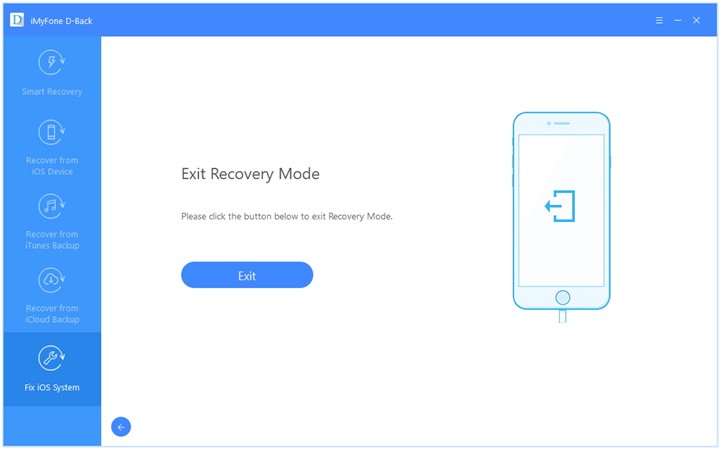
The fixing will take several seconds. After that, you iOS 12/iOS 13 device will start successfully.
Ways to Install iOS 12 on iPhone without Losing Data
How to Fix iPhone Stuck on Reboot Loop after iOS 11/12 Update
How to Fix iPhone Stuck in Recovery Mode During iOS 12 Downgrade
How to Fix iPhone Stuck in Recovery Mode after iOS 12 Upgrade
Easily Fix the iPhone Black Screen of Death after iOS 12 Upgrade
How to Fix iPhone/iPad iOS System to Normal (iOS 12/11/10/9)