iPhone Data Recovery
 Phone to Phone Transfer
Phone to Phone Transfer
The easy 1-Click phone to phone data transfer to move data between iOS/Android/WinPhone/Symbian
Restore-iPhone-Data Products Center

 Android Data Recovery
Android Data Recovery
The Easiest Android data recovery software to recover Android lost or deleted Files
 Phone Manager(TunesGo)
Phone Manager(TunesGo)
Best iOS/Android phone manager tool to manage your phone’s files in a comfortable place
 Phone to Phone Transfer
Phone to Phone Transfer
The easy 1-Click phone to phone data transfer to move data between iOS/Android/WinPhone/Symbian

iOS Toolkit
A full solution to recover, transfer, backup restore, erase data on iOS devices, as well as repair iOS system and unlock iPhone/iPad.

Android Toolkit
All-in-one Android Toolkit to recover, transfer, switch, backup restore, erase data on Android devices, as well as remove lock screen and root Android devices,especially Samsung phone.
[Summary]: If you recently installed iOS 12 Beta and can’t downgrade back to iOS 11, with your iPhone or iPad stuck in Recovery Mode, here’s the solution for you.
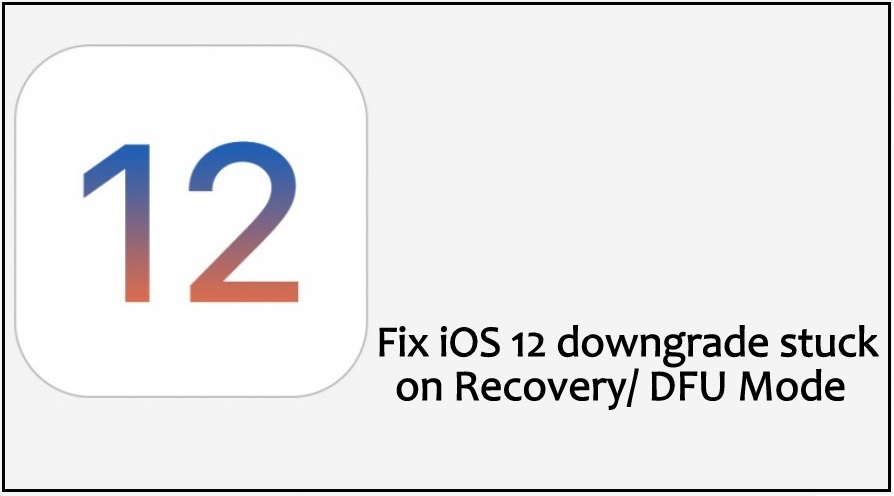
The iOS 12 beta offers potential bug fixes and new features. Many users immediately upgraded their iPhone, iPad device to iOS 12 when it was launched. However, some people may be celebrating all the new iOS 12 features, but others may already regret updating their iPhone. The new iOS 12 may not be compatible with older apps, and some users find their iPhones running slower after the update, or the iPhone or iPad battery is draining faster than usual after a system software update like iOS 12.
They eventually chose to downgrade because they couldn’t stand the mistakes that came with the upgrade. But, downgrading from iOS 12 to iOS 11.4 / iOS 11.3 / iOS 11 has a large risk. After downgrading, some people can’t find their contacts, photos and messages and more. Some even find their iPhone stuck in Recovery mode after iOS downgrade.
iTunes Restore seems to be the first choice for many users, while you need to think twice before choosing this method. After restoring your iPhone with iTunes, all currents files on iPhone X/8 Plus /8 /7 Plus /7/6/6s would be erased completely. That’s why you need to try this free software called iOS System Recovery Software, which allows iPhone to exit recovery mode with no clicks without losing data.
If necessary, you can use the forced restart method first. Sometimes, your iPhone may stuck in recovery mode during or after iOS 12 downgrading. In this case, a force restart can break the current power cycle and reboot your device to normal.
Press and hold the Sleep/wake button and the Home button (Volume Down button on iPhone 7/7 Plus or later) at the same time. Keep holding the buttons at least 10 seconds and release the buttons when the Apple logo appears.
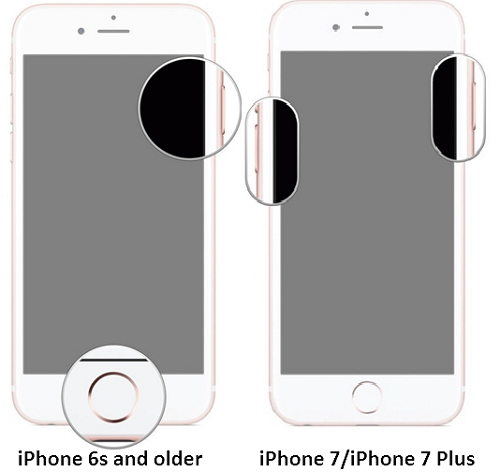
For most users, a simply restart can’t solve their problem. Therefore, there is another solution – iOS System Recovery Software. It is a professional iOS reboot tool that can fix all iOS 12 downgrading stuck issues including recovery mode, DFU mode, Apple logo, black screen, white Apple screen, endless reboot, etc. without data loss. In addition, this iOS System Recovery is compatible with iPhone X, iPhone 8/8 Plus, iPhone 7/7 Plus, iPhone SE, iPhone 6s/6 and iPhone 5s in iOS 10/ iOS 10.3/iOS 11/ iOS 11.3/ iOS 12. It has the ability to recover data lost due to error deletion, accidental formatting, water damaged, rooting, flashing ROM, OS updating, etc.
Now simply download the program on your computer then follow the steps to repair iPhone stuck in Recovery mode after iOS 12 downgrading and return your device to normal.
Launch iOS System Recovery and choose iOS System Recovery feature. And click Start to continue.

The program will display the information of your iOS device. Just in case, check if the information is right.

The program will detect that your device is in abnormal state, and click “Repair” to fix iPhone stuck in Recovery mode after iOS 12 downgrade.
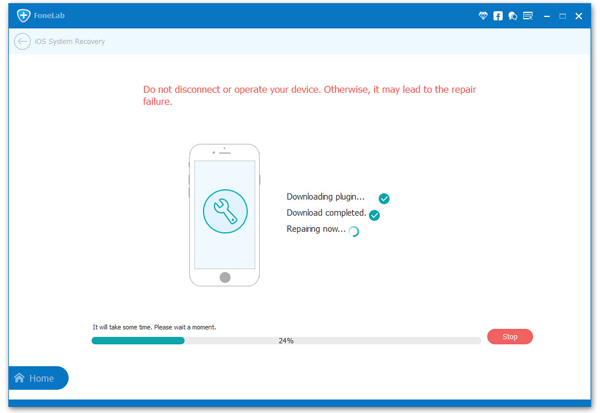
Wait while the program fixes the device and restarts. The process shouldn’t take too long and in a few minutes, your device will restart in normal mode and you should now be able to use it without any problems
Recover iPhone/iPad Lost Data after Downgrading iOS 12 to 11
Fix iPhone Stuck in Recovery Mode after iOS 12 Upgrade
[Fixed]How to Recover Lost Data After Downgrade iOS 11 to iOS 10
How to Install iOS 12 on iPhone iPad without Losing Data
How to Fix iPhone/iPad iOS System to Normal (iOS 12/11/10/9)