iPhone Data Recovery
 Phone to Phone Transfer
Phone to Phone Transfer
The easy 1-Click phone to phone data transfer to move data between iOS/Android/WinPhone/Symbian
Restore-iPhone-Data Products Center

 Android Data Recovery
Android Data Recovery
The Easiest Android data recovery software to recover Android lost or deleted Files
 Phone Manager(TunesGo)
Phone Manager(TunesGo)
Best iOS/Android phone manager tool to manage your phone’s files in a comfortable place
 Phone to Phone Transfer
Phone to Phone Transfer
The easy 1-Click phone to phone data transfer to move data between iOS/Android/WinPhone/Symbian

iOS Toolkit
A full solution to recover, transfer, backup restore, erase data on iOS devices, as well as repair iOS system and unlock iPhone/iPad.

Android Toolkit
All-in-one Android Toolkit to recover, transfer, switch, backup restore, erase data on Android devices, as well as remove lock screen and root Android devices,especially Samsung phone.
[Summary]: Finding a way to remove iCloud account without knowing the password? Here is a full tutorial of deleting iCloud account on iPhone iPad without a password.
“Help! In order to keep more data on iPhone, I have several iCloud accounts simultaneously. Now I am going to delete the unwanted iCloud account and log in to a new one, but I seem to have forgotten the password. Can I delete my iCloud account if I can’t enter my password?”
View also:
* Factory Reset iPhone without Passcode
* Recover Data from Locked/Disabled iPhone

Sometimes you create a new iCloud account because the email address you used with the original is no longer valid, or you may forget the password for a long time no using, or you have previously logged into your organization’s iCloud account for business, and now want to use your personal account. In either case, you may wish to completely delete the original iCloud account. For those who don’t remember the old iCloud account password, they will be in trouble because it is hardly to delete iCloud account without entering the correct password. This article is intended to provide those people with an accurate solution to quickly remove iCloud accounts without a password.
There is a risk of data loss when deleting an iCloud account. To keep your personal data safe, the best precaution is to back up your iPhone data to a computer or other storage hardware before removing the account. There are too many software on iOS data backup in the market, here we provide you with the fastest solution to save your precious time.
iPhone Data Exporter enables you backup and restore your iOS data fully or selectively. Besides, you can selectively restore your data from either iTunes backup or iCloud backup, and no data will be replaced after restoring.
Why Choose This Software to Export Files from iPhone:
3 backup modes available: Export from iOS devices; Export from iTunes; and Export from iCloud backup file.
Recover various data types that were lost due to accidental deletion, device broken, unsuccessful iOS upgrade, factory reset, frozen iPhone, etc.
Data is previewable before exporting.
Backup iPhone data such as contacts, messages, notes, call logs, calendars, photos, videos, reminders, Safari Bookmark and more.
Fully compatible with Windows 10/8/7/XP/Vista, Mac OS X 10.12 macOS Sierra, 10.11 El Capitan, 10.10 Yosemite, 10.9 Mavericks, 10.8, 10.7 and 10.6.
Fully compatible with iPhone XS/XS Max/XR, iPhone X, iPhone 8/8 Plus/7/7 Plus/6s, iPads and iPods.
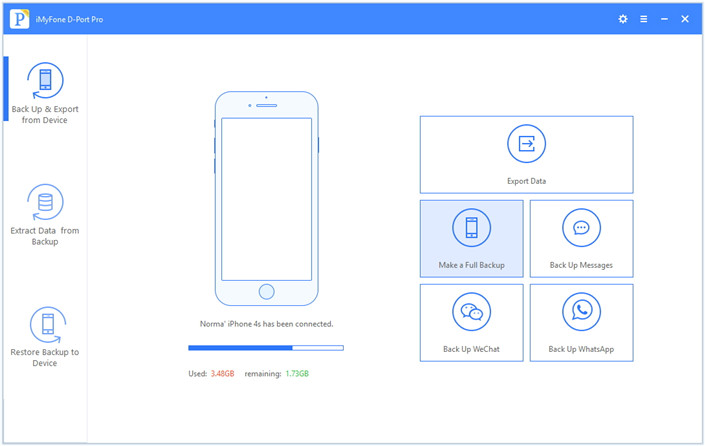
If your iOS device is running on iOS 7 or earlier, the following steps will help you remove an iCloud account without a password.
Step 1. Open the Settings and tap the iCloud icon.
Step 2. Here you would be asked to enter the password. Type any random number in it and click Done.
Step 3. You will receive a message telling you that it is incorrect. Then click OK and then cancel it. You will be redirected to the iCloud page again.
Step 4. Press the account again, delete the description and click Done.
Step 5. This time you will be taken back to the main iCloud page without using the password option. The “Find My iPhone” feature will also automatically turn off.
Step 6. Finally, scroll down and press Delete. You will be promoted to confirm the deletion and click delete to delete iCloud accout without password.

If you happen to remember the answer to your iCloud account security question, you can reset your iCloud password, which will help you remove your iCloud account from your device. This can be done by visiting the iCloud website and clicking the Forgot Apple ID or Password link. It will display the available recovery options and you can continue.
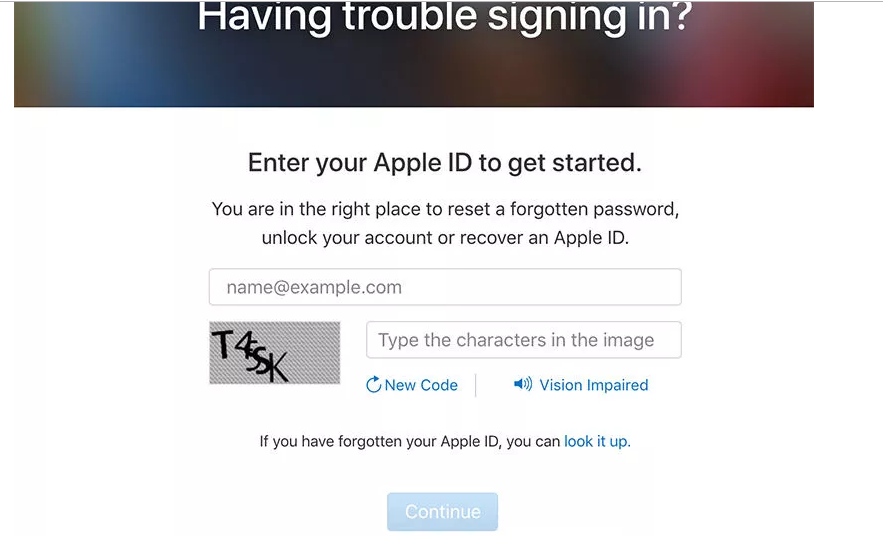
After resetting your password, you can use it to remove your iCloud account on iPhone, iPad, iPod touch.
Do you know? After you delete the iCloud account on iPhone, all deleted data is recoverable. iPhone Data Recovery program provides you with 3 recovery modes, you can directly recover deleted/lost data from iPhone, iPad or selectively recover data from iTunes or iCloud backup. Your data may be stolen or in a dangerous position after recovery, since they can be leaked easily.
iPhone Data Eraser is the nemesis of this data recovery program, because all the data here is completely dead, unrecoverable. It can be used to permanently erase your iPhone date including iCloud account and no tool can recover the erased data. There are 4 deletion mode options here: Erase Deleted Files, Erase All Data, Erase Private Data and Erase Private Fragments. In the case, select Erase All Data mode if you want to delete iCloud account.
Note: To delete an iCloud account without a password, first make sure “Find My iPhone” is disabled.
Step 1. Open the iPhone Data Eraser program and connect iPhone to PC.
Step 2. Choose Erase All Data mode to delete all data including iCloud accout.
Step 3. Confirm the deletion to permanently everything on iPhone.

How to Unlock Passcode and Get Data off
How to Remove iPhone XS/X/8/7/6 Lock Screen
Factory Reset iPhone without Passcode
Recover Data from Passcode Locked iPhone 7/6s/6