iPhone Data Recovery
 Phone to Phone Transfer
Phone to Phone Transfer
The easy 1-Click phone to phone data transfer to move data between iOS/Android/WinPhone/Symbian
Restore-iPhone-Data Products Center

 Android Data Recovery
Android Data Recovery
The Easiest Android data recovery software to recover Android lost or deleted Files
 Phone Manager(TunesGo)
Phone Manager(TunesGo)
Best iOS/Android phone manager tool to manage your phone’s files in a comfortable place
 Phone to Phone Transfer
Phone to Phone Transfer
The easy 1-Click phone to phone data transfer to move data between iOS/Android/WinPhone/Symbian

iOS Toolkit
A full solution to recover, transfer, backup restore, erase data on iOS devices, as well as repair iOS system and unlock iPhone/iPad.

Android Toolkit
All-in-one Android Toolkit to recover, transfer, switch, backup restore, erase data on Android devices, as well as remove lock screen and root Android devices,especially Samsung phone.
[Summary]: Just in case if you have accidentally deleted or lost contacts, iMessages, photos & videos, call history, notes, music and more from newly launched iPhone, don’t panic. Several efficient ways to recover deleted files on the new iPhone XS/XS Max/XR are listed in this guide.
Apple has launched its new iPhones, the XS, XS Max and XR Here are highlights of the new features:
A12 Bionic processor
IP68 rated
Updated 12Mp cameras
Adjustable depth of field in photos
512GB storage option
Dual-SIM

Unexpectedly deleted important information s on the newly launched iPhone XS, iPhone XS Max, or iPhone XR? There are lots of reasons may cause data disappearing from iPhone device, like iOS 12/11 update, iPhone damaged, accidental deletion, factory reset, jailbroken, iPhone lost and so on. If you are looking for methods to retrieve deleted phone numbers/contacts, messages, photos, videos, call logs, whatsapp data, music, notes, etc. on iPhone XS/XS Max/XR, please refer to this guide to get the solution. Whether you have a backup or not, you can find the corresponding method.
If you have ever synced your iPhone XS/XS Max/XR data via iCloud, then there is chance to find the deleted ones, including Contacts, Calendars and Reminders, Safari Bookmarks, Photos and Videos. Check out the details below:
Note that you can recover all deleted files within 30 days. After that, they’re gone for good.
Step 1. Go to iCloud.com in any web browser then sign in with iCloud account and password.
Step 2. Click on Settings then hit on Restore Files under Advanced all the way at the bottom left.
Step 3. Tick the files you want to restore or choose Select All.
Step 4. Simply click on Restore Files button to get back your iPhone data in iCloud.

If you have backed up your iPhone XS/XS Max/XR before deleting files, you can restore iPhone from iTunes backups to get back the lost contacts, messages, album, videos and notes and more. But you’d better think twice before the restoring, because you may lose some important data after restoring, whether it’s newly added contacts or recently taken photos, they can’t be recovered.
Step 1: Open iTunes and connect your iPhone XS/XS Max/XR to the computer.
Step 2: Click on the iPhone device icon on the top left of the interface.
Step 3: Click on the Summary tab and press the Restore Backup… button. You will get a pop-up window on which you can choose an iTunes backup that you wish to retrieve the target backup files from.
Cons:
1. All the current data on iPhone XS/XS Max/XR will be replaced by the backup files.
2. You can’t view the specific content of the iTunes backup and you can only restore the entire backup file.
iOS Data Recovery is a powerful and flexible iPhone data recovery software to help users recover deleted or lost files from iPhone XS/XS Max/XR directly or from iTunes/iCloud backup without erasing existing contents on iPhone. Various data types can be retrieved, such as contacts, messages, photos, videos, call history, music, calendars, notes, memos, bookmarks, Facebook messages and so forth. Importantly, it allows you to preview and selectively recover whatever you want. And this tool is fully compatible with iPhone X, 8(Plus), 7(Plus), iPhone 6s(Plus), iPhone SE, iPhone 6(Plus), and the latest iPhone XS/XS Max/XR.
It supports both PC and Mac versions and installs the appropriate version to your computer right now.
Get the tool installed on your PC first then launch it, you will get a user interface like this. Smart Recovery Mode is a special feature of the iOS Data Recovery software, it will customize data recovery according to your situation.

Next, use a USB cable to plug your iPhone XS/XS Max/XR to the computer. Locate on the “Recover from iOS Device” feature if you want to retrieve deleted iPhone data directly without backup.

Next is a list of data. You can select files you need this covers a wide rang of files from contacts, texts, photos and notes. Click on “Next” to go on.

The tool will scan your connected iPhone to find all data and files.

After the software scans your iDevice, the scan results are as follows. You can preview all found data before recovery and then mark the data you want to restore and click “Recover”.

The iOS Data Recovery allows you to preview and selectively restore whatever you want from iTunes backup.
Open the iOS Data Recovery program and connect iPhone to PC. Choose “Recover from iTunes Backup” mode. You will find all the iTunes backup history, select one of them that contains the data you need, and then click on “Scan”.

The scan only takes you a few seconds. All the contents from the backup file will be displayed in details. You can preview and check the data one by one, select data types you would like to restore and hit on “Recover” button.
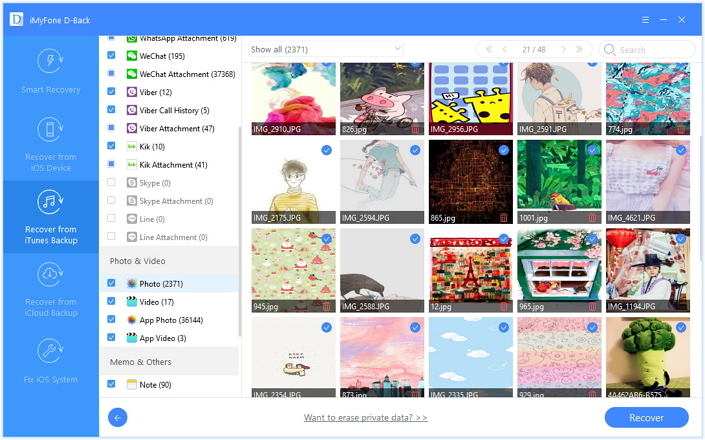
The iOS Data Recovery allows you to preview and selectively restore whatever you want from iCloud backup too.
Open the iOS Data Recovery program and connect iPhone to PC. Choose “Recover from iCloud Backup” mode. Here you are asked to log in to iCloud with iCloud account and password.

When you log into your iCloud, we can see a list of iCloud backup files. Choose the one you want and click on “Download” button.

After the scan process is completed, the tool will list all recoverable data on the window. You can select the files you want to recover and click on “Recover” to easily get them back.

You can also choose to go with a good third-party software – Phone Transfer in extracting your iPhone backup from iCloud or iTunes. At the same time, it is also a good data transfer helper that allows you to transfer all data from Android/iOS devices to new iPhone XS/XS Max/XR with one click.
Firstly, install and launch Phone Transfer tool with your Windows PC or Mac computer. Connect your iDevice to PC and the home page will be shown.

Then enter the “Restore from Backups” mode and select “iTunes”.

Select one of the backups and check the specific data you need to restore. A simple “Start Transfer” will restore the required content to your iPhone XS/XS Max/XR from iTunes backup.
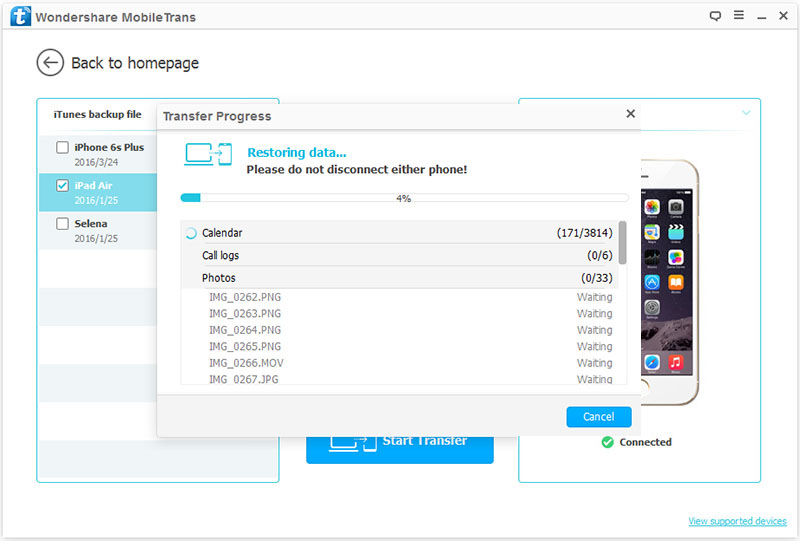
Simply download and install the Phone Transfer on your computer.
Go to “Restore from Backups”, then select “iCloud”.
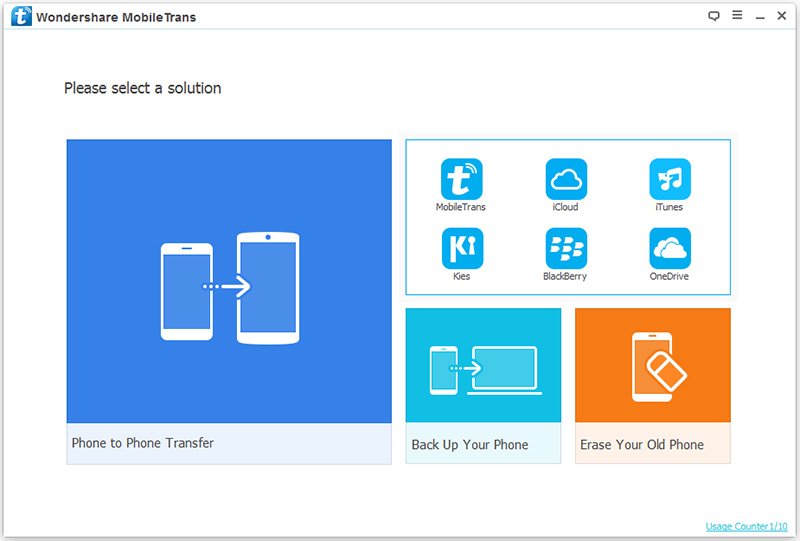
Sign in your iCloud then choose a iCloud backup to download. Select the desired data from the list, finally click on “Start Transfer“ to restore deleted data from iPhone XS/XS Max/XR via iCloud backup.
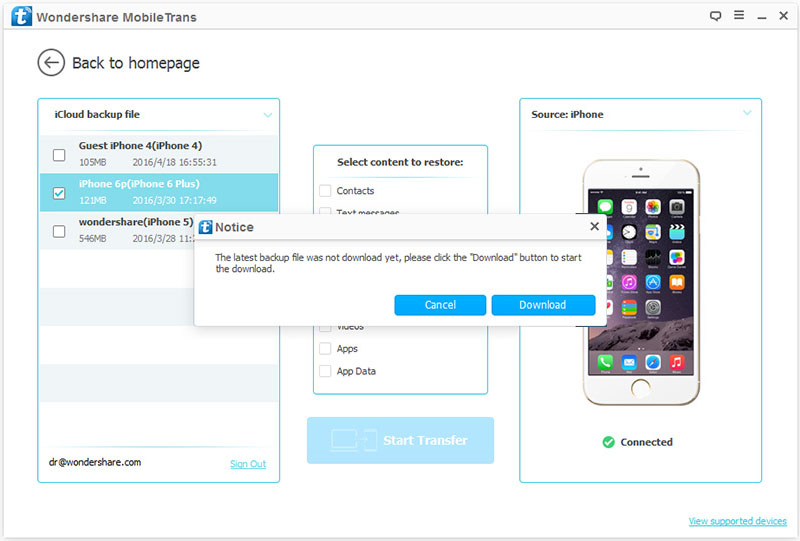
Although there are many solutions to recover iPhone/iPad data, backups play an important role in retrieving contacts, messages, photos, videos, call history, apps, notes, wechat/Kik/Viber/WhatsApp messages when your iPhone, iPad is lost or stolen.
How to Make A Full Backup for iPhone XS/XS Max/XR?
Try to use this iPhone Data Exporter to make a full backup or back up only Messages, WhatsApp data, or WeChat Data on your iOS devices. It is equipped with two ways of exporting data: Export from iOS devices; Export from iTunes/iCloud backup file. After scanning files on iPhone XS/XS Max/XR you will be able to preview each before exporting them. Also, it is also given the ability to restore to iPhone XS/XS Max/XR from backup files.
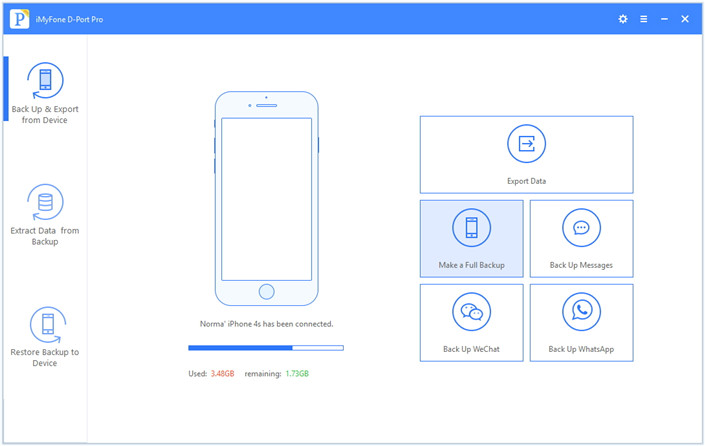
Transfer Files from Old iPhone to iPhone XS/XS Max/XR
Best iPhone 7/6S/6 Data Recovery: Recover Lost Data on iPhone
How to Recover Data from Lost or Stolen iPhone
How To Recover Deleted Files from iPhone without Backup
How to Recover Deleted/Lost Contacts from iPhone 8/X/XS
How to Recover Lost Data from iTunes/iCloud Backup Files
How Can I Recover Deleted Text Messages on iPhone X/XS/XS Max