iPhone Data Recovery
 Phone to Phone Transfer
Phone to Phone Transfer
The easy 1-Click phone to phone data transfer to move data between iOS/Android/WinPhone/Symbian
Restore-iPhone-Data Products Center

 Android Data Recovery
Android Data Recovery
The Easiest Android data recovery software to recover Android lost or deleted Files
 Phone Manager(TunesGo)
Phone Manager(TunesGo)
Best iOS/Android phone manager tool to manage your phone’s files in a comfortable place
 Phone to Phone Transfer
Phone to Phone Transfer
The easy 1-Click phone to phone data transfer to move data between iOS/Android/WinPhone/Symbian

iOS Toolkit
A full solution to recover, transfer, backup restore, erase data on iOS devices, as well as repair iOS system and unlock iPhone/iPad.

Android Toolkit
All-in-one Android Toolkit to recover, transfer, switch, backup restore, erase data on Android devices, as well as remove lock screen and root Android devices,especially Samsung phone.
“I recently got a new 9.7 inch iPad Air with storage space of 128 GB. It is fantastic and I love using it to shot photos. But I accidentally pressed the delete button yesterday and my photos are gone! How can I retrieve deleted pictures on iPad?”
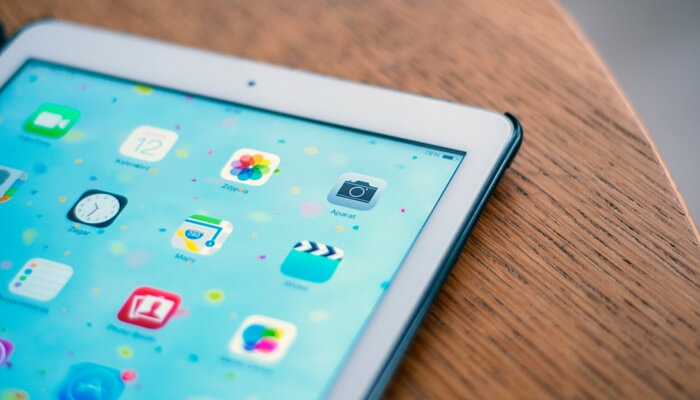
Accidentally removing images from iPad takes place in everyday, and it’s not a comfortable feeling to find that the pictures you cherish were lost. When you get into trouble like this, don’t panic. Here in this guide we’ll give some effective suggestions to help you print photos from iPad. (iPad Air, iPad mini, iPad Pro).
Apart from deleting iPad photos by accident, many iPad users may encounter photos loss problems in other case, such as get iPad stolen or broken, lost pictures while transfers from ipad to computer, data lost including images after iOS 11/10 update. In either case, you are able to get back deleted photos on iPad Pro, iPad Air, iPad with Retina display, iPad mini, The new iPad, iPad 2 and iPad 1.
iOS device features a Recycle Bin in the Photos app since iOS 8 was released. Videos and pictures you delete are moved there for permanently deleting after 30 days.
Step 1. Open the Photos app, and click the “Albums” menu.
Step 2. Browse to select “Recently Deleted” album – all videos or photos you have removed will be in this folder.
Step 3. To restore the picture, select it and tap on “Recover”.
Step 4. Return to “Albums” or “Photos” to view the undeleted images.
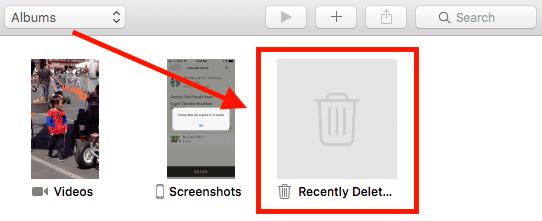
If you have backed up photos on iCloud, you can easily access iCloud photo library to recover any backed-up pictures.
Step 1. Open a web browser(e.g. Safari) on your computer or iPad.
Step 2. Visit www.icloud.com and log in to iCloud with your Apple ID.
Step 3. After logging in, click (or tap) on the Photos app icon.
Step 4. Now check if your deleted pictures are there. If yes, select and download.
Step 5. Re-upload the deleted pictures to your iPad via iTunes or AirDrop.
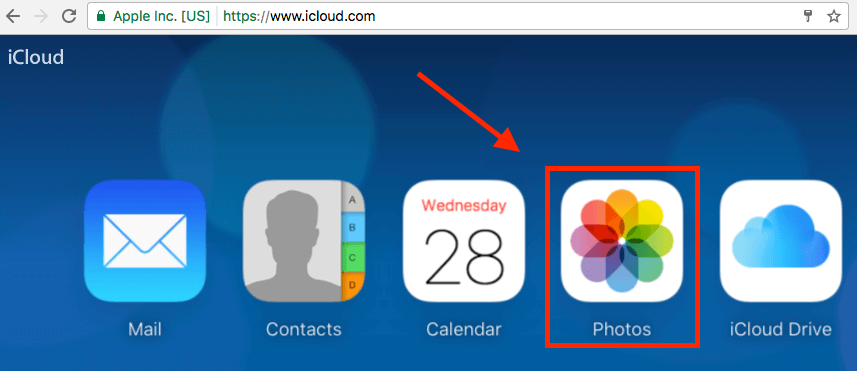
If you don’t want to spend time on it, this method is recommended to you. iPad Photo Recovery is adept in providing iPad users the effective way to restore deleted photos. It helps you recover deleted photos or lost pictures from iPad with ease and safety. With it, you can also extract and recover missed photos from iTunes backup or iCloud backup. Supported device and file types:
iPad model: iPad Pro, iPad Air 2/Air, iPad Mini 4/2 and iPad 4, etc.
File type: Photos, Text Messages, Contacts, Music, Video, Call history, Notes, Voice memos and documents an more.
To start with, install and tun the software on your computer and click the first Recover from iOS Device mode on the left side. Then, use a USB cable to connect your iPad (Air, Mini, Pro) to the computer.


Your iPad will be recognized after connecting. You will see various data being displayed in the window. Select Photos you would like to recover, and click Next button to begin scanning it for deleted and existing data on it.

The scan will take you a little time, please do not disconnect your device during the process.

After the scan, all recoverable data on your iPad will be found and displayed by categories like Camera Roll, Photo Stream, Photo Library, Note, and more. Preview the found photos, mark those you want to get back and click “Recover” to save the recoverable pictures on your computer.

Related Articles
Recover iPad Data: Recover Deleted Data from Dead/Broken iPad
How to Recover Deleted Photos/Pictures from iPhone 7/6s/6
Recover Lost Notes on iPhone iPad After iOS 11/10 Update
iPad Pro Data Recovery: Recover Deleted Files from iPad Pro
How to Recover Data on Locked iPhone/iPad
comments powered by Disqus