iPhone Data Recovery
 Phone to Phone Transfer
Phone to Phone Transfer
The easy 1-Click phone to phone data transfer to move data between iOS/Android/WinPhone/Symbian
Restore-iPhone-Data Products Center

 Android Data Recovery
Android Data Recovery
The Easiest Android data recovery software to recover Android lost or deleted Files
 Phone Manager(TunesGo)
Phone Manager(TunesGo)
Best iOS/Android phone manager tool to manage your phone’s files in a comfortable place
 Phone to Phone Transfer
Phone to Phone Transfer
The easy 1-Click phone to phone data transfer to move data between iOS/Android/WinPhone/Symbian

iOS Toolkit
A full solution to recover, transfer, backup restore, erase data on iOS devices, as well as repair iOS system and unlock iPhone/iPad.

Android Toolkit
All-in-one Android Toolkit to recover, transfer, switch, backup restore, erase data on Android devices, as well as remove lock screen and root Android devices,especially Samsung phone.
[Summary]: Feel helpless after losing important data on your Huawei Mate 9 phone? Don’t worry! Here in this post, we will introduce you the solutions to get back all your files with or without backups.
Huawei has been focusing on selling more higher-end smartphones and it gained more and more fans in these two years. Its latest phone like Huawei Mate 20, Mate 10, Mate 9, Huawei P30/P20/P10/P9, Huawei Honor 8, Honor 10 are one of the most smartphones in 2017.
What is the feature of HUAWEI’s Mate 9 mobile phone?
It is a 5.9-inch phone with the latest octa-core Huawei 960 Kirin chipset (paired with a Mali-G71 graphics chip), it’s got 4GB of RAM, 64GB of storage (expandable via microSD cards), has dual cameras on the back (20- and 12-megapixels), an 8-megapixel selfie shooter, a fingerprint sensor, and runs on Android 7.0, skinned with Huawei’s latest EMUI 5.0 user interface.

If you are using HUAWEI Mate 9 phone for business, losing your contacts could hurt your business, or your video and photo files could contain pictures of memorable events that you cannot capture again. Once your vital contents are lost after accidentally deleting, updating, unexpected restore factory settings on your Huawei Mate 9, worse still, you haven’t backup, how can your recover lost data from Huawei Mate 9? Here in this article, we will explain how to recover lost data from Huawei phones like Mate 9 below.
Backup is one of the best ways to prevent data loss on your Huawei phone. If you are a Huawei Mate 9 mobile phone user, you should know that Huawei mobile phone has its own backup software, but you need to install SD card in Huawei mobile phone. There are still many people who don’t know how to back up files on Huawei phones through Phone Backup app. Here we will explain these steps.
How to Backup Huawei Mate 9 data with Phone Backup app:
Step 1. Launch the Backup app on your Huawei Mate 9.
Step 2. Select a location to save the backup and click Next.
Step 3. You will be taken to the “Select Data” window. Check the data you need to back up and click Backup.
Step 4. Next, a window will appear asking if you need to set a password for this backup. You can skip this step. If you don’t need it, then click “Next” to start the backup.
Now that you have successfully completed the backup on Huawei Mate 9 mobile phone, you can restore deleted data from Huawei Mate 9 mobile phone’s backup at any time if necessary.
How to Restore data to Huawei Mate 9 using Phone Backup:
Step 1. Launch Backup app, tap “Restore“, then choose the source of the data to be restored, click on “Next“.
Step 2. Enter the password if you have set one, click “OK” to enter the data selection screen.
Step 3. Select data you want to restore to Huawei Mate 9 and click on “Start restoration“.
Step 4. Select a location to save your recovery data. Tap on “OK” to begin restoration.

If there is no SD card on your Huawei Mate 9, it is also a good choice to backup data to the computer through Huawei Hisuite. If you have backed up data on your Huawei phone to your local computer, you can easily restore them back to your phone after you lost these data with below steps.
Step 1. Run HiSuite on your computer and connect your Huawei Mate 9 to your PC.
Step 2. Click “Restore” on the computer screen and you will be taken to the data recovery page.
Step 3. You need to select the data you want to restore and click Restore. The restore process will start automatically.
Step 4. When finished, the program’s screen will display “Complete“. Your data is now back on your Huawei Mate 9 phone.
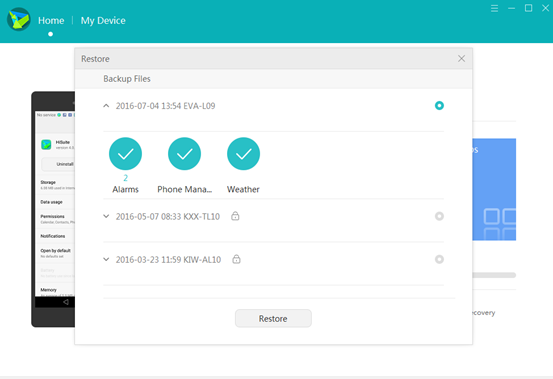
If you have a backup, the above 2 methods are easy to recover lost data in Huawei Mate 9. But what if you don’t have a backup? In this case, Huawei data recovery software is essential. Huawei Data Recovery is a professional data rescue tool, helping you restore deleted files from HUAWEI Mate 9/Pro/Porsche Design, such as contacts, text messages, images, videos, music, photos, calendar,WhatsApp messages and so forth. It works perfectly with almost all mobile models from Samsung Galaxy S7/S6, HTC, LG, Sony, Google Pixel/Pixel XL, HUAWEI, Motorola, ZTE, and more.
To start with, download, install and launch Huawei Data Recovery on your PC. Then you will see its main interface with some mode on the left side. Select the first one “Android Data Recovery” and link your Huawei mobile phone to PC via an USB cable.

If you didn’t open the USB debugging on your device before, the program will get a pop-up message on your device and it need your permission so that the program can continue to next step.

Then select the contents you want to recover. Check the box in front of the type of data and click “Next” button to scan your device for the lost files.

During this step, there will be an alert popping up on your Huawei Mate 9. Tap ‘Allow’ on your phone and go back to the program.

Now, your lost data are scanning by the program, please wait.

Finally, after the scanning is over, you will see the recoverable files in the scan result in the left sidebar. Find the contents you need, and click “Recover” button to restore lost files from Huawei Mate 9.

This Huawei Data Recovery helps in the recovery of contacts, SMS, photos, videos, music, etc from Huawei Mate 9 without quality loss. Besides, this tool supports data recovery of other Android phone with black screen, water damaged, broken screen and more. E.g: How to Recover Lost Photos from Android with Black Screen.
If you have ever performed a hard reset, or accidentally deleted the whole contacts list when you were cleaning up your Samsung Galaxy S6, you may felt so frustrated to lose your important contact list. Is it possible to recover deleted contacts from Samsung Galaxy S6 without a backup before?
Those deleted text messages are temporarily saved in the virtual space. Though you cannot see them, you can regain them with a computer and a program called Android Data Recovery.
Featuring high-megapixel camera and wonderful touch screen, Nexus 4/5/6 are quite popular among Android users. Your favorite movies, and especially some unique pictures taken by yourself were unexpectedly deleted. What if all these data was lost without backup?
Once you buy your Huawei Mate 9, you would like to transfer everything including your music, contacts, messages, and all kinds of data from your previous Android device to your new Huawei Mate 9. In fact, the Android to Huawei Transfer has great importance given the convenience and ease of transfer.