iPhone Data Recovery
 Phone to Phone Transfer
Phone to Phone Transfer
The easy 1-Click phone to phone data transfer to move data between iOS/Android/WinPhone/Symbian
Restore-iPhone-Data Products Center

 Android Data Recovery
Android Data Recovery
The Easiest Android data recovery software to recover Android lost or deleted Files
 Phone Manager(TunesGo)
Phone Manager(TunesGo)
Best iOS/Android phone manager tool to manage your phone’s files in a comfortable place
 Phone to Phone Transfer
Phone to Phone Transfer
The easy 1-Click phone to phone data transfer to move data between iOS/Android/WinPhone/Symbian

iOS Toolkit
A full solution to recover, transfer, backup restore, erase data on iOS devices, as well as repair iOS system and unlock iPhone/iPad.

Android Toolkit
All-in-one Android Toolkit to recover, transfer, switch, backup restore, erase data on Android devices, as well as remove lock screen and root Android devices,especially Samsung phone.
Since the release of Samsung Galaxy S9, millions of people switched their phone from Android to Samsung Galaxy. Our contacts list is probably the first and the most important file we want to transfer to our new Samsung phone. We know that transferring each contact manually is definitely a super time-consuming job and this is not a viable option at all. Therefore, in this user’s guide, we will discuss how to quickly and intelligently transfer contacts from Android to a new Samsung device.
Mobile Transfer, it is a user-friendly and handy data transfer tool that makes it easy to import contacts from Android to Samsung Galaxy S9/S9+, as well as other contents like SMS, photos, videos, call history, calendars, document and more. The transfer will be done within a few clicks. In addition, it also comes with some default features that can backup and restore your phone data on PC easily and completely remove data from old Android phone at your needs.
File Type: Contacts, Text Messages, Photos, Music, Videos, Call Logs, Calendars and Documents.
Samsung Android Phone: Galaxy S9/S8/S7/S7 Edge, Galaxy S6/S6 Edge, Galaxy S5, Galaxy Note 8/Note 5 and other more.
Mobile OS: It supports Blackberry, Android, iOS and Nokia Symbian.
After download this software, install and run the Mobile Transfer on your computer, then you’ll see the primary window as follows on the desktop. Press “Phone to Phone Transfer” option to get started.

After connection, Mobile Transfer will display both your Android phone and S9 in the primary window(Android phone is displayed on your left and your new Galaxy S9 is on your right). Plus, you can change the sides by clicking “Flip” button.
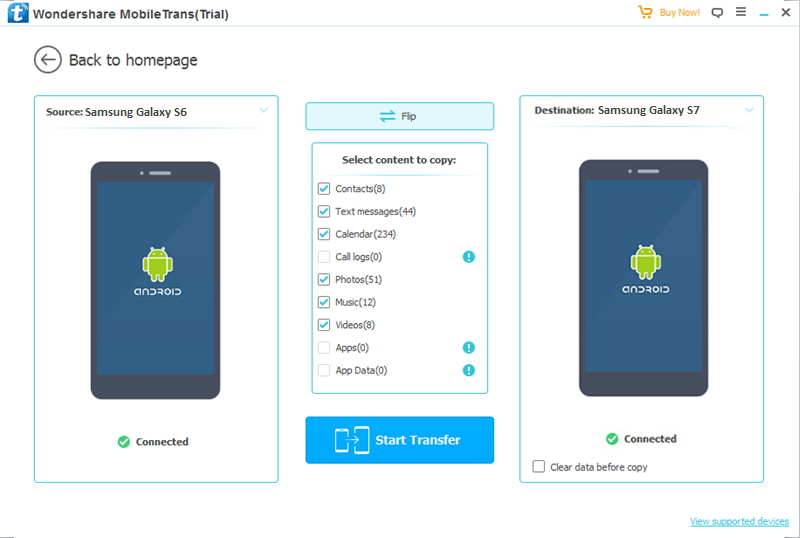
You will see all the transferable data listed between two phones, such as contacts, text messages, call logs, videos or music. Now you have to simply select the “Contacts” option and click “Start Transfer” button.

Related Articles
Two Ways Transfer Contacts from Samsung to Galaxy S9
How to Sync All Files from Android to Samsung Galaxy S9
2 Methods Move Pictures from Android to Samsung Galaxy S9
How to Transfer Music from iTunes Library to Samsung Galaxy S9
How to Move Contacts from Android to Galaxy S7/S7 Edge/S6/S8
comments powered by Disqus