iPhone Data Recovery
 Phone to Phone Transfer
Phone to Phone Transfer
The easy 1-Click phone to phone data transfer to move data between iOS/Android/WinPhone/Symbian
Restore-iPhone-Data Products Center

 Android Data Recovery
Android Data Recovery
The Easiest Android data recovery software to recover Android lost or deleted Files
 Phone Manager(TunesGo)
Phone Manager(TunesGo)
Best iOS/Android phone manager tool to manage your phone’s files in a comfortable place
 Phone to Phone Transfer
Phone to Phone Transfer
The easy 1-Click phone to phone data transfer to move data between iOS/Android/WinPhone/Symbian

iOS Toolkit
A full solution to recover, transfer, backup restore, erase data on iOS devices, as well as repair iOS system and unlock iPhone/iPad.

Android Toolkit
All-in-one Android Toolkit to recover, transfer, switch, backup restore, erase data on Android devices, as well as remove lock screen and root Android devices,especially Samsung phone.
How to transfer pictures from my previous Android device to Samsung Galaxy S9 or Galaxy S9 Plus?
It is exciting to get a Samsung Galaxy S9, the newest Android flagship with a bunch of cool features. When switching to a new device, data transfer is a pressing issue in order to make better use of your new Samsung phone.
You can find a variety of ways to transfer your Android photos via web search. The method you may have been known already is that you are able to transfer pictures with Bluetooth. Open the album and select photos you want to transfer and tap share button > tap “Bluetooth” option > on your Samsung Galaxy S9, tap “ACCEPT” on the pop-up window. Obviously, it is a bit time-consuming to operate.
In the following post, we will give you two methods to help you solve this problem. By using Mobile Transfer and Android Manager programs really make the photos transfer from Android to Samsung Galaxy S9 within 1 click.
A professional transfer tool – Mobile Transfer which allows you to transfer pictures from Android to Samsung Galaxy S9/S9 Plus easily, safely at one stroke. It has an intuitive user interface, which enables smooth operation. Apart from photos, you are able to copy other contents like contacts, text messages, videos, documents between Android phones. In addition, this software can be used to backup and restore phone data, including Android devices, iOS devices, Windows Phone, Nokia.
Please install Mobile Transfer on your computer or Mac PC. Run it and select the “Phone to Phone Transfer” mode on the main screen of the program.

Connect your Android phone and Galaxy S9 to the computer via their USB cables respectively. Please make sure the places of phones are right, the Source phone is you Android device and the Destination phone is your new Galaxy S9. The “Flip” button is used to switch their places.
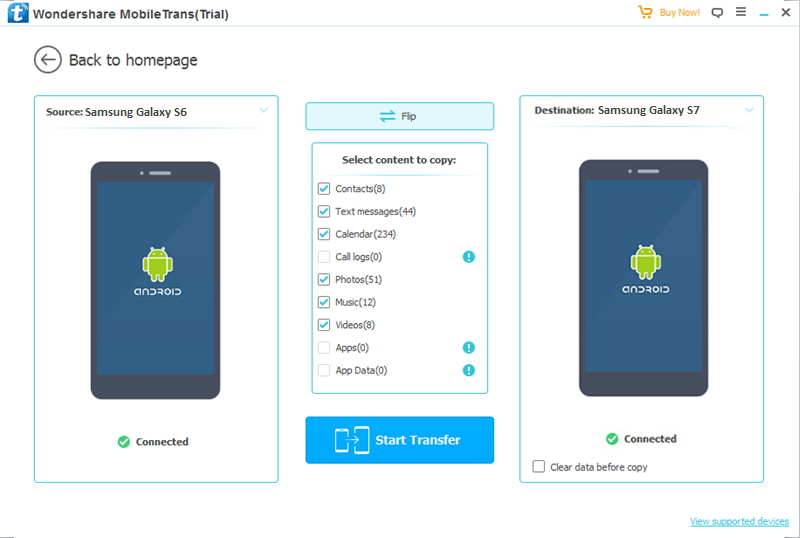
Now please select the contents you want to transfer, like “Photos”, then click “Start Transfer” to copy photos from Android to Samsung Galaxy S9 or Galaxy S9 Plus.

Android Manager, which acts like a bridge of devices to exchange data between devices, enabling you to easily transfer photos from one Android device to Samsung Galaxy S9. It empowers mobile phone users with the ability to transfer not only photos, but it can also help you sync and copy music, iTunes media files, videos, contacts and apps and so on between Android, iOS device and computer.
First of all, please launch the program after you download and install it on your computer. Then you need to connect the two devices into PC with the USB cables that are matched. Choose your Android phone as the Source device and locate the mode of “Phone to Phone Transfer”.

On the next screen, you need to select the Samsung Galaxy S9 as your target phone if you want to import pictures to it.

You can see the data types are displayed on the pop-up window. Please select “Photos” after the scanning completes. Then please click “Transfer” button to begin moving the photos from the source device to target phone.

Related Articles
2 Solutions to Copy Photos from Samsung to Galaxy S9
How to Sync All Files from Android to Samsung Galaxy S9
How to Sync Photos from iPhone to Samsung Galaxy S9
How to Transfer Android Photos to Samsung Galaxy S7 Edge/S7/S6
How to Transfer Contacts from Android to Samsung Galaxy S6/S5/Note 5
How to Transfer SMS between Old Samsung and Galaxy S7/S7 Edge
comments powered by Disqus