iPhone Data Recovery
 Phone to Phone Transfer
Phone to Phone Transfer
The easy 1-Click phone to phone data transfer to move data between iOS/Android/WinPhone/Symbian
Restore-iPhone-Data Products Center

 Android Data Recovery
Android Data Recovery
The Easiest Android data recovery software to recover Android lost or deleted Files
 Phone Manager(TunesGo)
Phone Manager(TunesGo)
Best iOS/Android phone manager tool to manage your phone’s files in a comfortable place
 Phone to Phone Transfer
Phone to Phone Transfer
The easy 1-Click phone to phone data transfer to move data between iOS/Android/WinPhone/Symbian

iOS Toolkit
A full solution to recover, transfer, backup restore, erase data on iOS devices, as well as repair iOS system and unlock iPhone/iPad.

Android Toolkit
All-in-one Android Toolkit to recover, transfer, switch, backup restore, erase data on Android devices, as well as remove lock screen and root Android devices,especially Samsung phone.
Oh, bad luck, my iPhone 6 Plus stuck in white screen of death after iOS 9.3 jailbreak, what should I do now?

White screen is when you try to use iPhone or iPad, the device screen is still stuck in white. iPhone and iPad fail to access the system. Actually, hardware or software problem can cause the white screen of death.
If your iPhone’s screen is totally white and isn’t showing any icons or apps, what you may be facing is what’s called the iPhone White Screen, or White Screen of Death. That name makes it sound scary, but it’s not necessarily a death sentence for your iPhone. All you have to do is follow this article to fix this problem. The following are some of the solutions that you can take to fix iPhone stuck on white screen of death without losing data.
iOS System Recovery is used to help you fix iPhone white screen of death as it does not require a factory reset and won’t erase anything on your iPhone device. Besides, this software is able to deal with other iOS problems like iPhone stuck in recovery mode/DFU mode, iPhone won’t slide to unlock, iPhone disabled, iPhone stuck on Apple logo or black screen, etc. Follow these steps to have your iPhone turned back to the normal state. What’s more, the tool also enables to restore photos, music, contacts, messages, notes, etc. from iPhone/iPad/iPod touch.
Step 1.Choose the Fixing Mode after Connecting
Download and install iOS System Recovery software on your computer or Mac. Launch the program and connect your iPhone to the PC via USB cable. Then choose the mode “iOS System Recovery” on “More Tools” window. Once your iPhone is detected, click “Start” button.
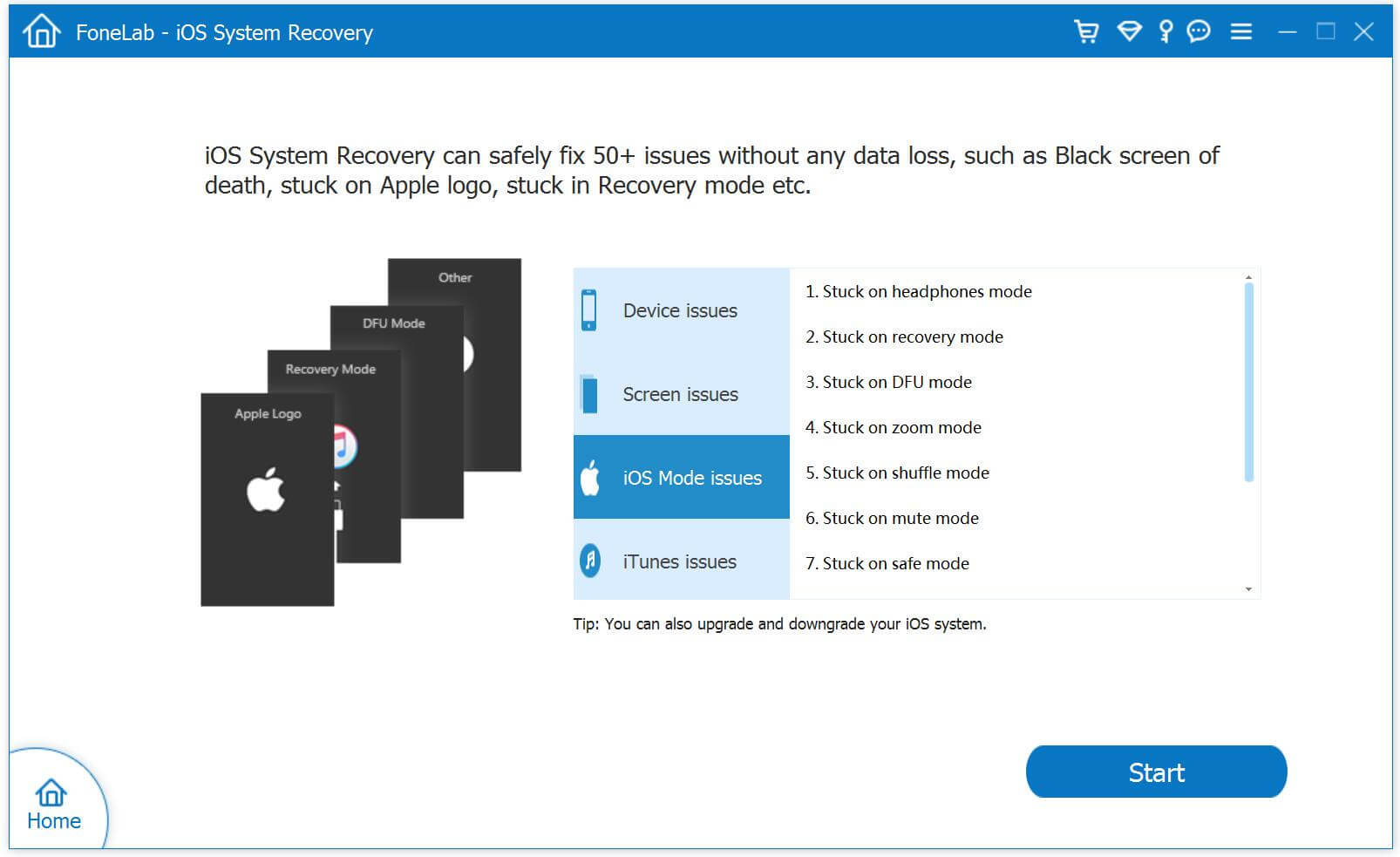
Step 2.Download the Firmware
After checking your current iOS version, the program will download the latest version of your iPhone firmware. Click the button “Download” and wait for the download to complete.
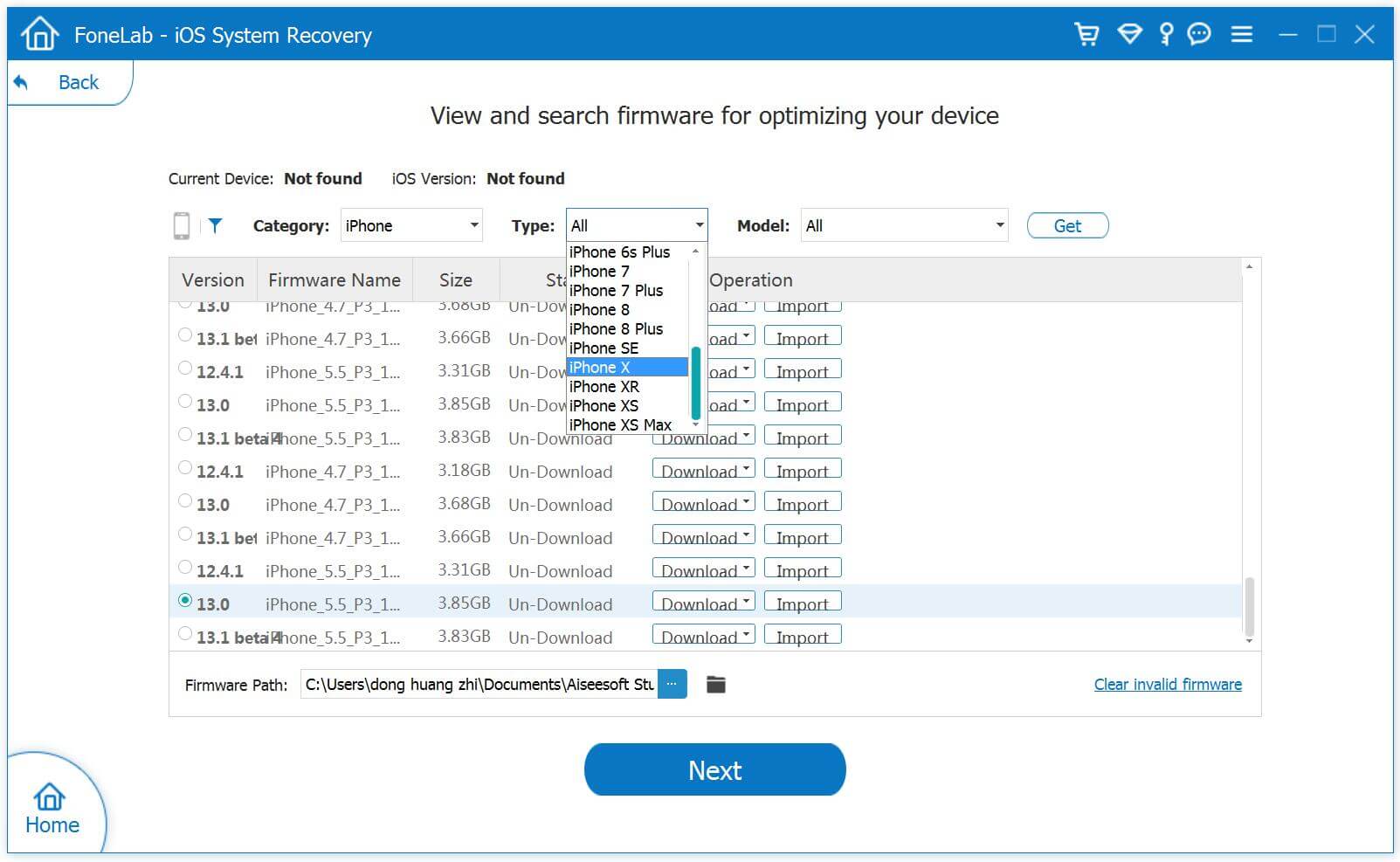
Don’t disconnect or operate your iPhone during downloading. Otherwise, it may lead to the repair failure.
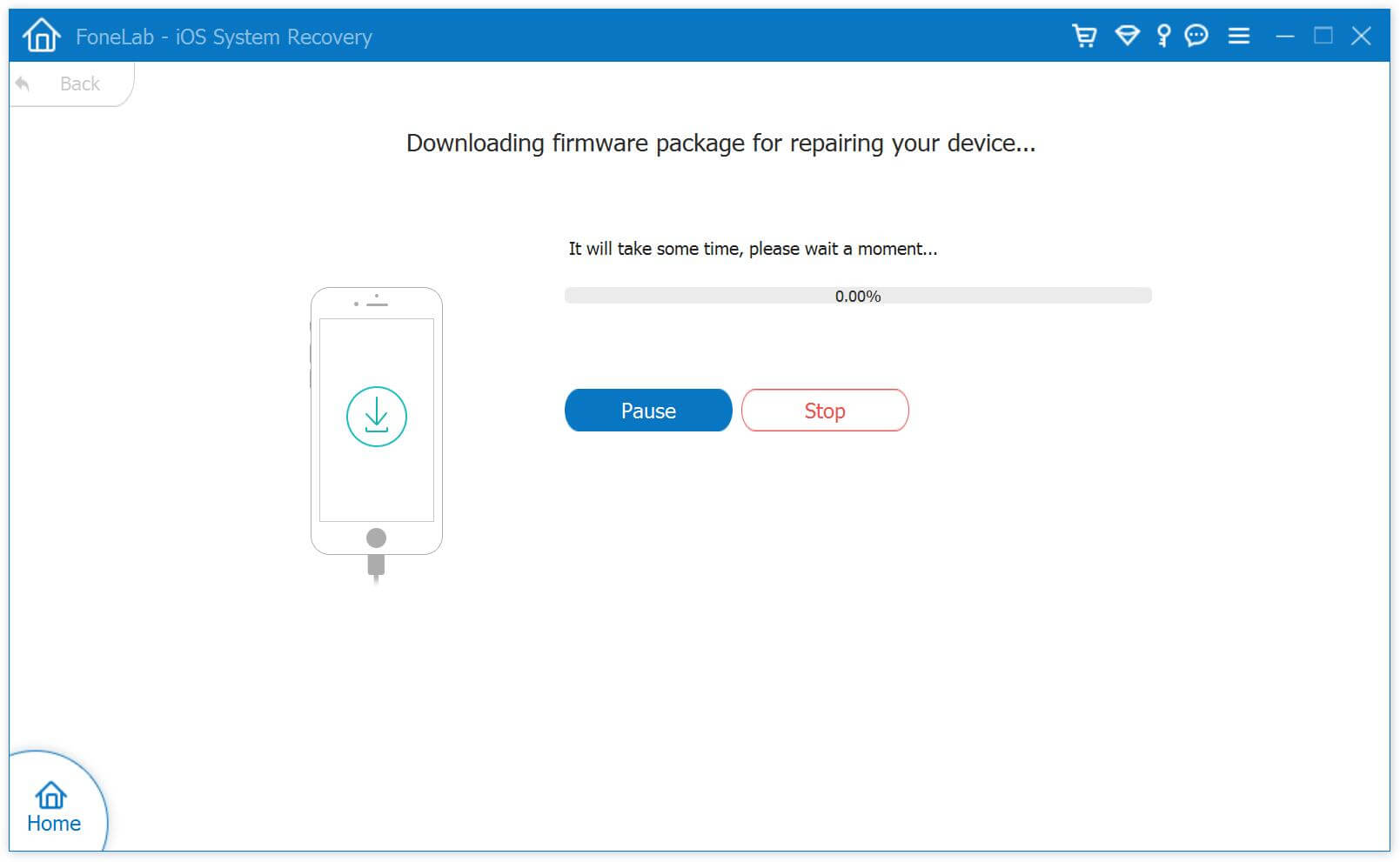
Step 3.Fix iPhone White Screen of Death
When the download is completed, the iOS System Recovery will begin repairing your iPhone. The program will get your device out of iPhone white screen without damaging your data.
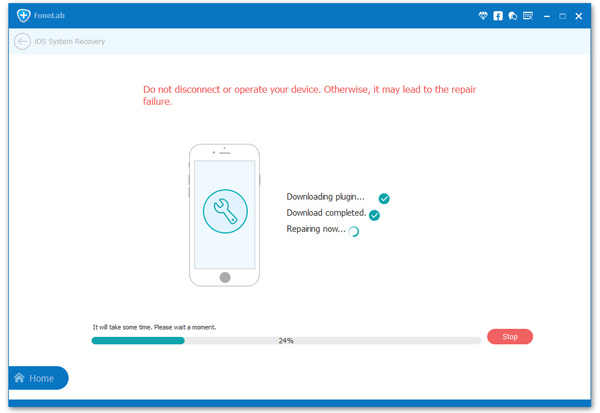
Step 4.Restore Lost Data from iPhone
After repairing your device to normal, you can also retrieve lost contacts, messages, call logs, notes, music calendars and more from iPhone directly or extract data from iTunes/iCloud backup files.
Read more: Three Ways to Recover Deleted Data from iPhone 7/6s/6/5s/5.
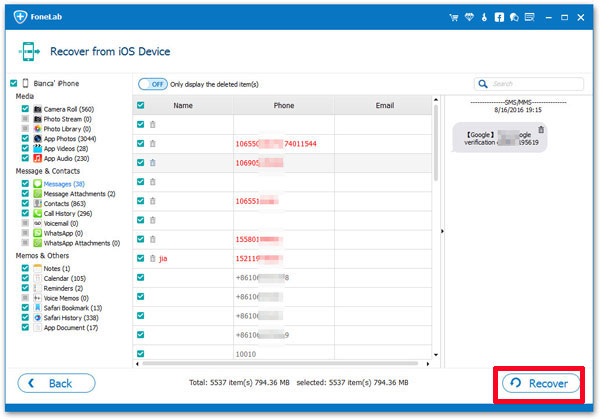
Turning it off and on again is often a surprisingly effective solution, as a hard reset can be used to recover a frozen device with ease.
1. Press and hold both the Power and Home buttons at the same time for at least 10 seconds.
2. Don’t release the buttons until you see the Apple logo showing on the screen. And let the iPhone start up as normal.
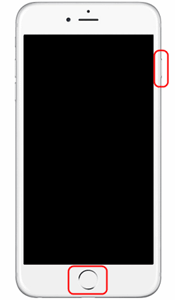
Note: A hard reset is not 100% work and it may cause data loss!
If a hard reset can’t fix the iPhone white screen problem, the next step is to enter DFU mode and factory reset your iPhone that result in a complete reset of your phone’s data (contacts, videos, images, etc.). In this case, you can’t avoid to lose your data if you don’t have a backup(1-Click to Backup iPhone Data on Computer). Follow the steps below to enter DFU mode and restore your iPhone.
1. Connect your iPhone to your computer where iTunes is running.
2. Press the Power button for about 3 seconds.
3. Press both the Power button and the Home button together for about 10 seconds.
4. Release the ‘Power’ button, but keep pressing on the ‘Home’ button for another 15 seconds.
5. If you are successful, iTunes will display a popup that says that it has detected an iPhone in recovery (DFU) mode.
6. Select Restore on iTunes.

When the restore process is finished, set up your iPhone as a new device. But this method will clear all your settings and data on your iPhone. So, you’d better think about it before trying this method.
1. Do not extremely use your iPhone because extra stress on the battery and other hardware of your device may cause it getting stuck on white screen of death.
2. Shut down your iPhone regularly and then turn it on after several seconds. This simple action will minimize the chances of iPhone white screen of death.
3. Always use an iOS cleaning tool like iPhone Data Eraser to free up space on your iPhone and make more room for other important files.
4. Update your iOS device to the latest official iOS 10.X version especially if your device has a beta version now.
5.Install an anti-virus app on your device and do not install any third-party apps from unknown sources, this can prevent your iPhone far from different kinds of viruses.
Related Articles
How to Fix iPhone Stuck in Recovery Mode
How to Restore Jailbroken iPhone stuck in Recovery Mode
How to Repair iPhone/iPad System to Normal
How to Fix iPhone Stuck on Apple Logo without Data Loss
comments powered by Disqus