iPhone Data Recovery
 Phone to Phone Transfer
Phone to Phone Transfer
The easy 1-Click phone to phone data transfer to move data between iOS/Android/WinPhone/Symbian
Restore-iPhone-Data Products Center

 Android Data Recovery
Android Data Recovery
The Easiest Android data recovery software to recover Android lost or deleted Files
 Phone Manager(TunesGo)
Phone Manager(TunesGo)
Best iOS/Android phone manager tool to manage your phone’s files in a comfortable place
 Phone to Phone Transfer
Phone to Phone Transfer
The easy 1-Click phone to phone data transfer to move data between iOS/Android/WinPhone/Symbian

iOS Toolkit
A full solution to recover, transfer, backup restore, erase data on iOS devices, as well as repair iOS system and unlock iPhone/iPad.

Android Toolkit
All-in-one Android Toolkit to recover, transfer, switch, backup restore, erase data on Android devices, as well as remove lock screen and root Android devices,especially Samsung phone.
“My iPhone 6S stuck on Apple logo after iOS 10 update. I’ve tried holding the home and power buttons, the device appears to restart, after a few minutes it just keeps going back to being stuck on the Apple logo. What frustrated me is that there are so many important files like family pictures, working documents, emails, business contacts, text messages on my iPhone 6S device. How can fix iPhone my iPhone 6S stuck on Apple logo without data loss?”
iPhone can get stuck on the Apple logo for a variety of reasons such as iOS 10.3/10.2/10/9.3 update, restore, jailbreak, hardware problems, data transfer from your computer to your iPhone. When it happens, you are not allowed to access your device as well as your data. When iPhone users go to install the new iOS 9.3/iOS 10 software by going to Settings > General > Software by using the over-the-air (OTA) method. Other iPhone users can update the newest iOS 10.3 by verifying updated iPhone software on iTunes. But for many of those updating, this is a common and annoying problem that when we try to update to the new OS, your iPhone is more likely to be stuck on Apple logo and can’t boot up completely. And this problem is common for the iPhone SE, iPhone 7, iPhone 6S, iPhone 6S Plus, iPhone 6, iPhone 6 Plus, iPhone 5S, iPhone 5C, iPhone 5, iPhone 4S and iPad. We have the answer to the iPhone verifying update and will help you fix this quickly.
The simplest solution is to fix iPhone stuck on Apple logo during iOS 9.3/10/10.3 with iTunes. Here are the steps: Firstly, you can connect your iPhone to your computer via an USB cable; Secondly, place your iPhone into DFU mode – hold the home and power buttons down together for 10 seconds, before releasing the power button, hold the home button until the device in recovery message appears in iTunes; At last, you can restore your iPhone in iTunes. However, it will also let you lose everything on your iPhone device if you haven’t been making regular backups of your data.
iPhone System Recovery is a freeware that especially designed to fix iPhone stuck on Apple logo by one click. When your iPhone SE/7/6S/6/5S/5/4S/4/3GS is unresponsive, or suffer a reboot failure like recovery mode, black screen, continuous rebooting, or iTunes logo, iPhone system recovery tool is the savior because it can repair those issues without data lost.
The first thing you should do when your iPhone stuck on Apple logo is to perform hard reset. See the following steps.
Step 1. Press and hold the Home button and Sleep/ Wake button at the same time until Apple logo appears.
Step 2. After that, release the buttons and your iPhone will restart.

If the hard reset fails, select the following method.
Step 1.Download the Program and Connect iPhone to PC
After downloading and installing the iPhone System Repair & Data Recovery program on your PC then run it on your computer. Then you should select “Fix iOS to Normal” in the interface. Once you connect your iPhone to PC via an USB cable, the repair process will start.
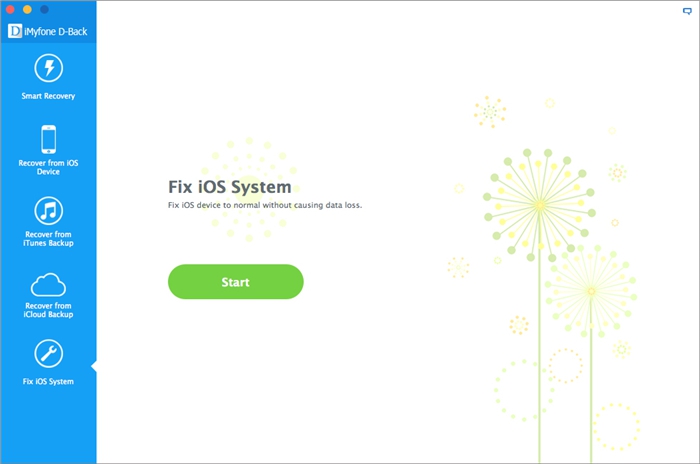

Step 2.Download and Select Firmware
The system displays you have to download the firmware for your iPhone. You just need to click “Download”, iPhone System Repair & Data Recovery program will choose the compatible version and make it available for download.


Step 3.Fix Your iPhone Stuck on Apple Logo During/After iOS Update
The program will begin to repair your iPhone out of Apple logo after iOS 9.3/10 update when the download is completed, making your iPhone work normally. The whole process of repairing your iPhone SE/7/6S/6/5S/5/4S/4/3GS device operating system takes you less than 10 minutes.

Now your iPhone has survived after the jailbreaking or iOS 10.3/10.2/9.3 updating. When using iPhone, we may come across some unexpected troubles. For your data’s safety, develop the habit of backing up your iPhone regularly.
Many users have successfully finished iOS 9.3 update on their devices (including the newest iOS 10, iOS 9.3.5), but there are still thousands of people who unfortunately encountered the iOS update fail problems and got stuck in recovery mode. How to fix the problem? You can fing out the answer in this article.
You might see lots of errors or alert messages when you use iTunes to update, downgrade or jailbreak your iPhone, iPad or iPod touch. This article contains recommended method to fix iTunes errors when updating iOS on your iPhone iPad iPod device.
Mastering the skills to fix your iOS to normal is very important for every iPhone, iPad and iPod touch users. No matter whether you have mastered, in this article, we will show you a very simple yet efficient way to fix iOS to normal for iPhone iPad and iPod touch.
comments powered by Disqus