iPhone Data Recovery
 Phone to Phone Transfer
Phone to Phone Transfer
The easy 1-Click phone to phone data transfer to move data between iOS/Android/WinPhone/Symbian
Restore-iPhone-Data Products Center

 Android Data Recovery
Android Data Recovery
The Easiest Android data recovery software to recover Android lost or deleted Files
 Phone Manager(TunesGo)
Phone Manager(TunesGo)
Best iOS/Android phone manager tool to manage your phone’s files in a comfortable place
 Phone to Phone Transfer
Phone to Phone Transfer
The easy 1-Click phone to phone data transfer to move data between iOS/Android/WinPhone/Symbian

iOS Toolkit
A full solution to recover, transfer, backup restore, erase data on iOS devices, as well as repair iOS system and unlock iPhone/iPad.

Android Toolkit
All-in-one Android Toolkit to recover, transfer, switch, backup restore, erase data on Android devices, as well as remove lock screen and root Android devices,especially Samsung phone.
[Summary]:If your Samsung Galaxy Note 5 was broken screen, locked, water-damaged or dead, it must be a great trouble for you to recover lost files from it. This guide will offer you the two effective solutions to retrieve deleted data and exiting files from Samsung Galaxy Note 5/4/3 with broken screen through galaxy note 5 broken screen data recovery or Samsung account “Remotely Unlock my phone” service & Samsung Kies.
“I dropped my Samsung Galaxy Note 5 mobile phone on floor from the bed this morning,I just staring at the phone with broken screen and blaming myself for the carelessness.Because the touch screen was cracked seriously,I can turn on the phone but do not enter the password,I want to know how to access the phone and backup/recover all files onto the computer?”
The above question asked from Samsung official forum.Samsung users may also have experienced the same problem that phone screen is broken or cannot touch the screen/cannot enter password, and all data still stored on the phone but cannot be extracted.
When your phone screen is cracked,you can replace it with a new phone screen, or buying a new phone like Samsung Galaxy Note 8/S8/S7, iPhone 8/7/6S for replace,you can buy a new phone,but you can not buy the important data back,like contacts, messages, photos, gallery, WhatsApp messages.Don’t worry,in this article, we will teach you two ways to recover data on Samsung Galaxy Note 5/Note 4/Note 3 with broken screen.
Because the phone touch screen was broken,you cannot enter password to unlock the phone.If you try to backup data from broken Galaxy Note 5 to the computer,you must to unlock the phone through that Samsung account Remotely Unlock service at first,so that the Samsung Kies can recognize your phone for backing up the files.
Samsung Kies supports backup data including Contacts, S Memo™, S Planner, Call log, Message, Videos (internal memory), Music (internal memory), Photos (internal memory), Miscellaneous content files (internal memory), Ringtone, Applications (internal memory), Alarm, Email account information, and Preferences.
Step 1.Go to Samsung’s official service web page – Find my Mobile service, and log in your Samsung account.
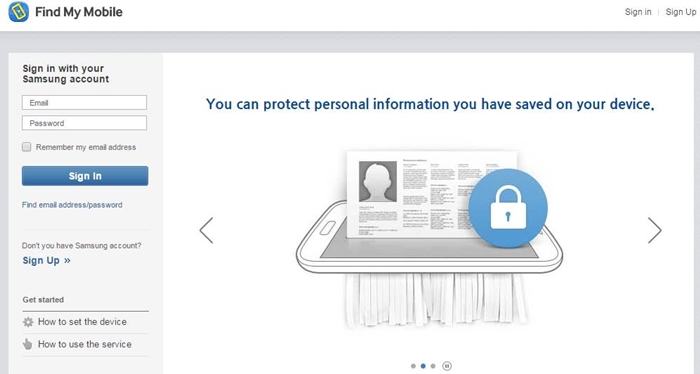
Step 2.After login in your Samsung account,you can see there are some service items provided on this interface,such as Find, lock, backup, erase my device.Please click the “Find my phone” button, then you will find an option on the left hand side of the interface to unlock your phone remotely.
Step 3.Then click “Remotely Unlock my phone” or or “Unlock screen remotely” and wait seconds, after selecting this service, your phone will be unlocked,you will get a tips “Your phone is now unlocked”.
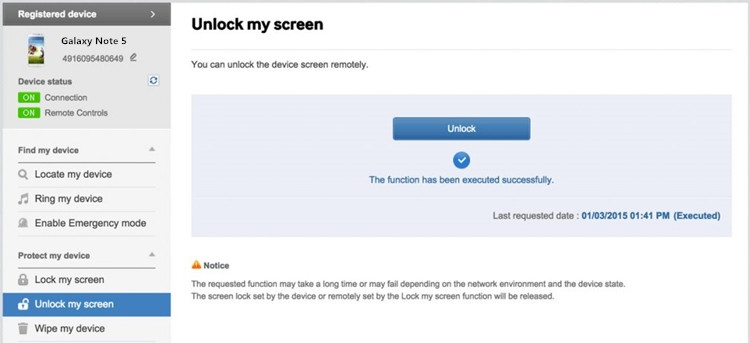
Step 4.Well done,now your broken phone is unlock,the Samsung Kies can recognize your phone.Please connect your Samsung Galaxy Note 5 broken screen to PC with USB cable
Step 5. When the broken phone recognized by Samsung Kies,click “Backup/Restore” tab > “Data backup” to backup all files from broken Note 5 to the computer.
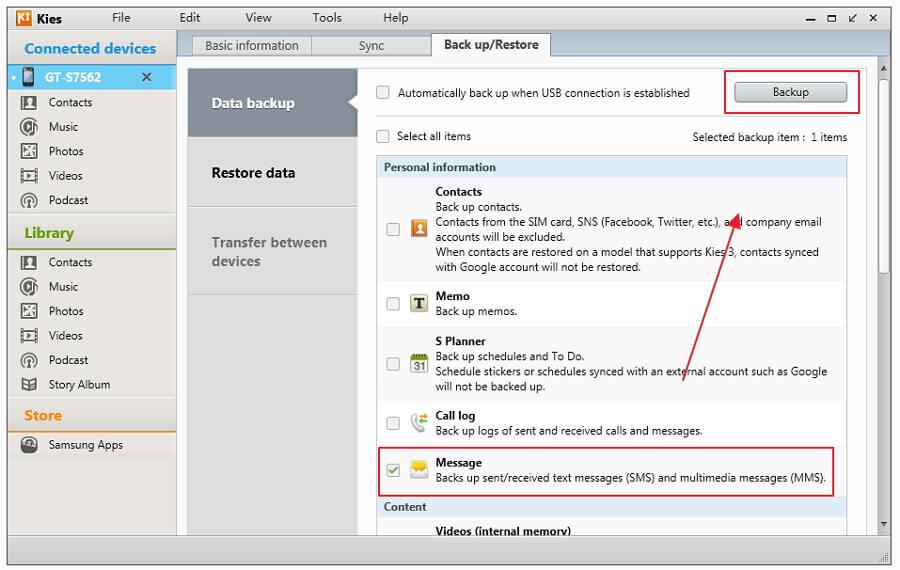
Tips:You can also access your phone’s memory (or SD card) and manually back up all the essential media files from broken Samsung onto the computer.
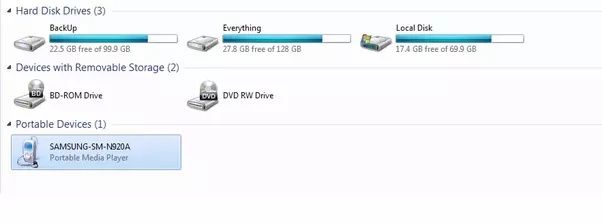
Note:The Samsung Kies does not support backup lost text messages and WhatsApp messages,please keeping the second method to recover all lost data on broken Samsung devices directly.
Galaxy Note 5 Data Recovery – Broken Android Data Recovery is a powerful program which can help you recover files from all kinds of damaged Samsung Galaxy Note 5/Note 4/Note 3,such as broken/dead/locked/screen-black, etc. You can access and recover all existing and lost data your phone with the help of this program. It supports retrieve all media files and text contents,including pictures, videos, audio, text messages, contacts, WhatsApp messages and more. Can’t wait to recover data from your Samsung Galaxy Note 5 with broken screen? Please download the free trial version of this program below and have a try:
Let’s follow the next steps to to fix your phone and recover the data from the broken screen Samsung phone.
Step 1.Connect Broken Note 5 to PC
To fix broken phone and extract files onto the computer,please download and install the Android Data Recovery program on your computer and click “Broken Android Phone Data Extraction“. Then connect your broken Samsung Note 5 smart phone to the computer via USB cable. Just click “Start” button.

Step 2.Choose Your Phone Model
In this step, you will be asked to select your phone name and model,please check on the list on the interface and click “Confirm”.

It supported broken Note 5 model: SM-N920R4, SM-N920S, SM-N920T, SM-N920W8, SM-N920C, SM-N920G, SM-N920I, SM-N920K, SM-N920L, SM-N920P.
Step 3.Put Your Samsung Note 5 into Download Mode
Once you’ve confirmed your Samsung Galaxy Note 5 model,then get the phone into Download mode for ready download the recovery package.
Follow the three-step guide in the interface to enter the download mode and click “Start” to wait this software to download recovery package for your phone.
1) Turn off the phone
2) Press and hold the Volume Down + Home + Power button
3) Press the Volume Up button to enter download mode
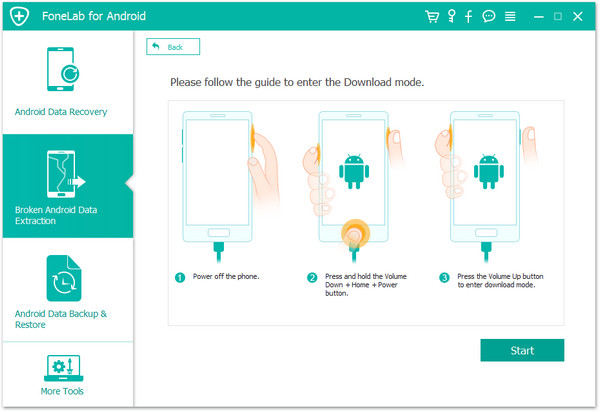
Step 4.Analyze, Download Essential Recovery Packages and Fix it
As soon as your broken Galaxy Note 5 will enter the Download Mode,the program will start analyzing your broken phone and download all the essential recovery packages. Give it a while as the application will perform all the needed steps to perform Galaxy Note 5 broken screen data recovery.
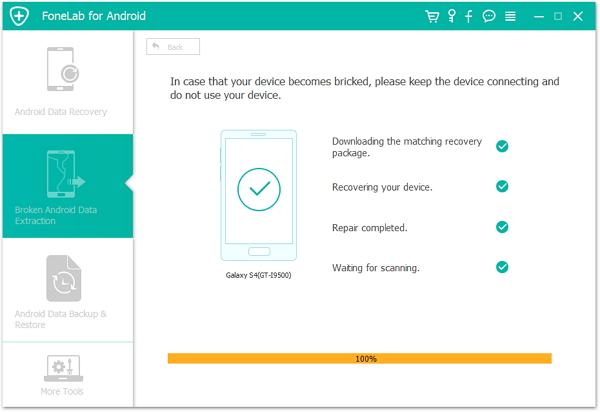
Step 5.Scan Exiting and Lost Files on Broken Samsung Phone
Once fix Android system to normal status, it will take a deep scan of all files stored in the phone including photos, videos, contacts, text messages, call history, WhatsApp messages, and documents and so on. You are able to preview them one by one before recovery.

Step 6.Preview and Retrieve Files from Samsung Galaxy Note 5 with Broken Screen
After scanning the device complete,the interface will provide a segregated display of all the data files that can be recovered.Then select the file types you want to to recover, make them down and then go to “Recover” to save your broken phone’s data on your computer.

Well done! You are now able to complete Galaxy Note 5 broken screen data recovery using Broken Android Phone Data Extraction.
Related Articles:
How to Fix and Recover Lost Data on Samsung with Black Screen
Best Ways to Unlock/Bypass Android Phone with Locked Screen
Recover Deleted Photos and Videos on Samsung Galaxy Note/S
How to Fix a Crashed Android Phone
How to Fix Boot Loop Issue on Samsung Phone
How to Backup and Restore Data on Samsung Galaxy
comments powered by Disqus