iPhone Data Recovery
 Phone to Phone Transfer
Phone to Phone Transfer
The easy 1-Click phone to phone data transfer to move data between iOS/Android/WinPhone/Symbian
Restore-iPhone-Data Products Center

 Android Data Recovery
Android Data Recovery
The Easiest Android data recovery software to recover Android lost or deleted Files
 Phone Manager(TunesGo)
Phone Manager(TunesGo)
Best iOS/Android phone manager tool to manage your phone’s files in a comfortable place
 Phone to Phone Transfer
Phone to Phone Transfer
The easy 1-Click phone to phone data transfer to move data between iOS/Android/WinPhone/Symbian

iOS Toolkit
A full solution to recover, transfer, backup restore, erase data on iOS devices, as well as repair iOS system and unlock iPhone/iPad.

Android Toolkit
All-in-one Android Toolkit to recover, transfer, switch, backup restore, erase data on Android devices, as well as remove lock screen and root Android devices,especially Samsung phone.
[Summary]: How to retrieve deleted notes on iPhone if you are stuck on iPhone notes deleted or disappeared problem. This page offers several practical ways to recover deleted notes on iPhone 8, iPhone 8 Plus and iPhone X.
“Emergency help! I did not delete my iPhone notes but they are gone suddenly. The note app has recorded many ideas about my business and I can not lose them. Is it possible to get the disappeared notes back on iPhone 8 device? Any suggestions?”
The iPhone Notes app is widely used for a variety of purposes, it can help to take notes of important data, ideas or memories on various aspects of daily life. Why the notes on iPhone are deleted? There are various possibilities: accidental deletion is one of the leading causes; virus attack can cause you to lose some of your data; and an iOS 12/11.4/11 updating gone wrong may also cause you to lose some of your data including notes. When you encounter this issue, you must urgently want to find a way to recover missing notes on iPhone 8/X.
Remember to prevent the deleted contents from being overwritten by new data and you need to immediately stop using your deivce. This article will demonstrate how to recover deleted notes on iPhone X/8/8 Plus with or without backup.
People are also concerned:
* iPhone 8/iPhone X Stuck on Apple Logo in iOS 12? Fixes Here
* How to Transfer Music from iPhone to Computer
iPhone X Notes Recovery – iPhone Data Recovery software is a piece of professional data recovery software specially designed for iOS devices including iPhone, iPad and iPod Touch. The software supports three recovery modules: “Recover from iOS Device”, “Recover from iTunes Backup File”, and “Recover from iCloud Backup File”. It provides the best solution to recover deleted notes on iPhone 8/X with or without backup. It also enables you to retrieve contacts, text messages, call history, photos, videos, WhatsApp, Viber directly from iPhone, iPad, iTunes or iCloud backup. Now you are allowed to free download the program to have a try.
The following is the step by step guide about how to recover deleted or disappeared notes on iPhone X and iPhone 8/8 Plus with iPhone Data Recovery, Get it now Mac or Window!
Run the software on the computer after installing, then connect your iPhone X/8/8 Plus to the same computer with its charging cable. From the main screen, select “Recover from iOS Device” mode and let your iPhone to be scanned.

This software supports multiple data recovery at the same time. In this case, you only need to select “Notes” then click the “Scan” button to scan your iPhone X/8/8 Plus.

This interface displays the scanning process and the scanning time will depend on the size of data on your iPhone.

After scanning, all your iPhone data will be listed orderly. Click the “Notes” tab on the left and all notes including existing and deleted will be displayed on this interface. Select which notes you want to recover and click “Recover” button to regain them to your computer.
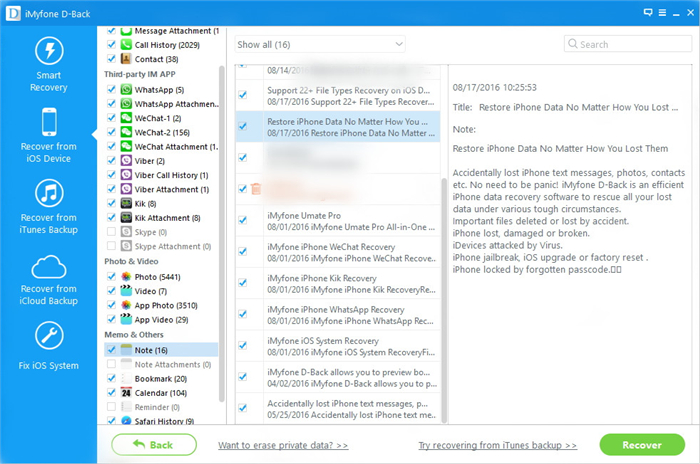
To start the recovery, you need to choose the recovery mode of “Recover from iTunes Backup File” after running the program on your computer. Choose the one backup of your iPhone and click “Scan” button.

When a scan completes, all the content including notes will be displayed in well-organized categories on the left side. You can check and preview details of your iPhone notes, and save it on your computer by clicking “Recover”.

After the program launches, select the recovery option of “Recover from iCloud Backup File”, then you will be prompted to sign in to Cloud with Apple ID and password.

When you see a list of backup files, choose the one you need and download it.

Finally, choose “Notes” at the left side of the window, and preview them one by one. Selectively recover deleted iPhone X/8 notes by hitting the “Recover” button.

Just like the Photos app, Apple’s iOS Notes app has a safety feature that will store a deleted note for up to 30 days before they are removed permanently.
1. Open the Notes application.
2. Click the back arrow button (“<“) in the top left corner to view all the folders in your Notes app.
3. Choose the “Recently Deleted” folder.
4. Tap on the “Edit” button in the Recently Deleted section.
5. Tap to select checkbox next to the notes you want to restore.
6. Tap “Move to” button.
7. Choose the folder you want to move the deleted note back to, typically this is “Notes” on iCloud or on the device itself, or whatever custom folder you may have created.
8. Use the “<” button to return to the main notes folder and find the undeleted note in the folder you selected above.

When you get stuck with iPhone data loss issues such as get iPhone photos, messages, contacts, notes and other iOS files deleted or lost, it is definitely what you are extremely unwilling to happen. Fortunately, iPhone Data Exporter’s feature – iOS Data Backup & Restore can easily fix it. This highly flexible software helps you back up all data and files in your device with one click or you can back up one or several of them. Of course, you are allowed to restore the entire backup at once or selectively restore it based on your needs.

Related Articles:
How to Recover Deleted Notes on iPhone 6/7/8/X in iOS 11
How to Recover Deleted Notes from iPhone 7/7 Plus/6S/6
2 Ways to Retrieve Lost Photos on iPhone 8
How to Recover Deleted Calendar Events from iPhone 8/X
How to Retrieve Deleted Call History from iPhone 8/8 Plus/X
3 Ways to Recover Deleted Contacts from iPhone 8