iPhone Data Recovery
 Phone to Phone Transfer
Phone to Phone Transfer
The easy 1-Click phone to phone data transfer to move data between iOS/Android/WinPhone/Symbian
Restore-iPhone-Data Products Center

 Android Data Recovery
Android Data Recovery
The Easiest Android data recovery software to recover Android lost or deleted Files
 Phone Manager(TunesGo)
Phone Manager(TunesGo)
Best iOS/Android phone manager tool to manage your phone’s files in a comfortable place
 Phone to Phone Transfer
Phone to Phone Transfer
The easy 1-Click phone to phone data transfer to move data between iOS/Android/WinPhone/Symbian

iOS Toolkit
A full solution to recover, transfer, backup restore, erase data on iOS devices, as well as repair iOS system and unlock iPhone/iPad.

Android Toolkit
All-in-one Android Toolkit to recover, transfer, switch, backup restore, erase data on Android devices, as well as remove lock screen and root Android devices,especially Samsung phone.
[Summary]: Can I Recover Deleted iPhone Xs Photos? A practical method is available here for you to apply and retrieve precious photos, pictures on your new iPhone Xs, iPhone Xs Max, iPhone XR now.
“Unexpectedly deleted photos on newly launched iPhone Xs, how to get them back?”
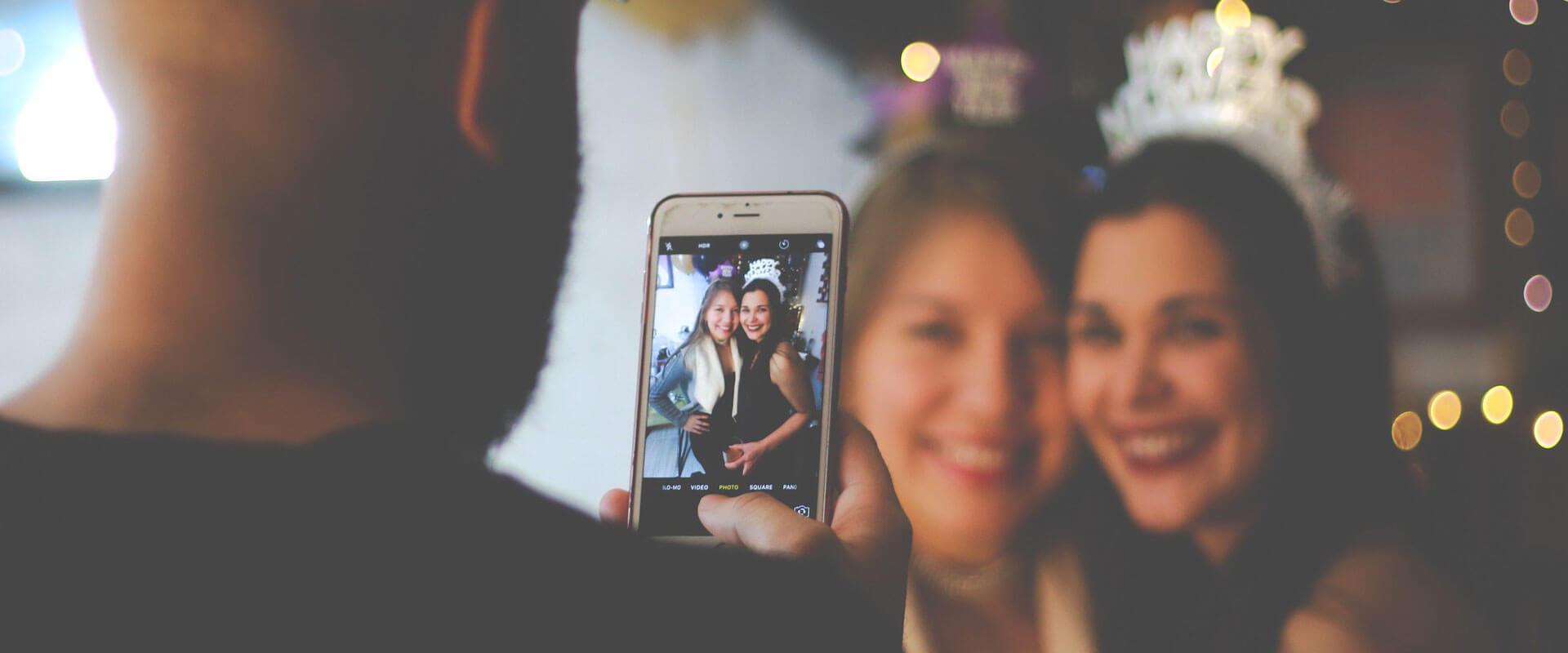
Apple upgraded its camera on iPhone Xs, iPhone Xs Max, and iPhone XR, which is really exciting for those who like to capture high-quality moments in real time. If you are having a similar issue such as losing photos or other contents on your new iPhone, follow this page and find the best way to retrieve your lost pictures from iPhone Xs/Xs Max/XR now.
Tips, in order to prevent accidents take place and protect your high-value photos, you’d better to use an iPhone Data Extractor that works with one-click backup of all data to PC/Mac or back up individual data to a computer according to your needs, such as photos, videos, contacts, messages, music, call logs, whatsapp messages, apps, notes, memos and more.

If you have enabled the “iCloud Backup” on your iPhone Xs, you can recover the deleted photos by restoring from iCloud backup. In addition, your iPhone data will be backed up to iCloud automatically in 3 conditions simultaneously: Wifi, power source and locked screen, however, the total number of iCloud backups for any device will not exceed 3.
Step 1. Tap “Settings” > “General” > “Reset” > “Erase All Content and Settings” on your iPhone Xs/Xs Max/XR.
Step 2. When the device restarts, you can carry out the setup from scratch.
Step 3. Select “Restore from iCloud Backup” and enter Apple ID and password which you use on your iCloud account.
Step 4. Select an iCloud backup files and tap on “Restore”.
Now, wait a while, your iPhone Xs/Xs Max/XR will restore your preferred data files via an iCloud backup.
Cons:
1. All the content and settings on your iPhone Xs/Xs Max/XR will be removed.
2. The erasing process may take a long time, sometimes, several hours.
3. You have to make sure the iCloud backup is up to date, or else, you newly added data will be erased after restoring.
iTunes will automatically create backups of your iPhone every time you sync iPhone with iTunes. If you would like to restore deleted iPhone Xs photos from iTunes, here’s how to do it:
Step 1. Connect your iPhone Xs with the computer that you usually sync with;
Step 2. Tap iPhone Xs button then go to Summary on the left panel.
Step 3. Click on ‘Restore Backup’ icon and wait for some time while iTunes restores your backup.
Cons:
1. There is no way to preview the backed up files before restoring.
2. If the backup is out of date, you may lose your new content and settings after iTunes restore.
In order to break the deadlock of data loss, iPhone Data Recovery introducing! It is intuitive, safe and reliable. With it, you can preview photos and other contents before recovery. Therefore, you are able to recover deleted pictures from iPhone Xs/Xs Max/XR directly without backup and you can also extract iPhone Xs photos from iTunes/iCloud backup files without losing any other data. Not only photos, it retrieves many data types such as contacts, iMessages, call logs, videos, notes, calendars, apps and more on your iPhone /Xs Max/XR, iPhone X, iPhone 8/8 Plus, iPhone 7/7 Plus, iPhone 6s/6s Plus, iPhone SE, iPhone 6/6 Plus, iPhone 5s/5c/5 and iPad Air/Pro and iPod devices.
It works well with both Mac and Windows version and you enable to use the tool to fix iOS system to normal state when iPhone get stuck in Recovery mode, white Apple logo screen, black screen of death, etc.
Open the installed iPhone Data Recovery software with your Windows PC or Mac computer. You can easily find the features of the tool from its main page and enter the “iPhone Data Recovery” page.

Next, plug your iPhone Xs to the computer with its lighting cable then your iDevice will be detected by the tool. Click on “Start Scan” to proceed.

This iPhone Data Recovery will scan every picture in your Camera Roll, Photo Stream and App Photos.

After scanning, locate in the Camera Roll, Photo Stream, Photo Library to view the deleted photos. Mark down the pictures you want to recover and click “Recover” to get them back to the computer.
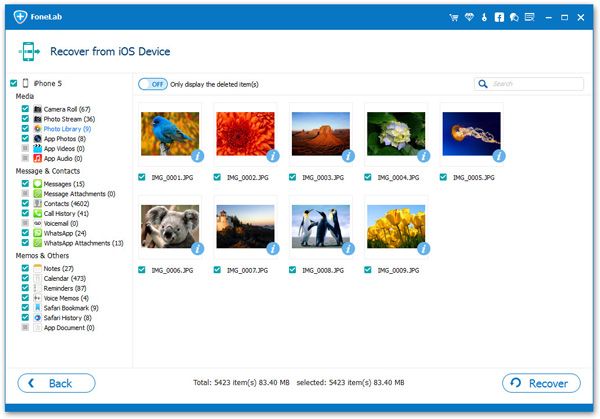
If you used to have iTunes and iCloud backup in hand, this iPhone Data Recovery software allows to extract the backup files and you are able to preview the data before restore so that you have the ability choose special data to restore in iTunes/iCloud backup without data loss.
Launch iPhone Data Recovery and select “Recover from iTunes Backup File” mode. All iTunes backups on your computer will be shown. Choose a backup contains the pictures you need to restore, next click on “Start Scan” to extract pictures and everything from the backup.
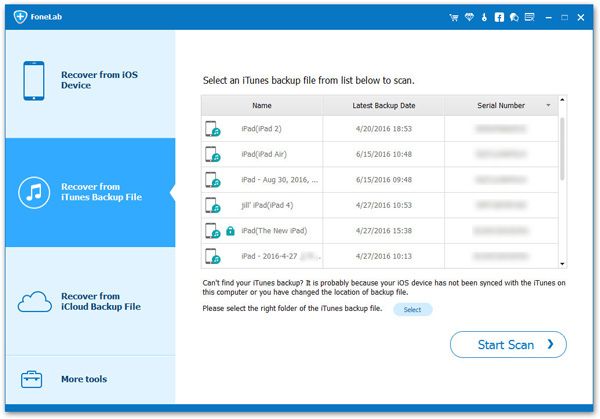
Once the scan process completed, you will see all the photos in details, including deleted ones. Then you can get a preview and choose the one you want to recover by clicking “Recover”.

Launch the software and select “Restore from iCloud Backup File” mode. Here you will be asked to log in your iCloud account with Apple ID and password.
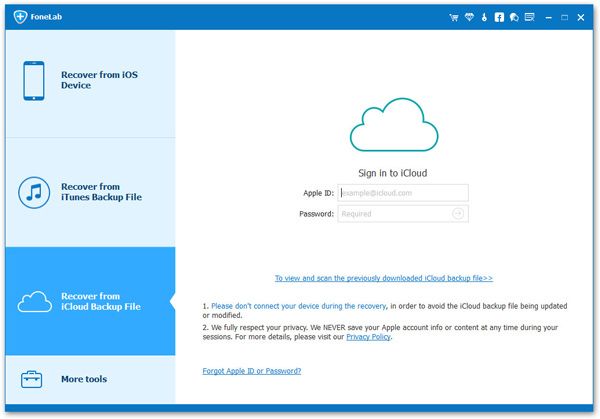
You will be able to see all the backup files in your iCloud, select the one that might contain your lost iPhone Xs photos and click “Download”.

All your data in the iCloud backup file will be sorted and listed as below screenshot. Please check and select the photos you need, and restore deleted pictures on iPhone Xs by clicking “Recover”.
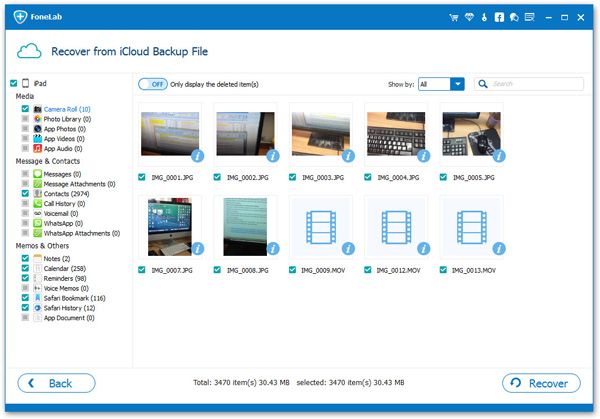
Recover Deleted Data from New iPhone XS/XS Max/XR
How to Recover Deleted Contacts on iPhone XS/XS Max
How Can I Recover Deleted Text Messages on iPhone X/XS
How Do I Recover Deleted Videos from iPhone 8/8 Plus/X
How to Recover Photos from Locked/Disabled iPhone