iPhone Data Recovery
 Phone to Phone Transfer
Phone to Phone Transfer
The easy 1-Click phone to phone data transfer to move data between iOS/Android/WinPhone/Symbian
Restore-iPhone-Data Products Center

 Android Data Recovery
Android Data Recovery
The Easiest Android data recovery software to recover Android lost or deleted Files
 Phone Manager(TunesGo)
Phone Manager(TunesGo)
Best iOS/Android phone manager tool to manage your phone’s files in a comfortable place
 Phone to Phone Transfer
Phone to Phone Transfer
The easy 1-Click phone to phone data transfer to move data between iOS/Android/WinPhone/Symbian

iOS Toolkit
A full solution to recover, transfer, backup restore, erase data on iOS devices, as well as repair iOS system and unlock iPhone/iPad.

Android Toolkit
All-in-one Android Toolkit to recover, transfer, switch, backup restore, erase data on Android devices, as well as remove lock screen and root Android devices,especially Samsung phone.
[Summary]: Losing your songs or music playlist on iPhone? This page shows you how to recover music disappeared from iPhone 8/X/XS by iTunes or with third-party iPhone Data Recovery software.

Listening to music on the new iPhone 8/X/XS is a great treat. However, I heard a lot of voices about music disappearing from iPhone 8/8 Plus, iPhone X, even the latest iPhone XS/XS Max/XR. Not just music, other types of data are at risk of being lost from iPhone devices due to accidental deletion, restoring to factory settings, iOS 12/11.4/11 upgrade, jailbreak, device damaged or stolen, iPhone stuck in recovery mode/white Apple logo/black screen of death, iPhone lock with forgotten password and so on.
If you are in the midst of how to recover music from Apple phones, stay on this post. We will answer your questions in different ways. Try two solutions in this guide to get deleted or lost music back on iPhone XS, iPhone XS Max, iPhone XR, iPhone X, iPhone 8 and 8 Plus, iPhone 7 and 7 Plus, iPhone 6s and 6s Plus, iPhone SE, iPhone 6 and 6 Plus, iPad and iPod devices.
If you have synced the music from iPhone 8/X/XS to iTunes beforehand, it is easy for you to restore music from iPhone iTunes backup.
Note: Before you take action, I need to remind you that all existing data on iPhone 8/X/XS will be replaced by the backup data. In other words, the content after the backup will disappear completely.
Step 1. Connect iPhone 8/X/XS to your computer and launch the latest iTunes. A message will come up, and you will get a request for the passcode of your phone, input the details and follow the instructions.
Step 2. Select your iPhone and tap on Summary> Restore Backup.
Step 3. Choose the most relevant backup from the list and click Restore to begin recovering the data.
Well, if you have purchased some music in iTunes previously, you can choose to re-download these songs for free.
Step 1. Launch iTunes on your Windows PC or Mac. And log in with your Apple ID and password.
Step 2. Go to the Account section from the top menu and choose Purchased
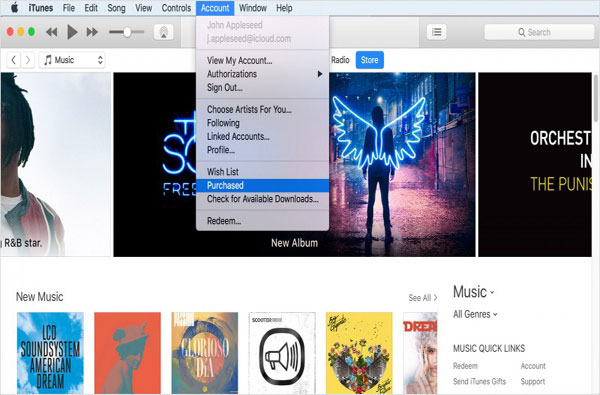
Step 3. Select the song you want to download and click the Cloud icon with the downward-pointing arrow. Your song will download onto your computer immediately.
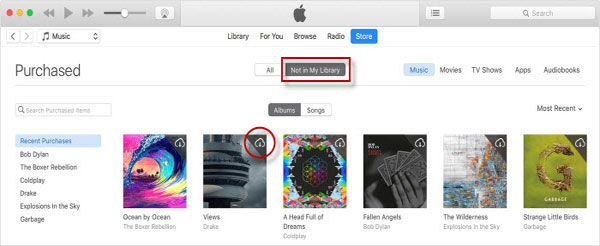
An alternative to iTunes, iPhone Data Recovery does not present any risk of data loss. You can rely on this iPhone Data Recovery software to retrieve all deleted and lost data on iPhone 8/X/XS, including music files. It offers three recovery modes to retrieve deleted music from iPhone 8/X/XS, you are able to restore deleted music on iPhone 8/X/XS without backup, or extract music on iPhone 8/X/XS via iTunes and iCloud backup files. All three methods come with a preview before recovery, which helps you recover specific data, such as music, videos, photos, contacts, messages, iMessages, call history, notes, calendars and much more.
Firstly, you can download and install the program on your Windows PC or Mac by clicking the download icon.
Launch the program after downloading and installing and connect your iPhone 8/X/XS to PC with it lighting cable. Next, enter iPhone Data Recovery feature to get deleted music back from iPhone.

Choose the first recovery mode of “Recover from iOS Device” from the left sidebar and click on “Start Scan” instruct the software to start scanning your iPhone 8/X/XS device.

You can see that the program is scanning your data one by one. It takes a little while to complete, please be patient.

After scanning, you can see all the iPhone data found in the backup file are listed in clear categories on the left. Simply tap on Music to locate and preview the music files one by one. Then you can mark the songs you want to save to computer and hit Recover to get them back.
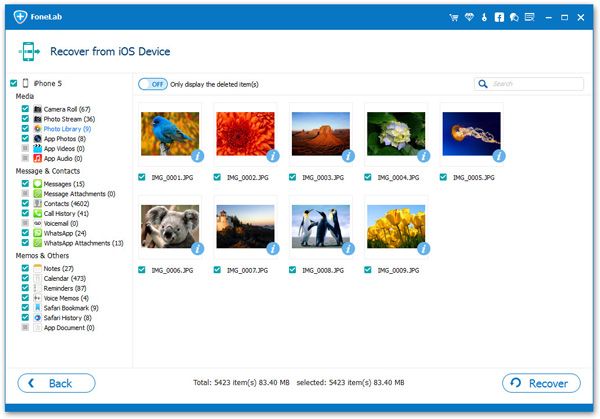
The method of restoring music files from iTunes and iCloud are also very simple and intuitive. Check the specific steps here Extract iPhone Music from iTunes or iCloud Backup Files.
How Do I Recover Deleted Videos from iPhone 8/8 Plus/X/XS
How to Recover Deleted Call History from iPhone 8/8 Plus/X/XS
How to Recover Deleted/Lost Contacts from iPhone 8/8 Plus/X/XS
Ways to Recover Deleted Text Messages from iPhone 8/X/XS
How to Recover Deleted Calendar Events from iPhone 8/X/XS
How to Retrieve Lost Photos on iPhone 8/8 Plus