iPhone Data Recovery
 Phone to Phone Transfer
Phone to Phone Transfer
The easy 1-Click phone to phone data transfer to move data between iOS/Android/WinPhone/Symbian
Restore-iPhone-Data Products Center

 Android Data Recovery
Android Data Recovery
The Easiest Android data recovery software to recover Android lost or deleted Files
 Phone Manager(TunesGo)
Phone Manager(TunesGo)
Best iOS/Android phone manager tool to manage your phone’s files in a comfortable place
 Phone to Phone Transfer
Phone to Phone Transfer
The easy 1-Click phone to phone data transfer to move data between iOS/Android/WinPhone/Symbian

iOS Toolkit
A full solution to recover, transfer, backup restore, erase data on iOS devices, as well as repair iOS system and unlock iPhone/iPad.

Android Toolkit
All-in-one Android Toolkit to recover, transfer, switch, backup restore, erase data on Android devices, as well as remove lock screen and root Android devices,especially Samsung phone.
[Summary]: Have you ever accidentally deleted your important contacts on your iPhone 11/11 Pro that was not backed up? This post will help you retrieve deleted contacts from iPhone 11/11 Pro/11 Pro Max with or without backup.
For iPhone users, suddenly losing the contact names and numbers in the device is not new. In most cases, the event occurs after updating to a newer version of iOS, a bug in the device, accidental deletion, or else formatting of the iPhone. If you’ve accidentally deleted contacts on iPhone 11, iPhone 11 Pro or iPhone 11 Pro Max, you can recover those deleted contacts using one of the methods detailed below.
Every time you sync your iPhone with iTunes, a backup is automatically created. If you have lost your contacts on iPhone 11 device because of any of the reasons mentioned above, you can extract and restore iPhone 11 deleted contacts from iTunes backup.
Step 1. Connect your iPhone 11 to the computer you have synced using a USB cable. Once they’re connected, iTunes should launch automatically.
Step 2. Click on iPhone icon.
Step 3. In the “Summary” section, click “Restore backup”.
Step 4. Select the backup you wish to restore from.
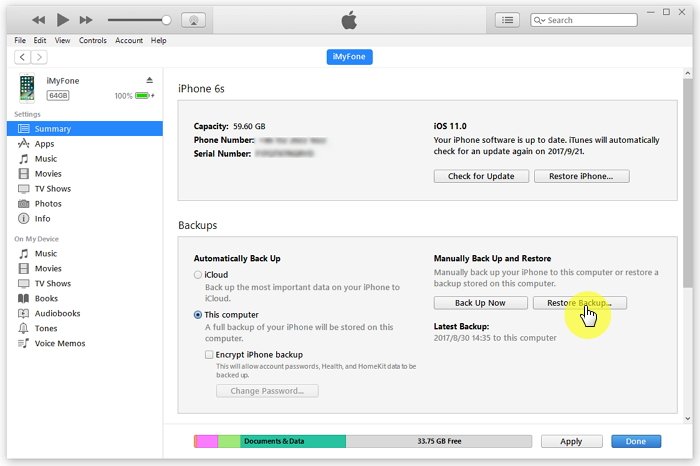
Note:
1. You may need to disable “Find My Phone” on your iPhone 11 before you can restore the device with iTunes. To do this, go to your iCloud settings on iPhone 11 device, tap “Find my iPhone” and then toggle the setting off.
2. By restoring a backup with iTunes, you risk losing all the data that has not been saved in your last iTunes backup. This means you might lose photos, SMS, videos and other data that was not on your phone at the moment of your backup. So you need to think twice before using iTunes to restore the entire backup, otherwise you can get yourself into a worse situation.
If your iPhone 11 is set to sync Contacts with iCloud, this option is available to you! You can see what is saved to your iCloud by visiting iCloud.com, such as Contacts, Photos, Calendars, Notes and more. Also, you can recover deleted contacts from iCloud.com.
Step 1. Open your internet browser (e.g. Google Chrome, Internet Explorer, Firefox, Safari…). Go to iCloud.com.
Step 2. Sign in with your Apple ID and password.
Step 3. Select “Contacts” to check your contacts.
Step 4. Select the contacts you want to restore. You can select multiple contacts by using shift-click or ctrl-click.
Step 5. Click the gear icon in the bottom left corner and click “Export vCard…”.

Step 6. Now your contacts will be copied to the computer as vCard, you can import contacts to your Contacts app such as Outlook. Well, you can also sync your contacts to iPhone 11 using iTunes.
The last method is the simplest. It is not as complicated as Method 2, and it does not delete existing data on the phone like Method 1, it is 100% safe and easy to use. Our recommendation is to use iPhone Data Recovery software to help you recover lost or accidentally deleted iPhone contacts, text messages, pictures, videos, notes, calendars, whatsapp/kik/viber messages, call history, etc., regardless of the cause of the loss. Besides, it allows you to scan and preview files from iPhone, iCloud and iTunes backup, and retrieve lost data without deleting existing data.
Download iPhone Data Recovery and wait for a complete installation. Once done, run the software on your computer. From the available recovery options, choose “iPhone Data Recovery” to start.

Next, connect your iPhone 11 device to the computer via USB cable and click “Start Scan”. Next, the program will automatically scan the existing or the deleted data on your device immediately.

Once the device is detected, clicking the “Start Scan” button then the program will automatically start scanning your iPhone 11.

After scanning, all recoverable file categories will appear. Select “Contacts” from the list to view found contacts. Tick the boxes beside the specific contacts you wish to retrieve. Tap on the “Recover” button to save them on your computer.
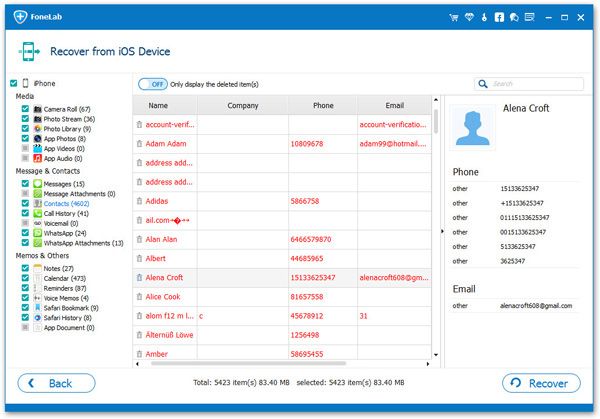
Ways to Restore Lost iPhone Contacts after iOS 12/13 Update
How to Recover Deleted Notes from iPhone XS/XS Max/XR
How to Recover Deleted WhatsApp Messages on iOS 13 Devices
Extract and Restore iPhone Contacts from iTunes Backup
How to Backup and Restore Contacts from iPhone 7/6S/6/SE