iPhone Data Recovery
 Phone to Phone Transfer
Phone to Phone Transfer
The easy 1-Click phone to phone data transfer to move data between iOS/Android/WinPhone/Symbian
Restore-iPhone-Data Products Center

 Android Data Recovery
Android Data Recovery
The Easiest Android data recovery software to recover Android lost or deleted Files
 Phone Manager(TunesGo)
Phone Manager(TunesGo)
Best iOS/Android phone manager tool to manage your phone’s files in a comfortable place
 Phone to Phone Transfer
Phone to Phone Transfer
The easy 1-Click phone to phone data transfer to move data between iOS/Android/WinPhone/Symbian

iOS Toolkit
A full solution to recover, transfer, backup restore, erase data on iOS devices, as well as repair iOS system and unlock iPhone/iPad.

Android Toolkit
All-in-one Android Toolkit to recover, transfer, switch, backup restore, erase data on Android devices, as well as remove lock screen and root Android devices,especially Samsung phone.
Suppose you’ve grown tired of the SAMSUNG Galaxy mobile phone and decided to join the camp of iOS system – you must not miss the latest iPhone X or iPhone 8/8 Plus. As you prepare to abandon the old phone, naturally you probably want to take your favorite music files that stored on the old device with you.
Normally, as they have different operating systems, and the Android ecosystem is different from that of Apple’s products, it might seem hard or complicated to move Samsung music files to iPhone X/8 at first glance.
Don’t worry. Here are two available options for you to do Samsung to iPhone music transfer. iOS Android Manager or Phone Transfer is a capable program that is designed to do phone data transfer among iOS devices, Android phones, iTunes and Mac computer. Both the program can be used to transfer your contacts, videos, photos, music, etc. from Samsung Galaxy to the latest iPhone X or iPhone 8/8 Plus.
These two program supports almost all Samsung devices, like Samsung Galaxy S8/S7/S7 Edge, S6/S6 Edge, S5/S4/S3, Galaxy Note 8/5/4/3, etc., and iOS devices, like iPhone 6/6 Plus/6S/6S Plus/SE/7/7 Plus as well as iPad Pro, iPad Air 2, iPad mini 4/2, and the latest iPhone 8 or iPhone X.
Try the below methods which provide great convenience for every phone user who wants to enjoy music.
If you wish to transfer music from Samsung Galaxy to iPhone 8/X in a secure and fast manner, then simply take the assistance of iOS Android Manager. It is an extremely reliable and easy to use tool that can transfer music songs from Galaxy to iPhone 8/X without any loss of quality. It provides a one-click solution to transfer data between different Android and iOS devices in a trouble-free manner, such as Music, Photos, Videos, Apps, Contacts, etc. Additionally, it can also be used to transfer data between Windows or Mac PC and iPhone X, iPhone 8, iPhone 8 Plus.
First download and install the program on a computer. It can a Windows PC or Apple Mac. Launch the program when installation is completed and connect your Samsung phone and iPhone 8/X to the program with two USB cables. Head to “Phone to Phone Transfer” option and select the Samsung Galaxy mobile phone as the “Source” phone if you plan to transfer Samsung music to iPhone 8/X.

As shown in the figure, you need to set up your target device, which must be the iPhone X, iPhone 8 Plus, iPhone 8. Click “Next” to go into the Step 3.

You can choose a variety of data, if you only want yo transfer music from Samsung to iPhone 8/X, mark the “Music” tab only and uncheck other columns. Finally, your Samsung music are transferred to iPhone X/8 successfully.

Phone Transfer is a desktop tool designed to help users seamlessly transfer data including contacts, music, videos, photos, calendars, messages between Android, iOS devices, PC with one-click. With it, you can easily share songs between Samsung Galaxy and iPhone X/8. You can also backup your music and other files from your iPhone X/8 to the computer with Phone Transfer tool.
After you install the Phone Transfer software on your PC or Mac computer, please connect your Samsung Galaxy smartphone and iPhone X/8 to the computer through two USB cables. This easy-to-use file transfer tool can meet the demands of both Windows PC and Mac users. Run the software, choose “Phone to Phone Transfer” and go to Step 2.

After connecting your devices, the program will identify them immediately and then show them to you. Ensure your Samsung Galaxy is displayed on the left and your iPhone 8/X is on the right. To swap their places, just click “Flip” button in the middle.
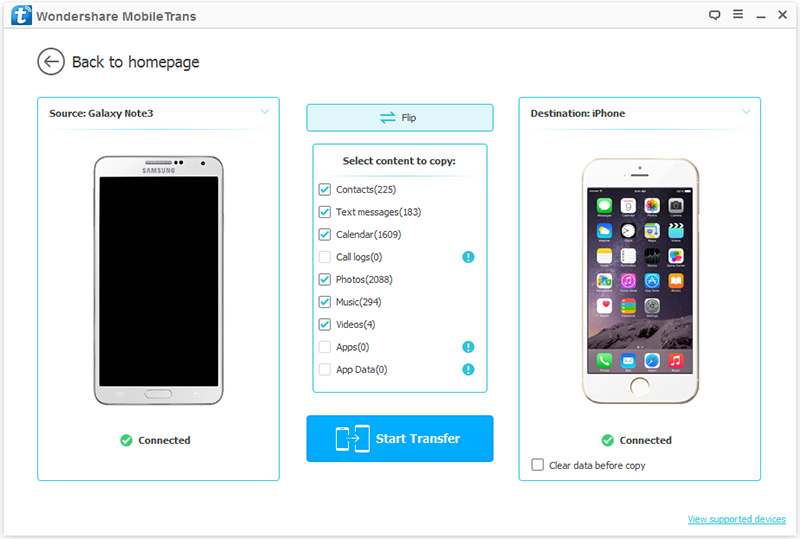
After completing all the steps above, all transferable files on your Samsung Galaxy will be displayed in categories, including Videos, Photos, Music, Apps, Contacts, SMS and Call Logs and etc. Tick the Music you want and click the “Start Transfer” button. Then your music songs will be started to transfer into iPhone 8/X from Samsung Galaxy smartphone.
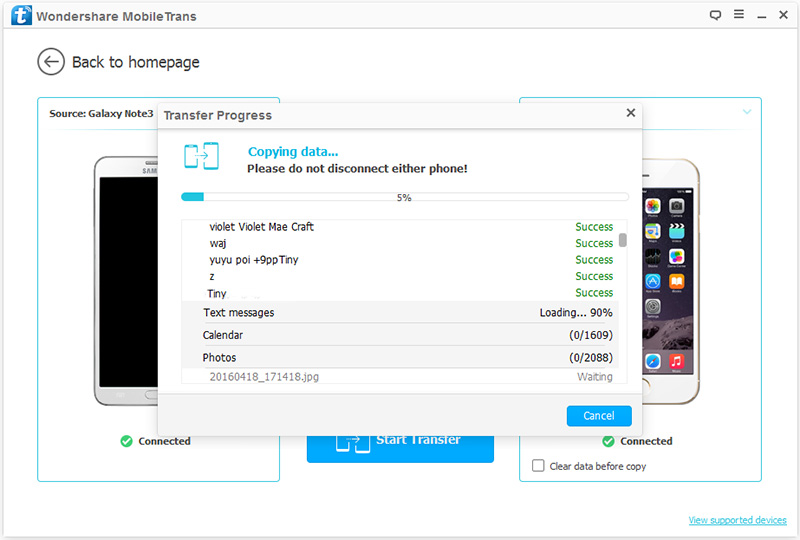
Note: Make sure the two devices are not disconnected during the whole process.
Related Articles:
Transfer Music to iPhone X from PC or iPhone/iPad/iPod/Android
How to Transfer Data from Android to iPhone X/8
How to Transfer Data from Samsung to iPhone X/8
3 Ways to Transfer Music from iPhone to iPhone 8 and iPhone X
How to Transfer Music between iPhone 8/X and Mac without iTunes
Transfer Data Contacts SMS from Samsung to iPhone X/8/8 Plus