iPhone Data Recovery
 Phone to Phone Transfer
Phone to Phone Transfer
The easy 1-Click phone to phone data transfer to move data between iOS/Android/WinPhone/Symbian
Restore-iPhone-Data Products Center

 Android Data Recovery
Android Data Recovery
The Easiest Android data recovery software to recover Android lost or deleted Files
 Phone Manager(TunesGo)
Phone Manager(TunesGo)
Best iOS/Android phone manager tool to manage your phone’s files in a comfortable place
 Phone to Phone Transfer
Phone to Phone Transfer
The easy 1-Click phone to phone data transfer to move data between iOS/Android/WinPhone/Symbian

iOS Toolkit
A full solution to recover, transfer, backup restore, erase data on iOS devices, as well as repair iOS system and unlock iPhone/iPad.

Android Toolkit
All-in-one Android Toolkit to recover, transfer, switch, backup restore, erase data on Android devices, as well as remove lock screen and root Android devices,especially Samsung phone.
Have you got the brand new iPhone X in hand and are starting to wonder how to transfer music to iPhone X from PC or iPhone/iPad/iPod/Android? If the answer is yes, you have come to the right place to find your solutions.

The brand new iPhone X has attracted a lot of attention worldwide thanks to its new features. When it comes to adding music songs from computer or old mobile phone to the iPhone X, the traditional way is to use iTunes. However, in general, it is kind of complicated and also time-consuming. Worse, there is no official option when getting an Google Android handset music onto the new iPhone X.
Ditch iTunes away! Now it’s time to try on best iTunes alternative to transfer music from Mac or PC or iOS/Android phones to iPhone X and better manage your iPhone music library (delete songs; create playlist). And the post aims to introduce users some easy ways to help you import music to iPhone X, iPhone 8/8 Plus, iPhone 7/7 Plus, iPhone 6s/6 as well.
Among all alternatives to iTunes, iPhone Manager has an amazing performance. This software is helpful in transferring files among iOS/Android devices, iTunes and Mac computers, and it allows users to get rid of iTunes completely. With its help, you can import music from PC/Mac computer to iPhone X smoothly, such as songs, iTunes U, audiobooks, podcasts. For convenience, the software also allows you to transfer music files from computer to iPhone X in batch or by a one-time transfer.
Start the program on the computer after downloading and installing and connect the iPhone X that you want to add music. Its main interface comes up, as image shown below.

Head to the Music icon on the top of the interface and select the music songs. There are other options which can be selected as well. The other options include iTunes U, Podcasts, Ringtone, Audiobooks. Click “Add” > “Add File or Add Folder” to add music files from your computer to iPhone X.

Next, select the music files or music folder from the pop up window and then click Open to import music from PC or Mac computer to iPhone X.

As a widely used management tool, you can also use this iPhone Manager to transfer music files from iPhone/iPad/iPod/Android phone to iPhone X without any restrictions. Besides, you are able to add, edit, organize, delete, backup other files such as videos, photos, contacts, messages, audiobooks, podcasts; fix music ID3 tags, rebuild your iTunes library, create funny GIFs and more for your latest iPhone X device.
Method 1. Transferring music from iPhone/iPad/iPod/Android to iPhone X works similarly to transferring music from PC to iPhone X.
What you need is to tap on the Music icon on the top of the interface and select the music songs: Launch the program and connect your iOS/Android phone and iPhone X to PC > Once your media loads, select music and click Export > Export to Device(iPhone/iPad/iPod/Android phone).
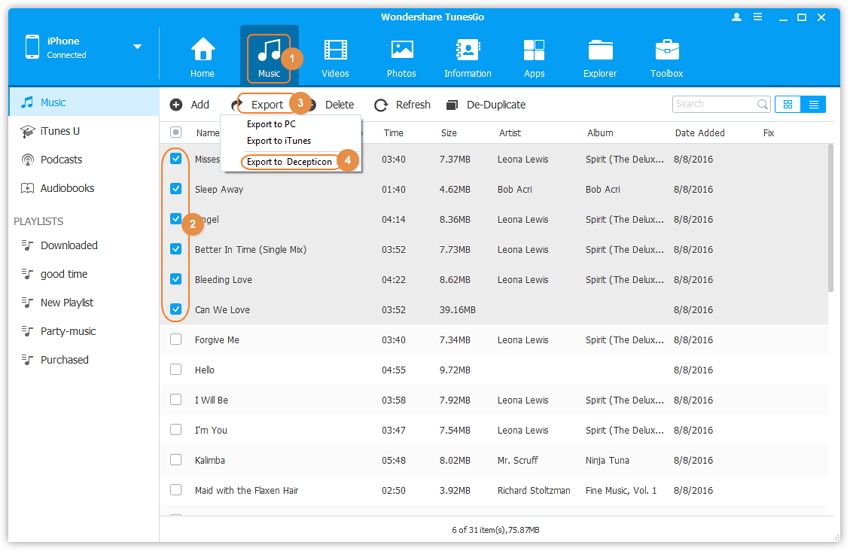
Method 2. Head to Phone to Phone Transfer Feature
Launch the program and connect your old iOS/Android phone and iPhone X to the program, your devices will be automatically detected. Select your old iPhone/iPad/iPod/Android phone as the Source phone.

After that, go to “Phone to Phone Transfer” option from the main interface and select the iPhone X as your target device as the below window shown. Then click “Next” to go to the next step.

Now all data is displayed and provided with you. Here tick “Music” and then click “Transfer” to move music files from iPhone/iPad/iPod/Android to iPhone X completely.

Do not disconnect any of the two devices during the transfer process. Once done, click “OK” to close the program.
Another practical phone to phone data transfer software – iPhone Transfer is also a good choice. Not only does it transfer music files from iOS/Android to iPhone X, it can even move contacts, videos, photos, call logs, calendar, messages between any of Android and iOS devices, such as Samsung Galaxy S8/S7/S7 edge/S6/Note 5/Note 8, iPhone X/8/7(Plus)/6s. Additional features including one-click to create a backup of your phone data on computer, or read your iCloud & iTunes library and transfer its backup file to iPhone X. Here’s how it works:
Install and run the program on your PC or Mac, if you want to copy data between iOS/Android and iPhone X, please enter the “Phone to Phone Transfer” mode of the iPhone Transfer program.

Next, connect your old iPhone/iPad/iPod/Android and iPhone X to the same computer. Make sure your old mobile phone is displayed on the left shown with “Source” phone while your iPhone X is on the right.
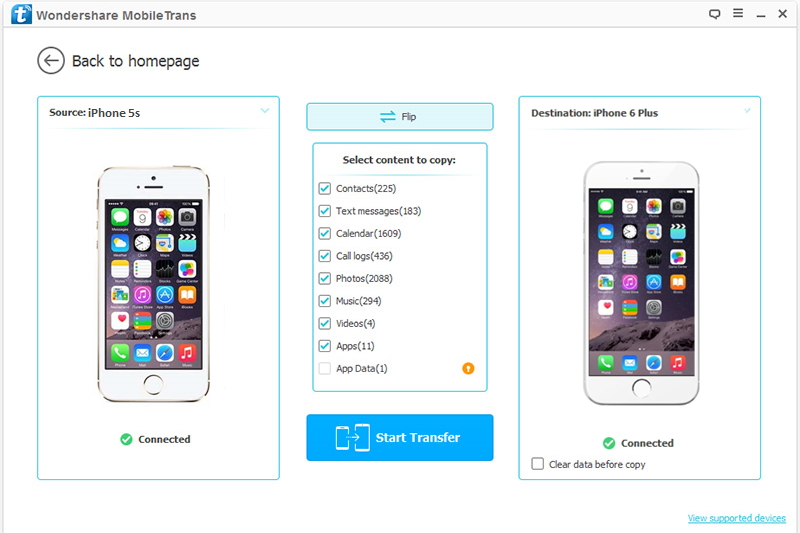
Tip: the Flip button located on the top center is available for you to exchange position between the sending and receiving phone.
simply check the Music box from the list and finally press the green “Start Transfer” button. All of songs on your iPhone/Android phone will automatically be transferred to the iPhone X.
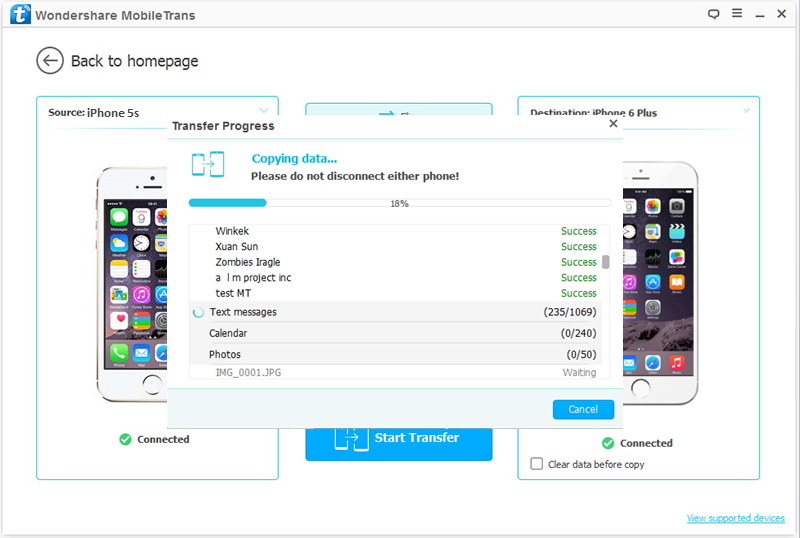
Done! When the process is finished, you can disconnect the data cable from your phones and your computer. Sound easy, right? Try it!
How to Transfer Music from Android to iPhone
How to Transfer Music to iPhone X and iPhone 8/8 Plus
How to Transfer Photos from Computer to iPhone 8/X
How to Transfer Contacts to a New iPhone X/8/7(Plus)
How to Transfer Data from PC to iPhone 8/X
How to Transfer Photos from Old iPhone to iPhone X