iPhone Data Recovery
 Phone to Phone Transfer
Phone to Phone Transfer
The easy 1-Click phone to phone data transfer to move data between iOS/Android/WinPhone/Symbian
Restore-iPhone-Data Products Center

 Android Data Recovery
Android Data Recovery
The Easiest Android data recovery software to recover Android lost or deleted Files
 Phone Manager(TunesGo)
Phone Manager(TunesGo)
Best iOS/Android phone manager tool to manage your phone’s files in a comfortable place
 Phone to Phone Transfer
Phone to Phone Transfer
The easy 1-Click phone to phone data transfer to move data between iOS/Android/WinPhone/Symbian

iOS Toolkit
A full solution to recover, transfer, backup restore, erase data on iOS devices, as well as repair iOS system and unlock iPhone/iPad.

Android Toolkit
All-in-one Android Toolkit to recover, transfer, switch, backup restore, erase data on Android devices, as well as remove lock screen and root Android devices,especially Samsung phone.
Summary:Want to transfer music files from old Android Samsung to the new Samsung Galaxy S8 smartphone and enjoy listening to your favorite music wherever you go? This article will show you three easy ways to switch music from Samsung to Samsung Galaxy S8/S8 Plus without any quality loss,you can also follow the same steps to import music to Samsung Galaxy S7,S6 and other Android phones.
“I am a music lovers and I am looking for a simple way to transfer music to the new Samsung Galaxy S8 which I just switched. I do not want to re-download so many songs, it is very annoying. But I’ve no idea how to transfer music from Samsung to Samsung with just one click. Can you give me any help? Thanks a lot.”
* How to Transfer Music from iTunes to Samsung Galaxy S8
* How to Retrieve Deleted Files on Samsung Galaxy S8
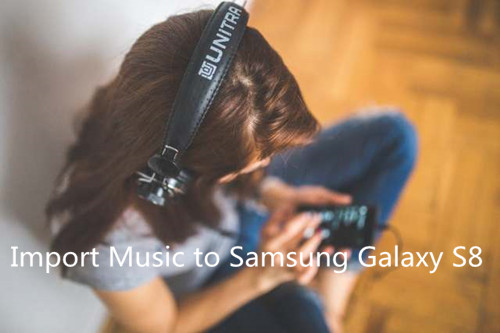
After switching to a new brand flash phone – Samsung Galaxy S8 or S8 Plus, you absolutely don’t want to spend more time downloading the songs again to the new Samsung phone if you have already saved them in the old Samsung Galaxy S7/(Edge)/S6(Edge)/S5/S4/S3, Galaxy Note 5/4/3, Galaxy Ace/Nexus, etc.
To import music file to the new Samsung Galaxy S8, there could be many ways. And this article will show you the easiest ones.
Phone Transfer helps a lot in copying music as well as contacts, SMS/text messages, whatsApp messages, call logs, photos, videos, etc from Samsung to Samsung S8, other Android phones like Samsung, HTC 10/One M9/One A9/ One M8, Motorola, HUAWEI, Sony and LG, ZTE, etc are supported by the program.
Phone Transfer Key Features:
-Easily move contacts, messages, photos, videos, calendar, music and App data from Samsung to Samsung devices.
-Backup and Restore Phone’s Data on Windows or Mac computer.
-Permanently wipe everything from iOS and Android devices before selling.
-Restore backed up files to your phone from iTunes,iCloud,Kies,OneDrive and BlackBerry backups.
-Works well with Samsung Galaxy S8/S8 Plus/S7 Edge/S7/S6 Edge/S6/S5/S4/S3 and Samsung Galaxy Note 5/Note 4, etc.
-Works perfectly with Apple, Samsung, HTC, LG, Sony, Google, HUAWEI, Motorola, ZTE, Google Pixel, and more smartphones and tablets.
-Fully compatible with major providers like AT&T, Verizon, Sprint and T-Mobile.
-Fully compatible with Windows 10 or Mac 10.11
-Takes less than 10 minutes to finish.
Step 1.Download, install and Run Phone Transfer on PC
To transfer music to your Samsung Galaxy S8, you should ensure that the program is downloaded, installed and launched to begin the process. Then enter the Phone to Phone Transfer feature.

Step 2.Link Samsung Phones to PC and Check their Positions
Next connect your Samsung Galaxy S2/S3/S4/S5 and S8/S8 Plus to the computer. Make sure that your Samsung phones are detected by this software and at the right place.
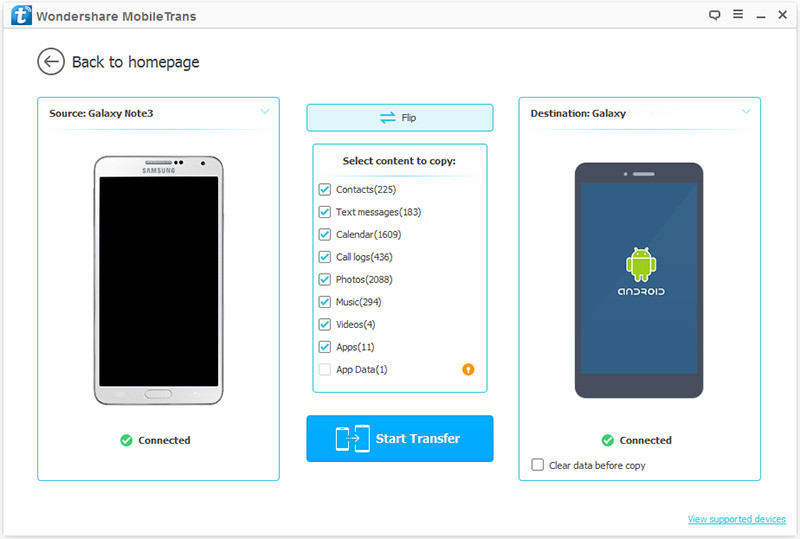
Step 3.Transfer Music from Samsung to Samsung S8 in One Click
Select the data that is to be copied from the middle window.
Select “Music” and click “Start Copy” to proceed. Not only the songs, other data like contacts, books, photos and videos are all transferable between Samsung phones.

Besides, this software is available to backup data to computer and retrieve lost data from backups to any supported devices.
Samsung Galaxy Music Manager – Android iOS Manager,which is a best phone manager tool to transfer and manage music on Samsung Galaxy S8,it allows you transfer music from old phone to Samsung Galaxy S8/S7/S6/Note 5 and other Android devices directly,as well as other files supported synced,as as videos, contacts, photos, text messages.In additional,this Samsung Galaxy Manager enables you root your Samsung Galaxy S8 safely.
Samsung Music Manager Transfer Features:
-Transfer Music and Playlist from other Android devices to Samsung
-Transfer Songs and Playlist from iPhone/iPad/iPod to Samsung Galaxy
-Sync Music,Playlist from iTunes library to Android
-Import Music,Videos,Photos from Computer to Android Samsung devices
-Backup musics from Samsung to PC or Mac
-Transfer music and playlist from Android Samsung to iTunes
-Delete music in batches from your Samsung Galaxy S8/S7/S6 and other Android/iOS devices.
Step 1.Connect Devices to PC
After download and run the Android iOS Manager on computer,click “Phone to Phone Transfer“,then connect the old phone(Samsung Galaxy S6) and Samsung Galaxy S8 to your computer.

Now your Samsung Galaxy S6 has to be chosen as the source device. Choose your old phone (S6) from the drop-down menu.
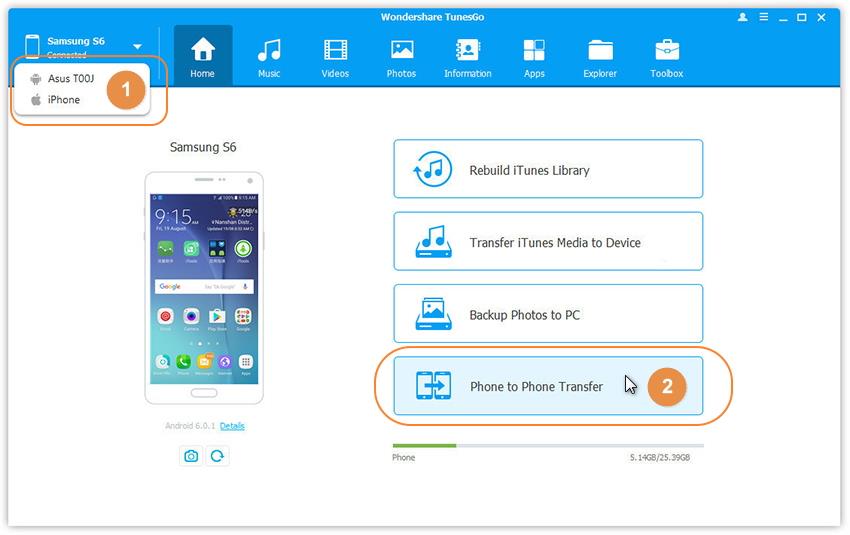
Step 2.Select S8 as Target Device
In this step,please select your Galaxy S8 mobile phone as the target, and click “Next.” You’ll see all the data stored on your old Samsung Galaxy S6 devices.

Step 3.Transfer Music from S6 to S8
Finally,please select “Music” and hit the “Transfer” button to sync all songs and playlist from your old Galaxy S6 to the new Galaxy S8.

If you want to delete songs in batches at a time on your Samsung Galaxy S8/S7/S6,the Samsung Music Manager could help you wipe all seleted music in batches.Please switch to “Music” menu,then choose the songs you want to erase and click “Delete” button.

Free download the iOS & Android Manager and try to transfer music from old phone/iTunes/iPhone/Android to Samsung Galaxy S8:
Another way for you to copy songs from Samsung to Samsung Galaxy S8 directly is to use Samsung Smart Switch app. Follow the steps below.
Step 1. Download, install and launch the Smart Switch app on both Samsung phones, select your old Samsung phone.
Step 2. On your both Samsung phones, turn on “NFC” feature: launch Settings > More settings > toggled on “NFC”.
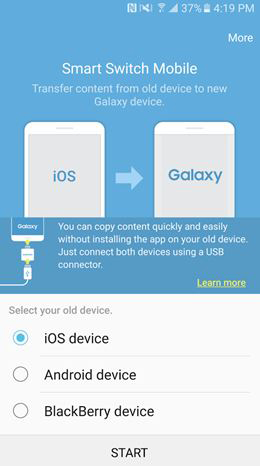
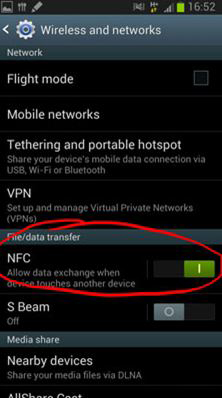
Step 3. Touch the backs of Samsung devices to establish the connection.
Step 4. Select the content that is to be transferred from the pop up window, here tick “Music” and click the “Transfer” button.
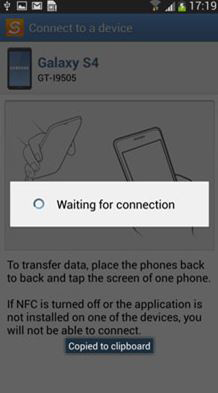
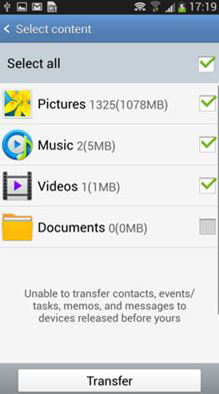
Once it has been done, all music are transferred to new Samsung S8 from old Samsung device.
Related Articles:
Transfer Data from iPhone to Samsung Galaxy S8/S8 Plus
Transfer Music to Samsung Galaxy S8 from PC/iTunes/iPhone
Three Ways Transfer Contacts to Samsung S8 from Android
Transfer Music, Videos, Photos Files to Samsung Galaxy S8
Ways to Transfer iPhone Photos to Samsung Galaxy S8/S7/S6
comments powered by Disqus